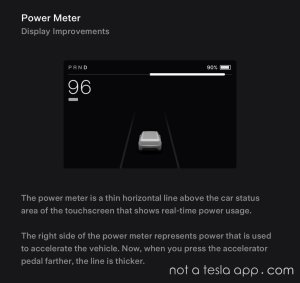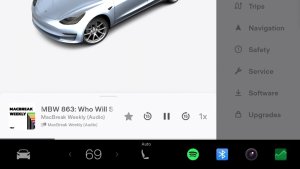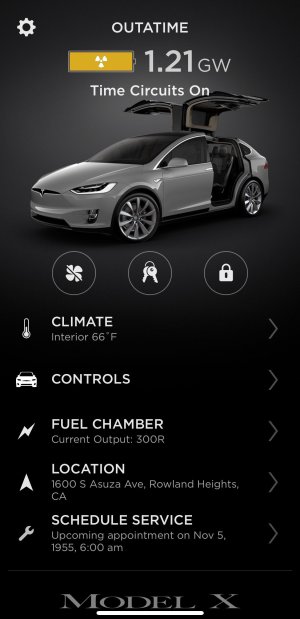Tesla Phantom Drain: Tesla Features That Use Energy While Parked
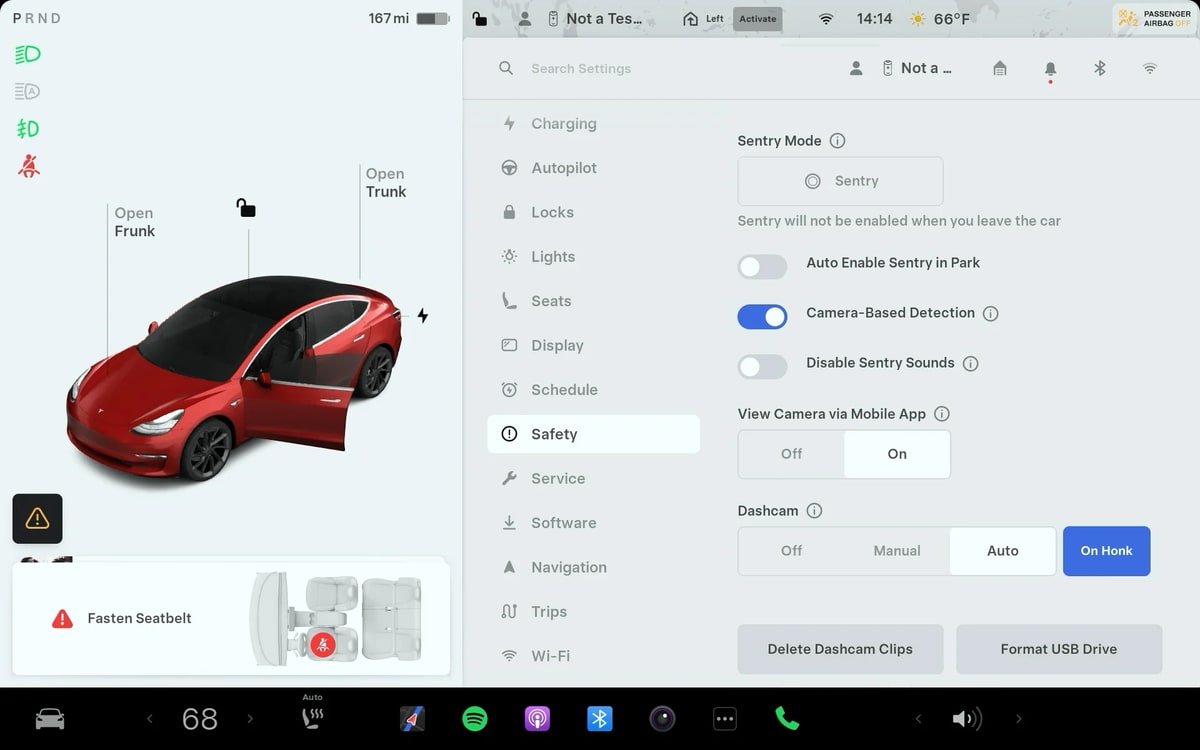
One of the most common questions new Tesla owners have is about "phantom drain" – the energy your car consumes while it's parked. While Teslas are incredibly efficient, there is still some drain due to certain features being enabled or due to the vehicle’s battery management system (BMS).
While you can’t turn off the BMS, which maintains your battery at an ideal temperature, you can ensure that no features are enabled that consume energy while your vehicle is parked. This is especially important when leaving your vehicle for long periods, such as going on vacation.
We’ll go through all Tesla features that consume energy even when the vehicle is turned off.
As a note, almost all of the features below will automatically disable themselves if your vehicle's battery drops to 20%, thereby preventing them from completely draining your battery. However, this isn’t always enough if you’re leaving your vehicle for several days since the BMS will remain on to protect your battery.
Sentry Mode
Sentry Mode is one of the biggest energy drainers, but it’s also one of the most useful features. It helps protect your vehicle with a 360-degree video security system that surrounds your vehicle, providing alerts and recordings in the event of an incident.
Sentry Mode continuously processes video from up to six of your vehicle’s cameras. This requires leaving the Autopilot computer and cameras active, resulting in high energy usage. Sentry mode consumes roughly one to two miles worth of battery per hour, but this number varies depending on your specific model. The average person drives about 32 miles per day (12k miles per year), which means that Sentry Mode costs about 50% of the cost of driving the vehicle.
There’s no doubt that Sentry Mode is useful, but it should be used selectively in areas that may be more prone to break-ins.
You can turn Sentry Mode on or off by going to Controls > Safety > Sentry Mode on your vehicle touchscreen. You can enable Sentry Mode for single instances by going to Controls > Sentry Mode, which will turn it on for that one parking session only. You can also exclude locations where Sentry Mode won’t come on, such as Home, Work or locations listed in your favorites.
Sentry Mode can also be enabled or disabled from the Tesla App from Security & Drivers > Sentry Mode.
Cabin Overheat Protection
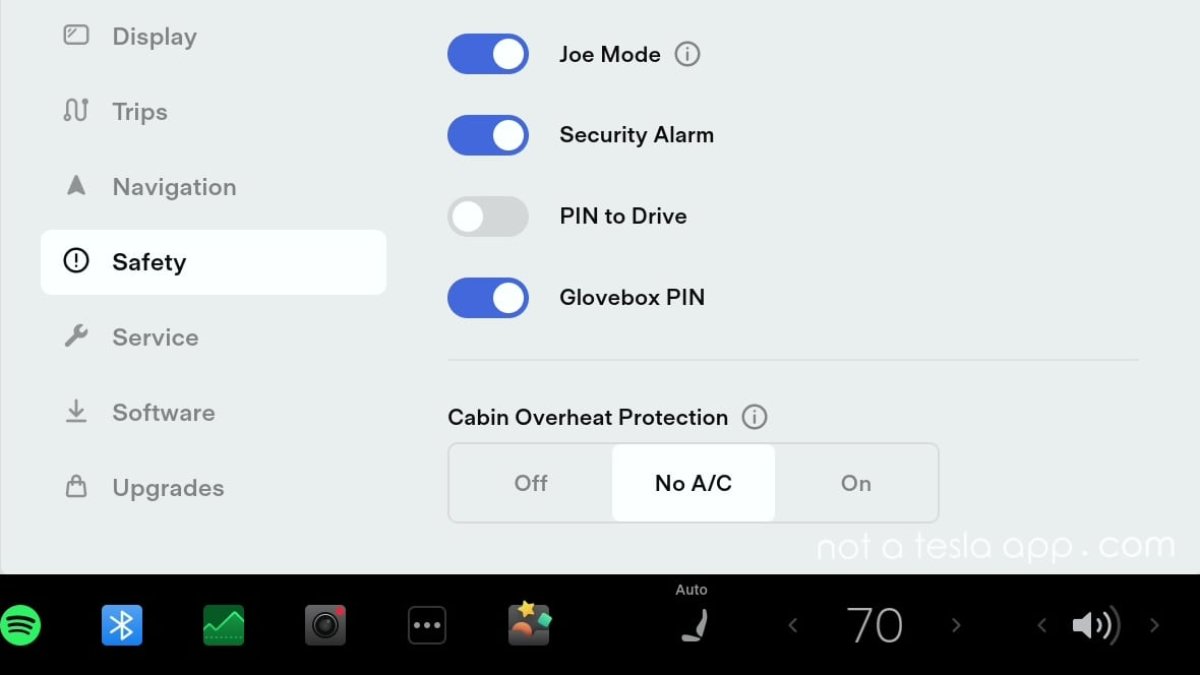
Cabin Overheat Protection helps to keep the interior of your car from reaching dangerously high temperatures on hot days. This does not keep humans or pets safe, but it does help to keep temperature-sensitive items at a more reasonable temperature if you leave them inside, such as electronics.
You can turn it on and adjust the settings from Controls > Safety > Cabin Overheat Protection. The feature offers three options: Off, No A/C, and On.
The No A/C option will use the fan to circulate air once the cabin temperature exceeds 105ºF without using the A/C. This option helps conserve energy while also usually preventing the vehicle from getting too hot. However, if the vehicle is parked in the sun on an extremely hot day, it can still reach temperatures of 130ºF or higher.
In most cases, it does help keep the steering wheel and seats cooler and it’s a good balance between keeping the option off completely or having it use high amounts of energy.
If you select the AC option, you can set the activation temperature to 90°F (32 °C), 95°F (35°C), or 100°F (40°C). The chosen temperature and the temperature outside will play a significant role in how much energy this feature actually uses, especially on a hot summer day.
Cabin Overheat Protection has no bearing on the safety or functionality of your vehicle and only operates for up to 12 hours after leaving the vehicle. We generally don’t recommend enabling this feature unless you have a specific reason to do so.
You can also enable or disable Cabin Overheat Protection, as well as adjust the operating temperature from the Tesla app by selecting Climate and then swiping up on the temperature module at the bottom of the screen.
Keep Accessory Power On
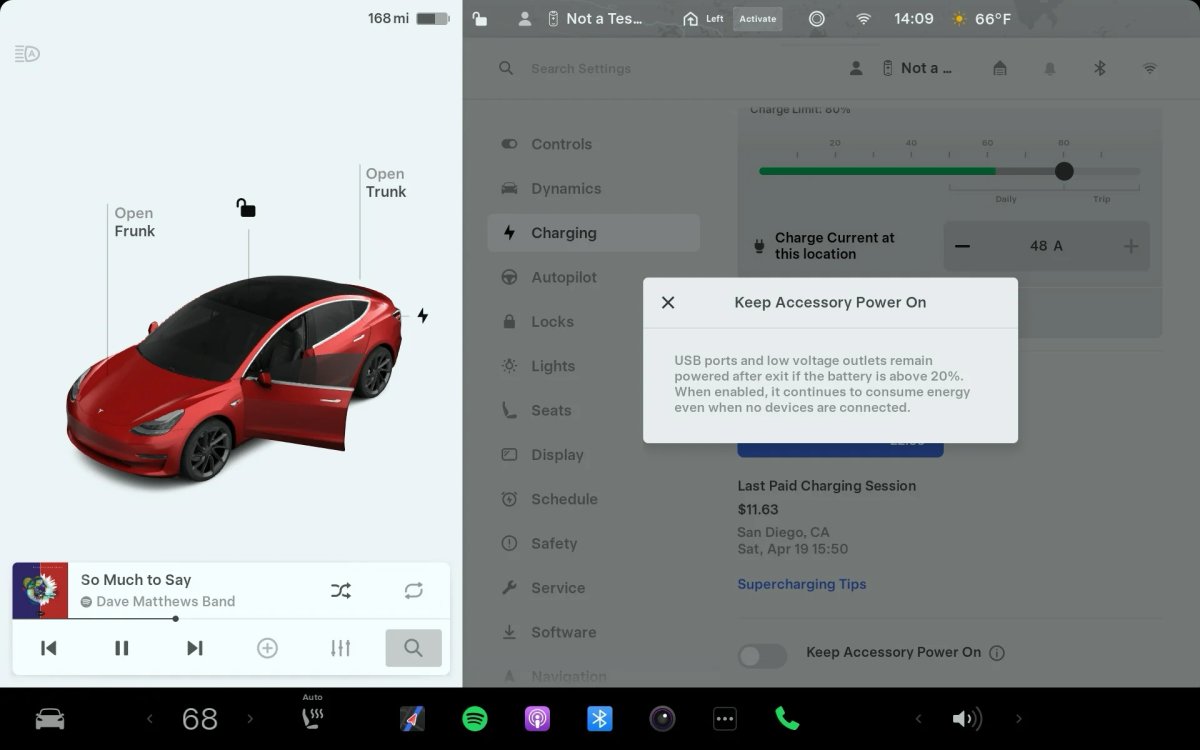
Now available on all vehicles as of Tesla’s 2025 Spring Update, Keep Accessory Power will keep your 12V power sockets and USB ports active without needing to use Camp Mode. This also keeps the wireless phoen chargers enabled, letting you charge or power a device while you’re not in the vehicle. However, this option does use a good amount of energy, even if there are no devices plugged in.
The Model Y and Model X include a 12V socket in the rear left pillar of the vehicle, alongside a 12V socket in the front of the vehicle. The Model 3 and Model S only have a 12V socket in the front of the vehicle. For the Cybertruck, this feature keeps the 120V and 240V in the rear active as well.
You can turn this feature on by going to Controls > Charging > Keep Accessory Power On. This feature is disabled by default and is turned off once the vehicle battery drops to 20% or below. However, it will remain on any time the vehicle has a 20% or higher state of charge, which could cause long-term battery drain issues.
This feature should only be used when you actively need it and then should be turned off. Several people have fixed their battery drain issues in their vehicles after realizing this option was left on.
Similar to Sentry Mode, this feature can use up to one mile per hour of range when enabled, even if there are no devices plugged in. It will consume slightly more energy while charging devices, depending on the device.
Summon Standby
Summon Standby keeps your car in a low-power state, meaning that the vehicle’s Autopilot is asleep, but not turned off. When the vehicle receives a summon request, it’s ready to go almost instantly, instead of the user having to wait for the vehicle to wake up and power on.
Without Summon Standby, it can take 30 seconds to a minute for Summon to be available through the Tesla app.
This feature is only available on vehicles equipped with Enhanced Autopilot or FSD (differences between Basic Autopilot, Enhanced Autopilot, and FSD) and can be enabled or disabled from Controls > Autopilot > Summon Standby.
This feature doesn’t draw as much power as Sentry Mode, but it’s similar. It can consume about 0.5 to 1 mile of range per hour. We don’t recommend keeping this option on unless you Summon your vehicle often.
Note: If you keep Sentry Mode on, Summon is also available immediately, as the Autopilot computer is already powered on and the vehicle doesn’t go to sleep.
Third-Party Services
Third-party apps that track your car’s data through the Tesla API can wake up your vehicle or prevent it from sleeping properly. While Tesla’s API has been improved to prevent some of these issues, the newest features aren’t available for the legacy Model S and Model X.
These services will only cause a noticeable difference in battery drain if they’re preventing your vehicle from falling asleep. You can tell if your vehicle is asleep by opening the Tesla and seeing the status of your vehicle in the top left corner.
Scheduled Preconditioning
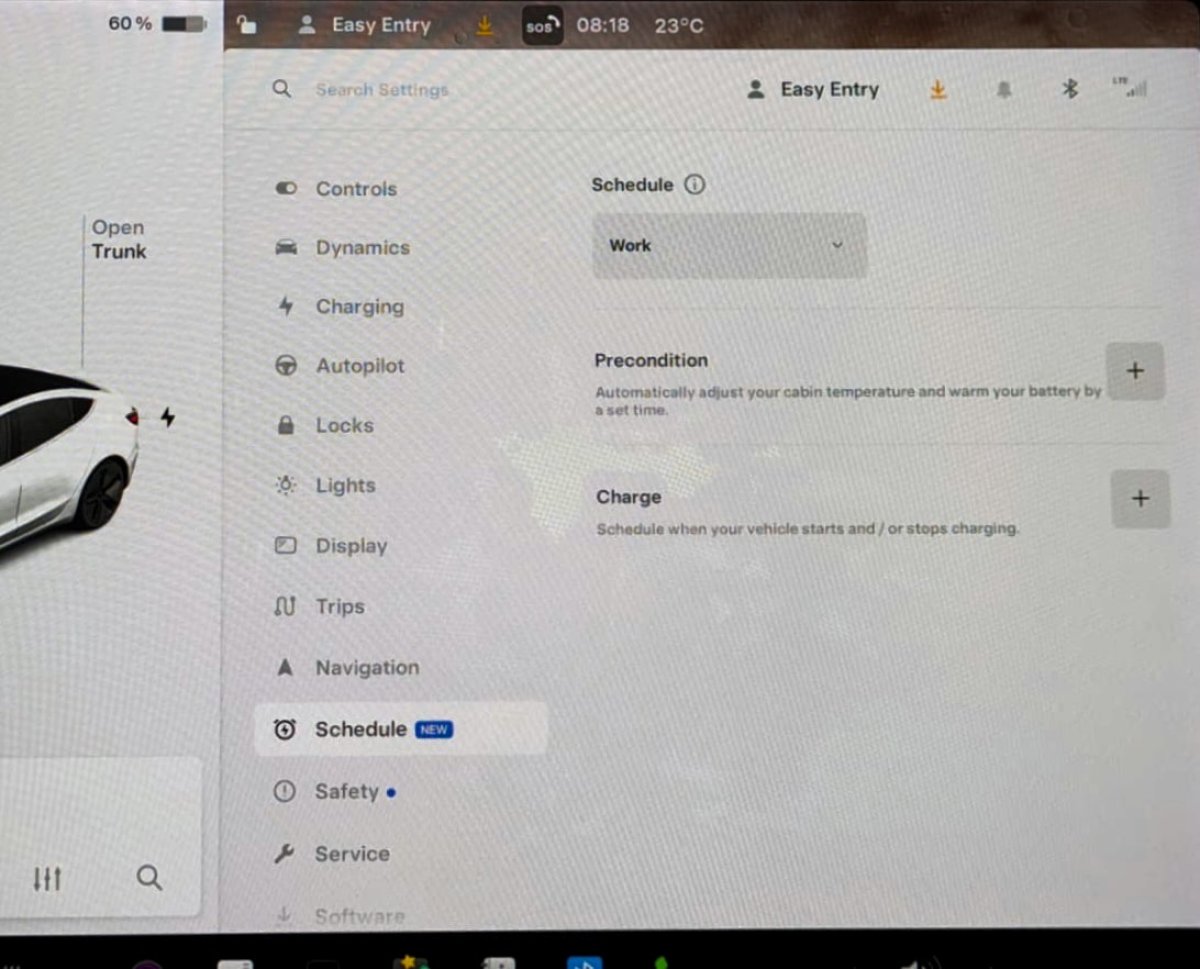
You can schedule times for your vehicle to automatically precondition the cabin, letting you get into a prefectly warmed or cooled vehicle every morning and evening. While this feature is great if you have a consistent schedule, it can also be the cause of some additional battery drain.
Preconditioning your cabin, either through the scheduled process or manually as a one-time action through the Tesla app, also warms up the battery, which can help improve regenerative braking on cold days or speed up Supercharging on trips.
If possible, keep your vehicle plugged in while preconditioning, as it will draw power from the wall unit instead of the vehicle battery, preventing the vehicle’s range from being lowered. Even a 120v plug can help in these situations.
You can check or adjust your vehicle’s scheduled preconditioning times by going to Controls > Schedule in the vehicle or navigating to Schedule in the Tesla app.
Climate - Dog, Camp, and Keep Modes

Tesla also offers several options to keep your climate system running once you’ve exited the vehicle, either to keep it warm or cool while you’re making a stop.
To enable or disable any of these settings, swipe up from the temperature on your vehicle display while the vehicle is in Park, and then touch Dog Mode, Camp Mode, or Keep Climate.
Dog Mode
Dog Mode is designed to keep a comfortable temperature for your pet while active. You can monitor the temperature remotely, as well as see into the Cabin Camera while Dog Mode is active. This mode also displays the current cabin temperature on the center display, helping inform nearby passersby that your pet is safe and comfy.
As a note, Dog Mode disables the window controls inside the vehicle.
Camp Mode
Camp Mode enables you to power electronics through the USB ports (or low-voltage outlets) while maintaining cabin temperature. The touchscreen also remains on, allowing you to listen to music, play games, or watch movies. The doors will also remain unlocked, and Tesla’s walk-away door lock feature will be disabled. This is ideal to use when you’re stepping away from the vehicle with someone still inside it and want the doors to stay unlocked and the alarm to remain off.
Keep Climate
Keep Climate will keep the vehicle’s temperature at the currently selected temperature while you step away. All other features remain on, such as auto door locking. This is a good option if you’re running in quickly to pick up a child at school or daycare and want to keep your vehicle comfortable without having to remember to preheat or precool the vehicle. Keep Climate will stay enabled for up to two hours, or until the battery reaches 20%, so it isn’t a long-term cause of battery drain.
Read our guide on the details on all three features, how they compare and differ and when to use them.
Battery Drain Issues
While Tesla vehicles come with numerous useful features, it’s important to know which ones consume energy even when your vehicle is parked, which could offset any potential gas savings. Use these features selectively when needed, rather than leaving them on 24/7, as they’ll continue to consume power even through the night when you’re unlikely to take advantage of them.
If you’re experiencing issues with battery drain, we recommend going through this list of features and confirming that each one is turned off.














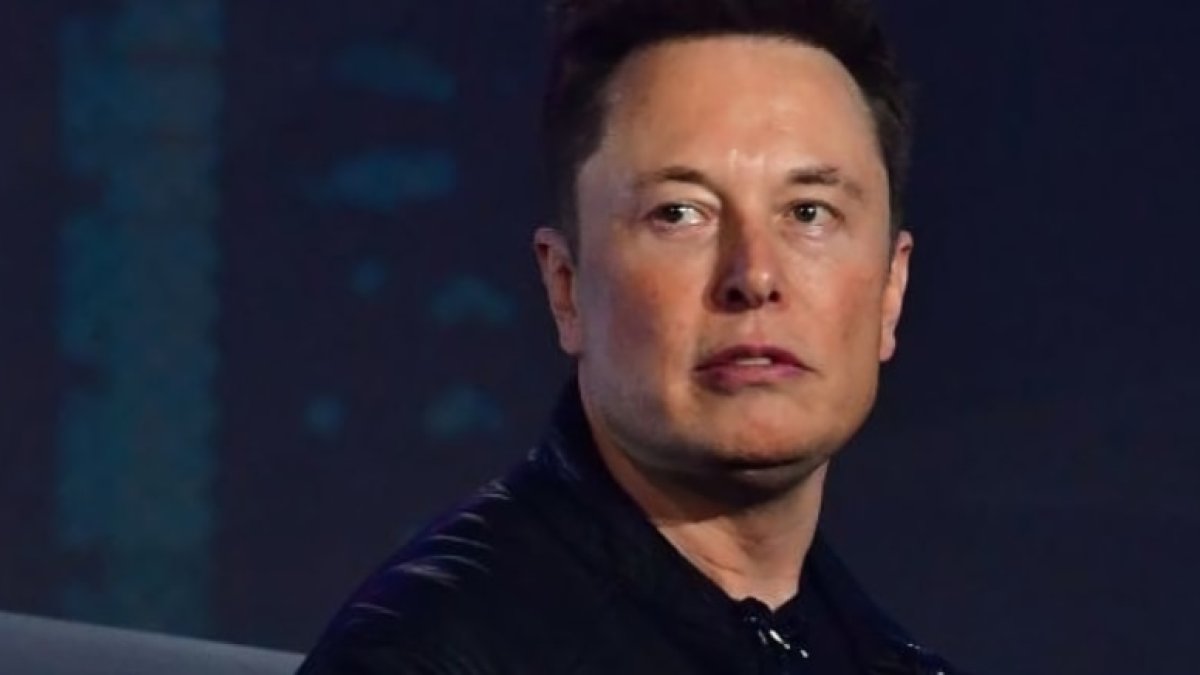

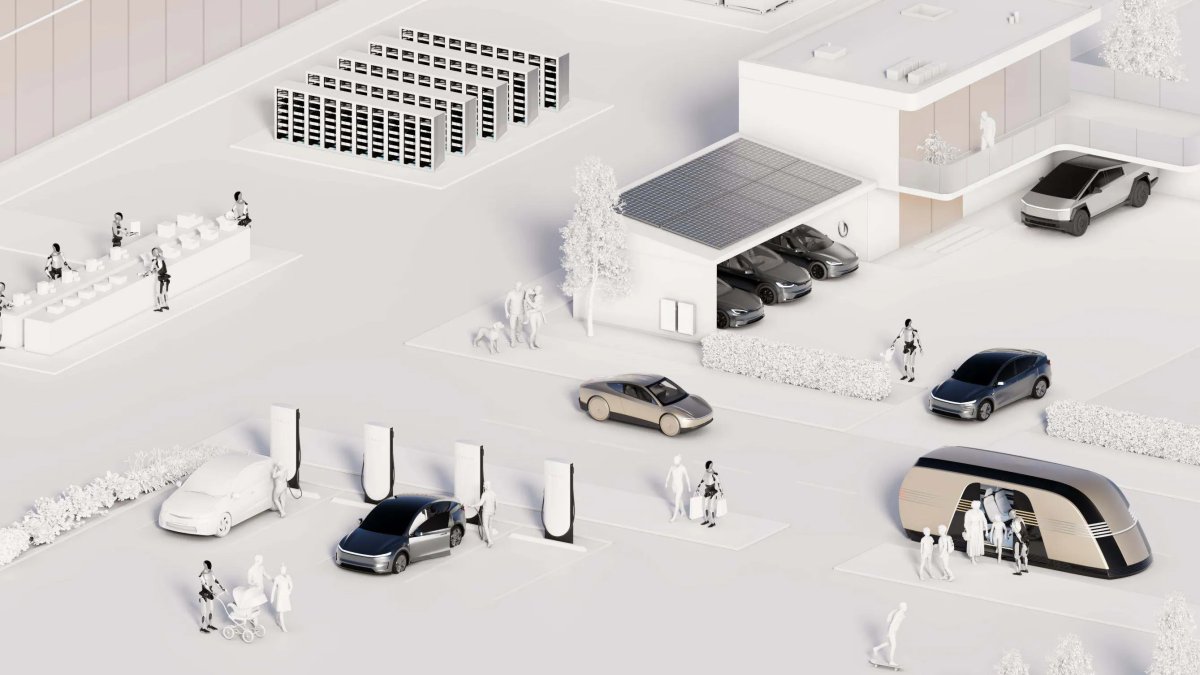



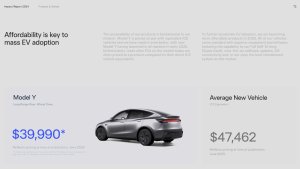


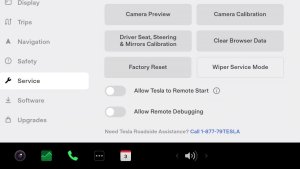
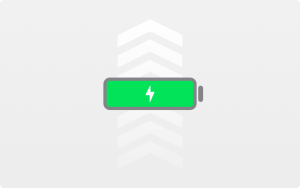
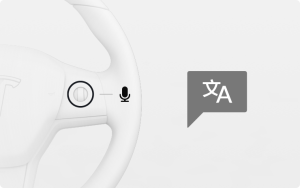
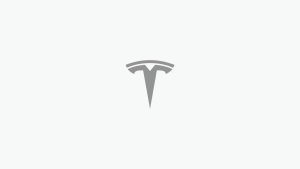
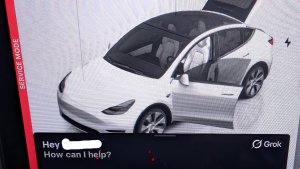
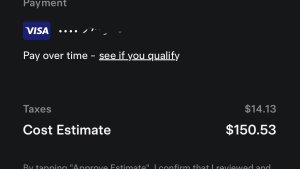

![Tesla Autonomously Delivers Its First Vehicle to Customer — And It’s More Impressive Than Expected [VIDEO]](https://www.notateslaapp.com/img/containers/article_images/model-y-2025/newmodely_77.jpg/382e0312c769d0bb2e1234f7ac556fad/newmodely_77.jpg)