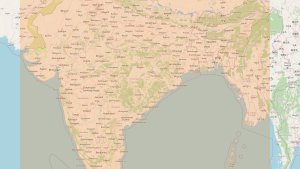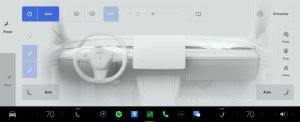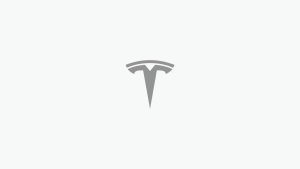How to Defrost a Tesla: Defrost Button, Heated Mirrors and Defrost Charge Port
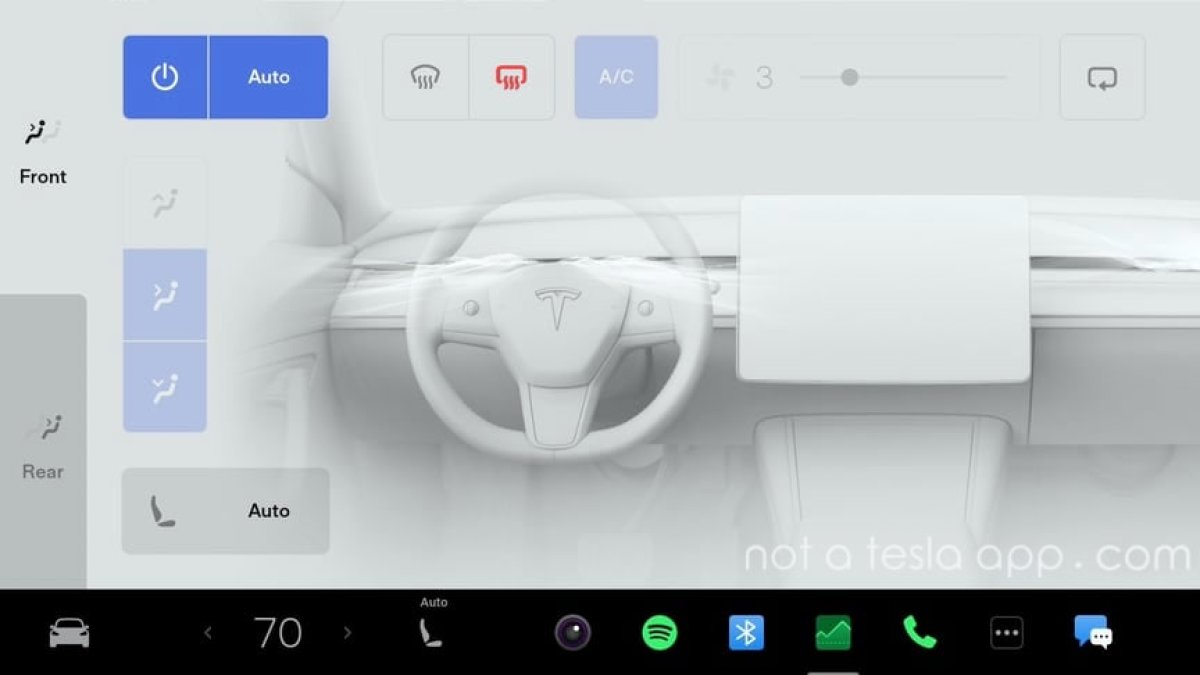
Like most vehicles, dealing with snow and ice on your Tesla can be challenging, especially during the colder months. Here are some essential winter tips and techniques to defrost your car and ensure your vehicle is ready for a safe drive.
Defrost From The Tesla App
Before you even get to your vehicle, it's a great idea to preheat the cabin and turn on the defroster. Your Tesla's cabin will warm up extremely quickly thanks to a dedicated heater. Unlike internal combustion vehicles, the engine doesn't need to warm up before the vehicle starts producing heat. Teslas will start warming up immediately and it often only takes a few minutes to warm up the cabin to a comfortable temperature.
To start the climate system from the Tesla app, just tap the Fan icon directly underneath the vehicle. Those icons can be customized as well (see more below). Alternatively, you can scroll down to the Climate section and activate the climate system from there.
To start defrosting your vehicle, you can also add the Defrost icon to the quick actions icons underneath the vehicle model, or you can go into the Climate section.
Simply slide up the panel at the bottom of the screen to reveal additional options, which include Defrost Car, Bioweapon Defense Mode (if equipped), Camp Mode, and Dog Mode.
Tesla Defrost Button
Finding the defrost buttons in the vehicle is a little less obvious, and an area that Tesla can improve. However, it's crucial to use them if snow is building up on your windshield while driving.
To activate the front windshield defroster tap on the climate temperature at the bottom of the screen, then tap on the curved "Defrost" icon twice. The icon is placed to the right of the 'Auto' button on the climate screen.
Tapping the button once will activate the 'Defog' function and turn the icon blue. You'll want to tap it again so that it turns red and the vehicle starts aiming heat toward the windshield.
To start the rear defroster, tap on the rectangular defrost icon next to the AC icon. Unlike the front defroster, the rear defroster only has a heat option.
Differences Between Defrost Button In the App and the Car
The defrost button in the app works slightly differently than the button in the vehicle. When activating the defrost option in the app, the vehicle will turn on the front and rear defrosters, as well as set the cabin temperature to the max, whereas in the vehicle, the front defrost button will only turn on the front defroster.
There is currently no way to turn on the front defogger from the app, but you can manually activate the climate system with a lower temperature to help defog the vehicle.
Turn On Heated Mirrors
All Tesla models include heated mirrors, but there isn't a separate button to activate them. Instead, to turn on your heated mirrors, you'll want to activate the rear defroster, which will automatically activate both the rear defrost and your heated mirrors.
Defrost Charge Port
The charge port heater is also activated when you turn on the rear defrost button in the vehicle or when you activate defrost from the Tesla app.
Customize Vehicle's App Icons
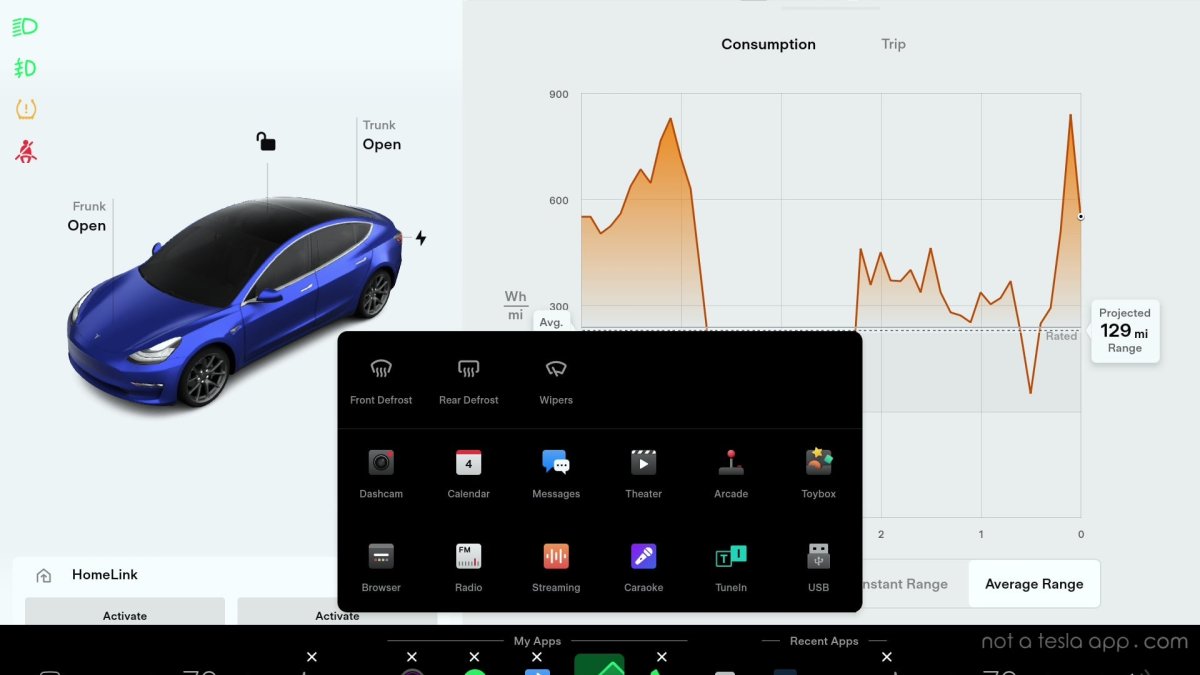
For quicker access to the vehicle's defrost buttons, you can add them to the row of icons at the bottom of the screen.
To customize the apps that appear along the bottom, simply tap and hold one of the icons until the 'All Apps' menu shows up with all available apps.
You can then drag the defrost button or any others to the bottom bar. Tap 'Done' above the apps menu to exit the customization mode.
Customize Tesla App Quick Actions
Similar to adding the Defrost icon to your vehicle's bottom bar, you can tap and hold any of the icons underneath your vehicle's 3D model to customize which options you want to have quick access to.
After tapping and holding any of the icons, you'll be presented with a table of available options. You can then drag any items to the quick access area.
Although Tesla defaults to only showing four favorite actions, you can squeeze in a fifth icon. Just follow our steps in 'How to Add a Fifth App Icon.'
Clearing Snow & Ice
If you preheated your vehicle, snow should be fairly easy to remove from the top of your vehicle. Thanks to the glass roof in most Teslas, the vehicle may have melted most of the snow off the top of the vehicle for you.
Use a soft brush or snow scraper to gently remove any remaining snow from the windshield, rear window, side mirrors, and lights. Avoid using hot water, as it can crack your windows.
Understanding how to defrost your Tesla and customize its settings ensures a safe and comfortable drive during some of the most crucial drives. Being able to remotely defrost or warm up your vehicle, even if it's in an enclosed area is easily one of the best parts of owning an EV. Take advantage of it and stay warm!















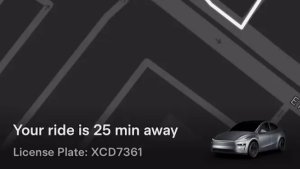
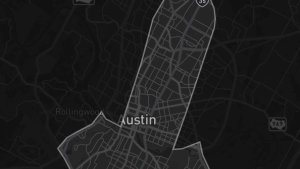



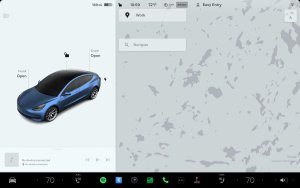
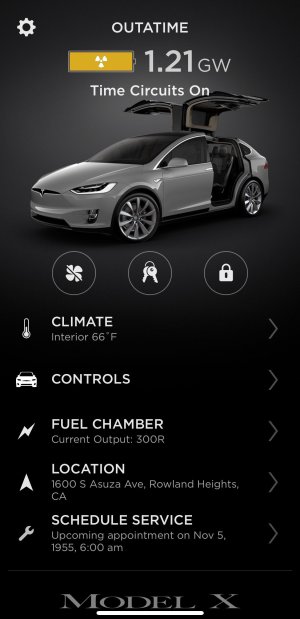
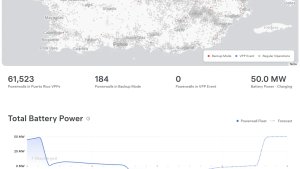
![Tesla Software Update 2025.26: Grok, Light Sync, Audio Presets and More [VIDEO]](https://www.notateslaapp.com/img/containers/article_images/tesla-update/light-sync-update.jpeg/e84ab2f1fe12f493a75927db105a9586/light-sync-update.jpg)