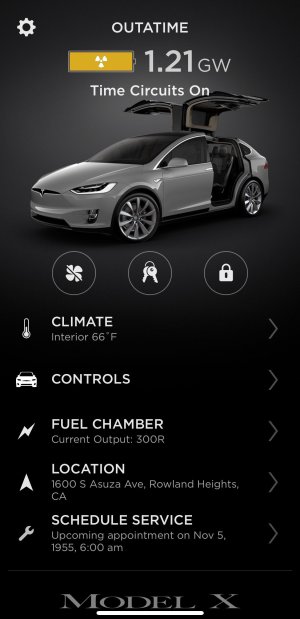How to set up Tesla Text Messaging to send and receive messages
Teslas have the ability to send and receive text messages. Any message you receive while connected to the car will display the sender's name on the screen. You can then have the car read the message to you or dismiss it.
Being able to receive text messages is as simple as pairing your phone and turning on a few settings. If you’d like to reply or send a text message, you can do it completely through your voice.
How to Set Up Text Messaging
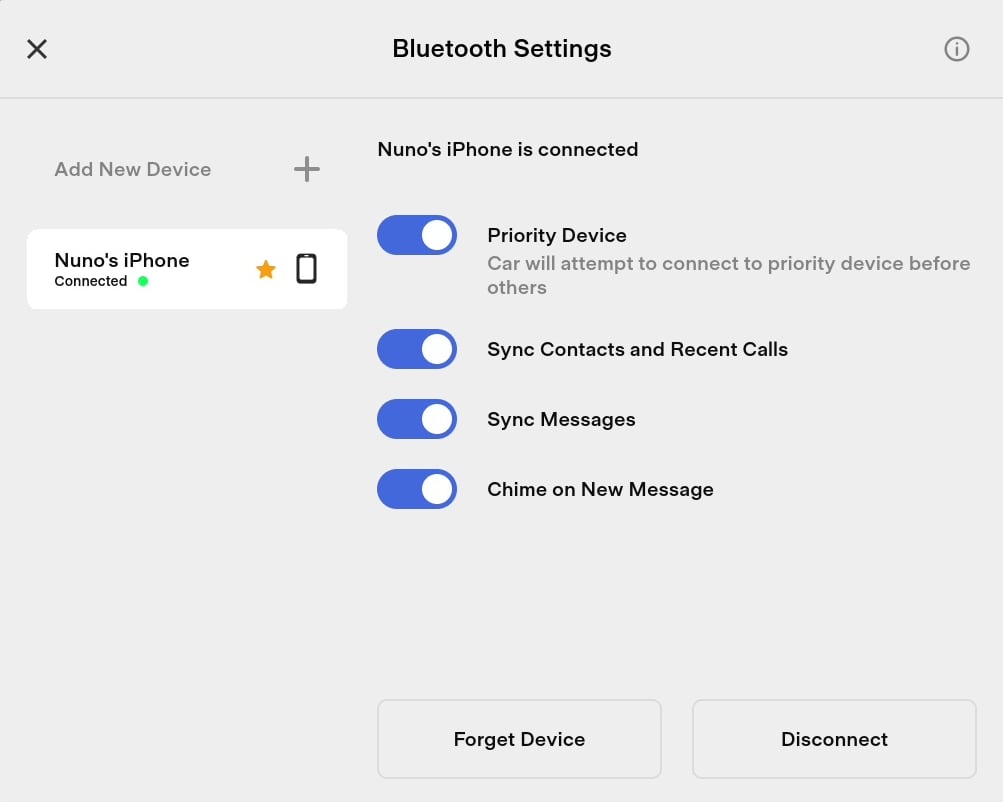
- Tap the Bluetooth icon at the top of the screen to go to Bluetooth settings.
- You’ll see a list of phones and devices paired to your car. You’ll want to pair your phone now if you haven’t done so already.
- You’ll need to make sure the phone you’re setting up messaging for is already connected. Then tap the name of your device on the left side.
- You’ll see options for that device on the right side. You will want to have the “Sync Messages,” option turned on. It may also want to turn on the “Chime on New Message” option if you’d like the car to have an audible alert every time you receive a new message. If you leave this option off, the car will still display a notification on the car’s screen, but without a chime.
How to Send a Text Message
The only way to send a text message through your Tesla is using your voice.
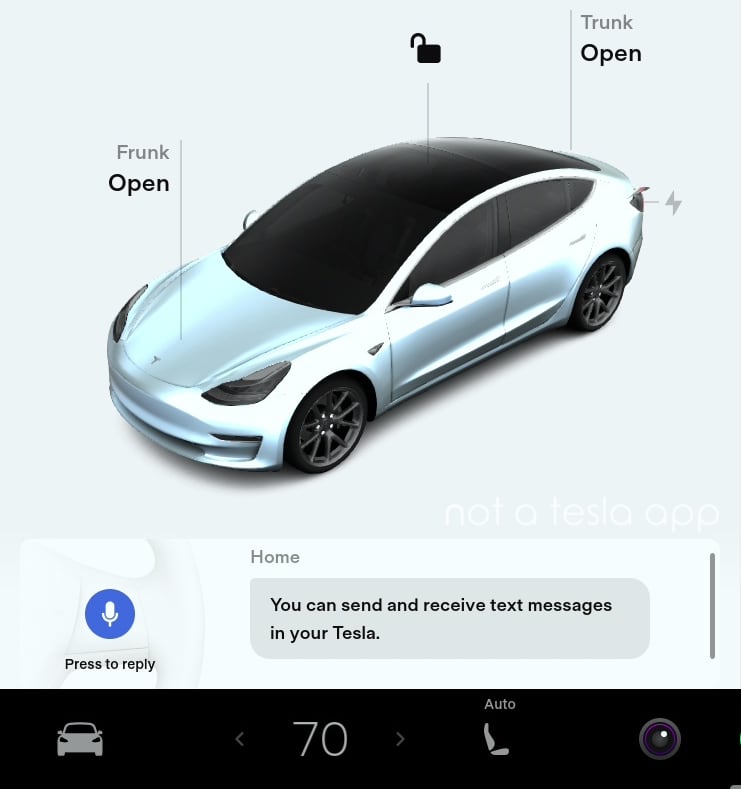
- On a Model S or Model X, tap the voice button on the top right side of the steering wheel.
- On a Model 3 or Model Y, push in the right scroll wheel to start a voice command.
- Then use the voice command, “Send text to Name”, Name being the person in your phone’s contacts that you’d like the message to be sent to. You’ll need to have your contacts synced to your car in order for this to function.
- If you’d like to send or view text messages already sent during your trip. You can tap the Apps button (denoted by a ^) and choose Phone. From there tap the Messages tab and you'll see a list of all the contacts and messages you have sent and received during this trip. Messages already on your phone or sent in a previous drive will not show up here.
How to Receive a Text Message
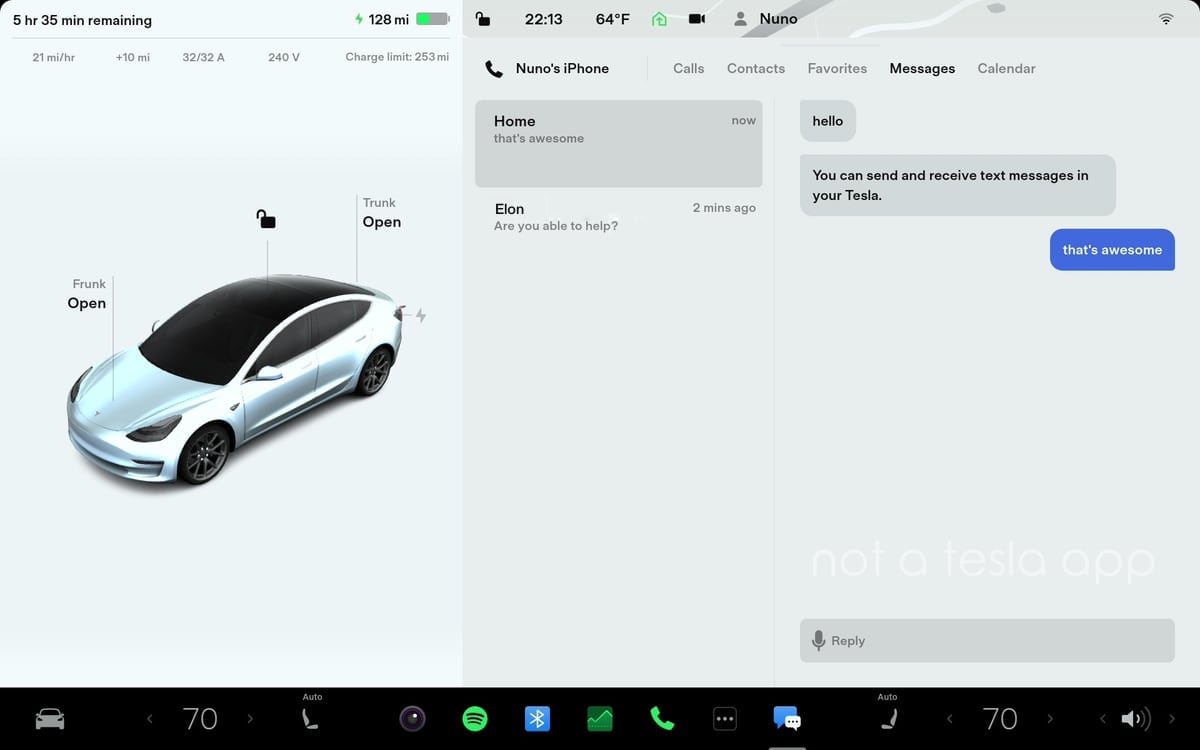
If your phone is connected via Bluetooth and you have the sync messages option turned on, you’ll now receive an alert every time you receive a text message.
You’ll hear a ding and the alert will appear on the screen along with the sender’s name. The message will be obscured until you choose it to be shown and read.
- Model 3 or Model Y
- To view a text message and have the car read the message to you, press the right scroll wheel.
- To dismiss a message, you can press the right scroll wheel twice.
- To dictate a reply, you press the right scroll wheel once, followed by your reply. Once you're done, you can press the right scroll wheel again to send the message.
- Model S or Model X
- On the instrument cluster you will see different options that you can select with the scroll wheel and the select button that will let you view, reply or dismiss the text message.
Tips
Car doesn't recognize a name
If the car has a hard time recognizing a name in your phonebook, there are a couple things you can do. You can duplicate the contact on your phone, giving the second contact a name that the car will recognize. Alternatively, you can favorite the contact. By favoriting a contact you'll be able to easily start a text message with them by going to Apps (the ^ icon ), Phone and then Favorites. Each favorite or contact has a Call icon next to their name along with a Message icon that you can use to start a new conversation.
Re-dictate a message
If you have a Model 3 or Model Y, and you reply to someone, only to have the car not understand what you said, you can dictate your message again by pressing the right scroll wheel in twice. On a Model S or Model X, you have a selectable option to let you re-try dictating the message.
Stop reading a message
If the car is reading a long text message and you'd like to stop it, you can press the right scroll wheel two times to dismiss the message.
Playback volume
Although it would be a great feature, there is currently no way to adjust the volume at which text messages are read.
Troubleshooting
If you’re not receiving text messaging in the car you will want to confirm that your phone is paired and connected. You’ll also want to confirm that the ‘Sync Messages’ option is turned on in the car's Bluetooth settings.
You'll also want to check your phone's Bluetooth settings to make sure the phone is sharing the relevant data with the car. You'll want to go to Bluetooth settings and find your device which you're connecting to, which is the car in this case. It should be labeled as Tesla followed by the model and the name of your car. Then you can tap on the ( i ) icon for iPhone's or the gear icon for Android and you should see device specific settings. You will want to be sure that the car is sharing contacts and notification or text message data with the car.
If you’re still having trouble, you may want to try rebooting your car. If it still doesn't work, you can try unpairing the phone and repairing it again. Delete the device from the car's Bluetooth settings and also delete the car from your phone's Bluetooth settings. You can then repair and enable text messaging again.
Keep in mind that sending group messages or replying to group messages is not currently supported on some devices, including iPhones.















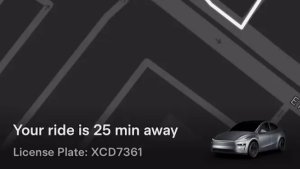
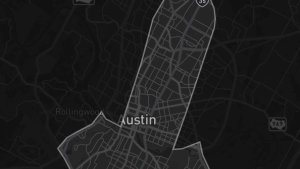





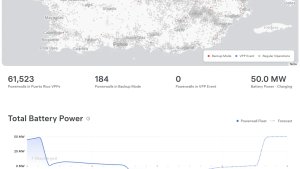
![Tesla Software Update 2025.26: Grok, Light Sync, Audio Presets and More [VIDEO]](https://www.notateslaapp.com/img/containers/article_images/tesla-update/light-sync-update.jpeg/e84ab2f1fe12f493a75927db105a9586/light-sync-update.jpg)

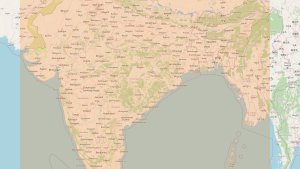


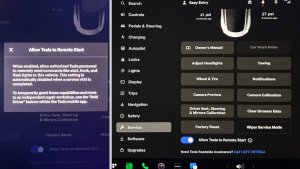
![Andrej Karpathy considers returning to Tesla to work on Optimus [video]](https://www.notateslaapp.com/images/news/2022/karpathy-podcast_300w.jpg)