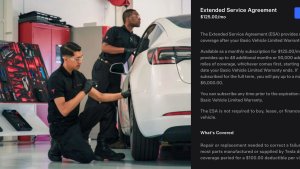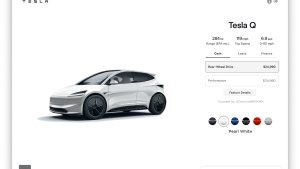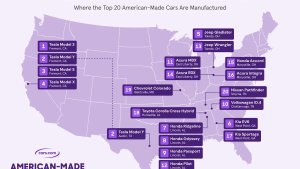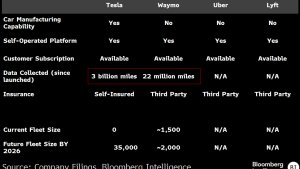Adaptieve koplampen
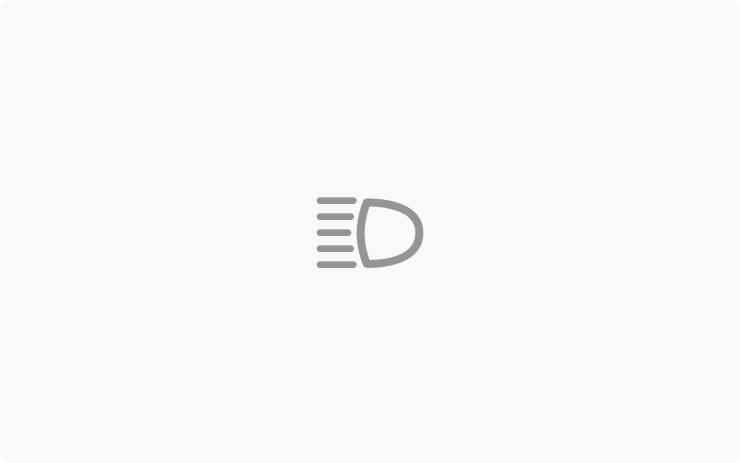
Het grootlicht past zich nu aan om andere bestuurders en fietsers minder te verblinden. Door andere weggebruikers te detecteren en afzonderlijke pixels van de koplampen selectief te dimmen, blijft het grootlicht vaker branden voor een betere zichtbaarheid 's nachts.
Ga naar Bediening > Verlichting > Adaptieve koplampen om deze in te schakelen.
Dodehoekcamera op bestuurdersscherm

De beelden van de dodehoekcamera zijn nu beschikbaar op het instrumentenpaneel.
Ga naar Bediening > Scherm > Automatische dodehoekcamera en selecteer Bestuurders display.
Alternatieve reisplannen
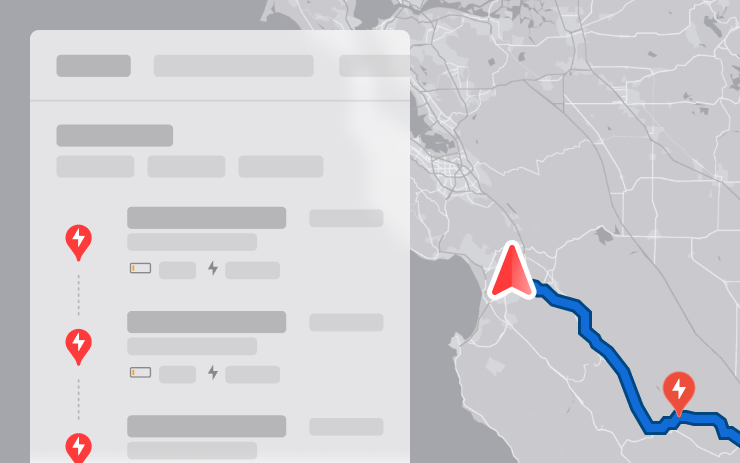
U kunt nu kiezen uit meerdere reisplannen om nog beter aan uw reisbehoeften te voldoen.
- Snelste: geeft de snelste route.
- Beste voorzieningen: geeft voorrang aan stops in de buurt van open en goed beoordeelde restaurants, winkels en toiletten.
- Minste stops: beperkt het aantal oplaadstops.
Snelwegen vermijden
Het navigatiesysteem kan nu indien mogelijk snelwegen vermijden en een alternatieve route zonder hoofdwegen voorstellen.
Ga naar Bediening > Navigatie > Snelwegen vermijden.
Dashcam-update en opname van zijcamera's
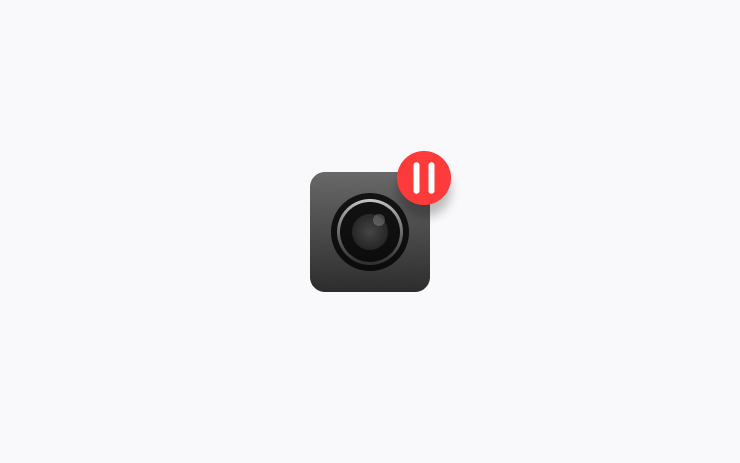
De zijcamera's (B-stijl) van uw voertuig worden nu opgenomen in de clips van zowel Dashcam als Bewaking. De Dashcam Viewer-app is bijgewerkt met een rasterweergave, waarmee u gemakkelijker toegang hebt tot opnamen en deze kunt bekijken.
Achterbakhoogte opslaan op basis van locatie
Pas de openingshoogte van de achterbak aan en sla deze op als standaardhoogte of voor een specifieke locatie, bijvoorbeeld uw garage. Om een hoogte in te stellen, stopt u de achterbak via het touchscreen terwijl deze in beweging is. U kunt ook handmatig de gewenste hoogte instellen en vervolgens de sluitknop van de achterbak ingedrukt houden totdat u een geluidssignaal hoort.
Ga naar Bediening > Service > Opgeslagen locaties verwijderen om de bestaande openingshoogte van de achterbak in te stellen op de fabrieksinstelling of om opgeslagen locaties te wissen.
Lane Departure Avoidance
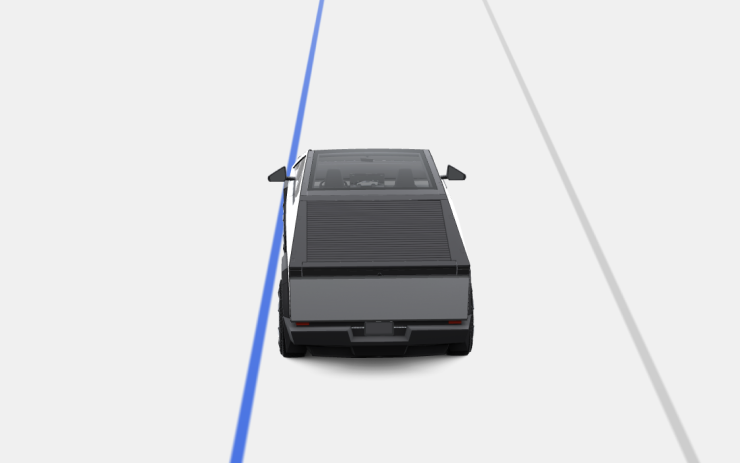
This feature warns you if your vehicle drifts near or out of your lane. With this update, it can now also assist you. When enabled, a blue indicator line will appear on the touchscreen, showing which lane marking is being crossed. You can customize Lane Departure Avoidance in Controls > Autopilot > Lane Departure Avoidance.
Additionally, you can enhance safety by preventing unintended lane departures with Emergency Lane Departure Avoidance. Go to Controls > Autopilot > Emergency Lane Departure Avoidance.
Save Frunk Height Based on Location
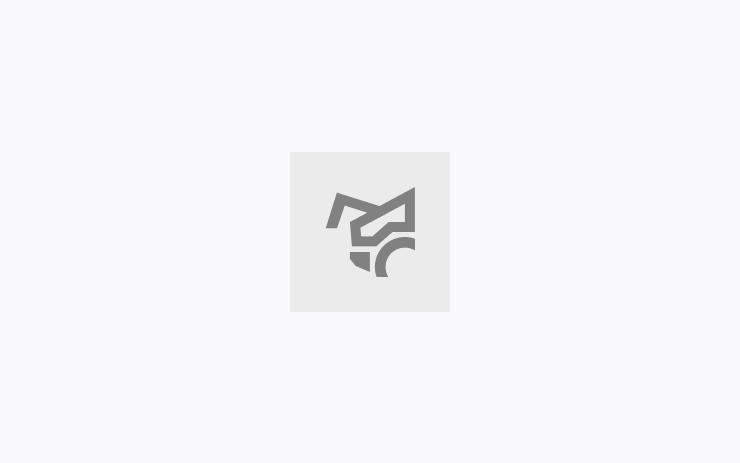
Customize the opening height of your frunk and save it as the default or for a specific location, such as your garage. To set a height, pause the frunk while it's moving using the touchscreen. Alternatively, manually adjust to your preferred height, then press and hold the frunk exterior button until you hear a chime.
To set your existing frunk opening to the factory default height, or to clear any saved locations, go to Controls > Service > Remove Saved Locations.
Comfort Drive Mode in Autopilot
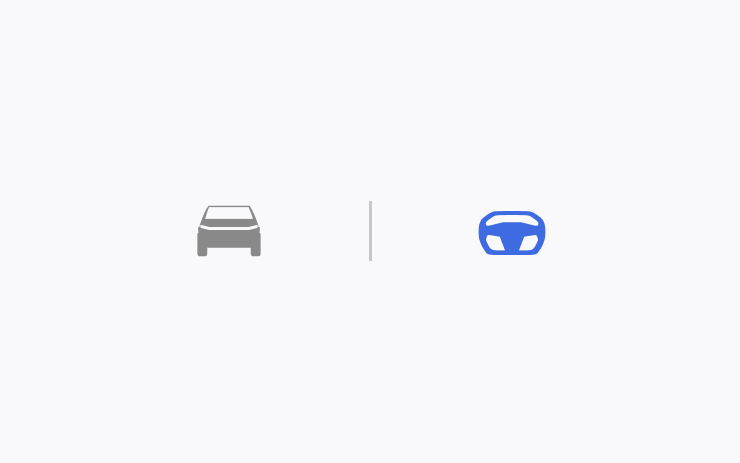
Your vehicle will now automatically transition to Comfort Drive Mode when Autopilot is engaged. This setting is enabled by default.
To disable, go to Controls > Dynamics > Use Comfort Drive Mode in Autopilot.
Toetsenbordtalen
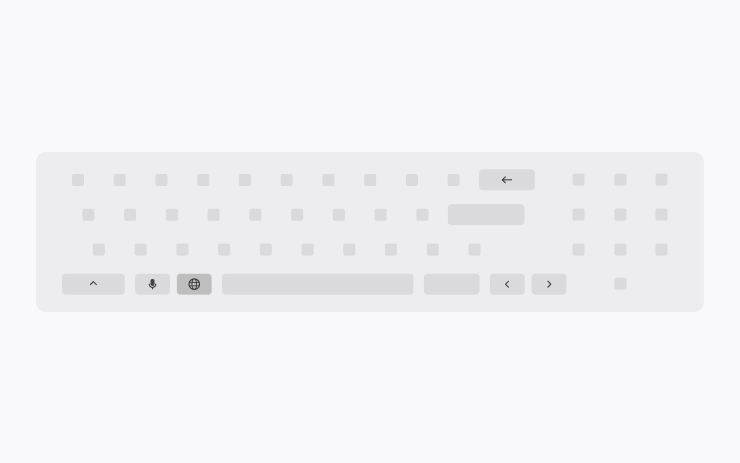
Wissel eenvoudig tussen verschillende taalinvoermethoden op het touchscreen. Ga naar Bediening > Scherm > Toetsenborden om toetsenborden toe te voegen. Om tussen toetsenborden te wisselen, houdt u het wereldbolpictogram op uw toetsenbord ingedrukt en selecteert u het gewenste toetsenbord.
Accessoirevoeding aan laten
Gebruik of laad apparaten op via de laagspanningsstopcontacten en USB-poorten na het verlaten van het voertuig, zolang het batterijniveau hoger is dan 20%.
Als deze optie is ingeschakeld, blijven deze poorten van stroom voorzien, zelfs als u niet aanwezig bent en het voertuig niet in gebruik is. Houd er rekening mee dat het energieverbruik van het voertuig hierdoor kan toenemen, zelfs als er geen apparaat is aangesloten.
Ga naar Bediening > Opladen > Accessoirevoeding aan laten.
Kleine updates
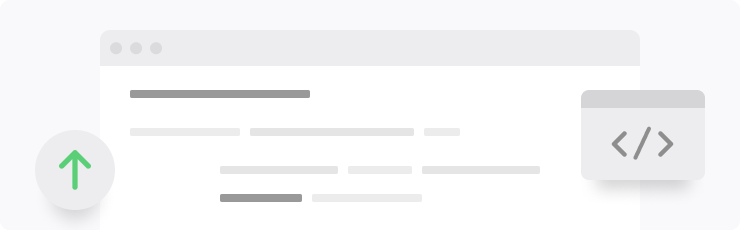
- Als u een pagina met een oplaadlocatie bekijkt, worden restaurants, cafés en winkels in de buurt die op loopafstand liggen, onderaan weergegeven.
- Mediazoekresultaten worden nu gefilterd op bron, waardoor snellere en meer gestroomlijnde toegang tot content mogelijk is.
- Blader eenvoudig door uw SiriusXM-favorieten door op de linker of rechter stuurwieltoets te tikken.
- Meld u aan met uw Amazon Music Free-account. Premium Connectivity of een actieve wifiverbinding is vereist.
- U kunt nu een volledige Apple Music-afspeellijst met meer dan 100 nummers in willekeurige volgorde afspelen.
- In de 'Volgende'-weergave van de mediaspeler kunt u zien welk nummer als volgende wordt afgespeeld in YouTube Music-afspeellijsten.
- In de navigatie-instellingen kunt u ervoor kiezen om oplaadpunten die geen eigendom zijn van Tesla of niet door Tesla worden bediend, wel of niet te verbergen op de kaart.
- Als uw hotspot is ingeschakeld, maakt deze automatisch verbinding met uw voertuig zodra u begint te rijden, zodat u niet telkens opnieuw verbinding hoeft te maken.
- Contactfoto's worden nu weergegeven bij inkomende oproepen en in de telefoon-app van het voertuig.
- Deze update bevat belangrijke beveiligingsoplossingen en -verbeteringen.
Improvements to Heated Steering Wheel

If the steering wheel heater is set to Auto, the steering wheel will now heat up based on the cabin temperature, even if the climate system is set manually.
Previously, the climate system needed to be set to Auto for the steering wheel heater to turn on automatically.
Apple Music Improvements
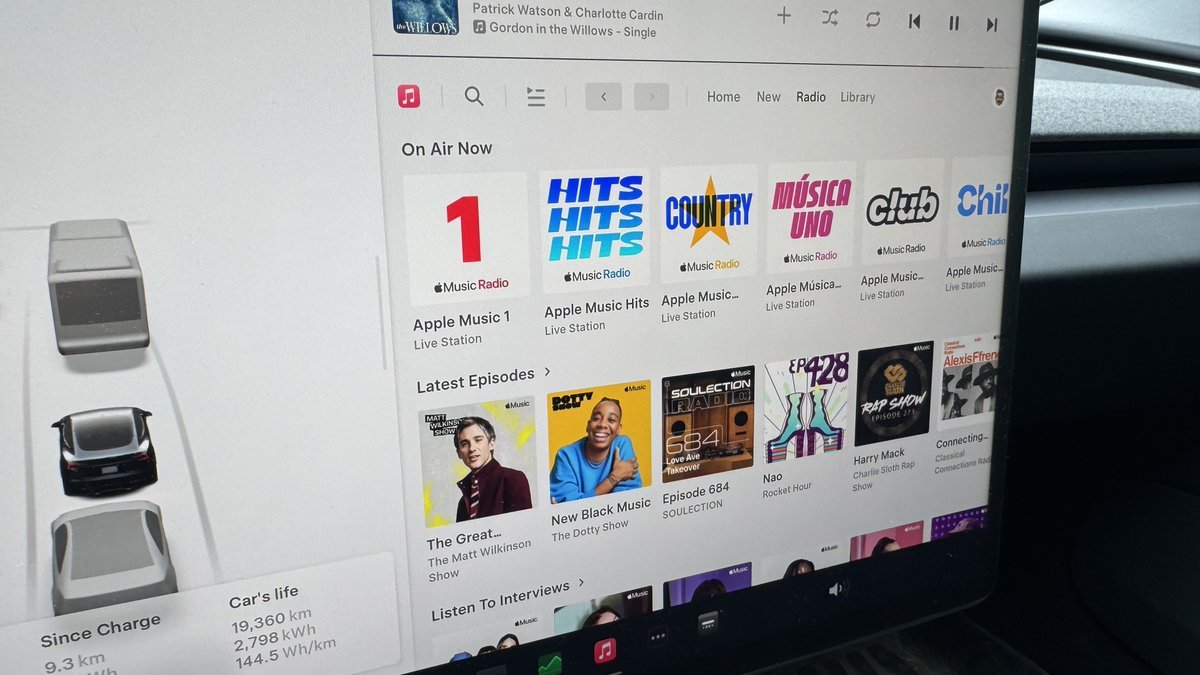
There have been several Apple Music improvements. Besides shuffling an entire Apple Music playlist instead of just the first 100 songs, Tesla has also improved these other options:
- If you’re listening to one of Apple Music’s curated stations, such as Apple Music 1, the name of the song and artist will now be displayed in the music player instead of the name of the station.
- The latest Apple Music stations, including Apple Música Uno, Apple Music Club, and Apple Music Chill, are now selectable in your Tesla.
Language Support
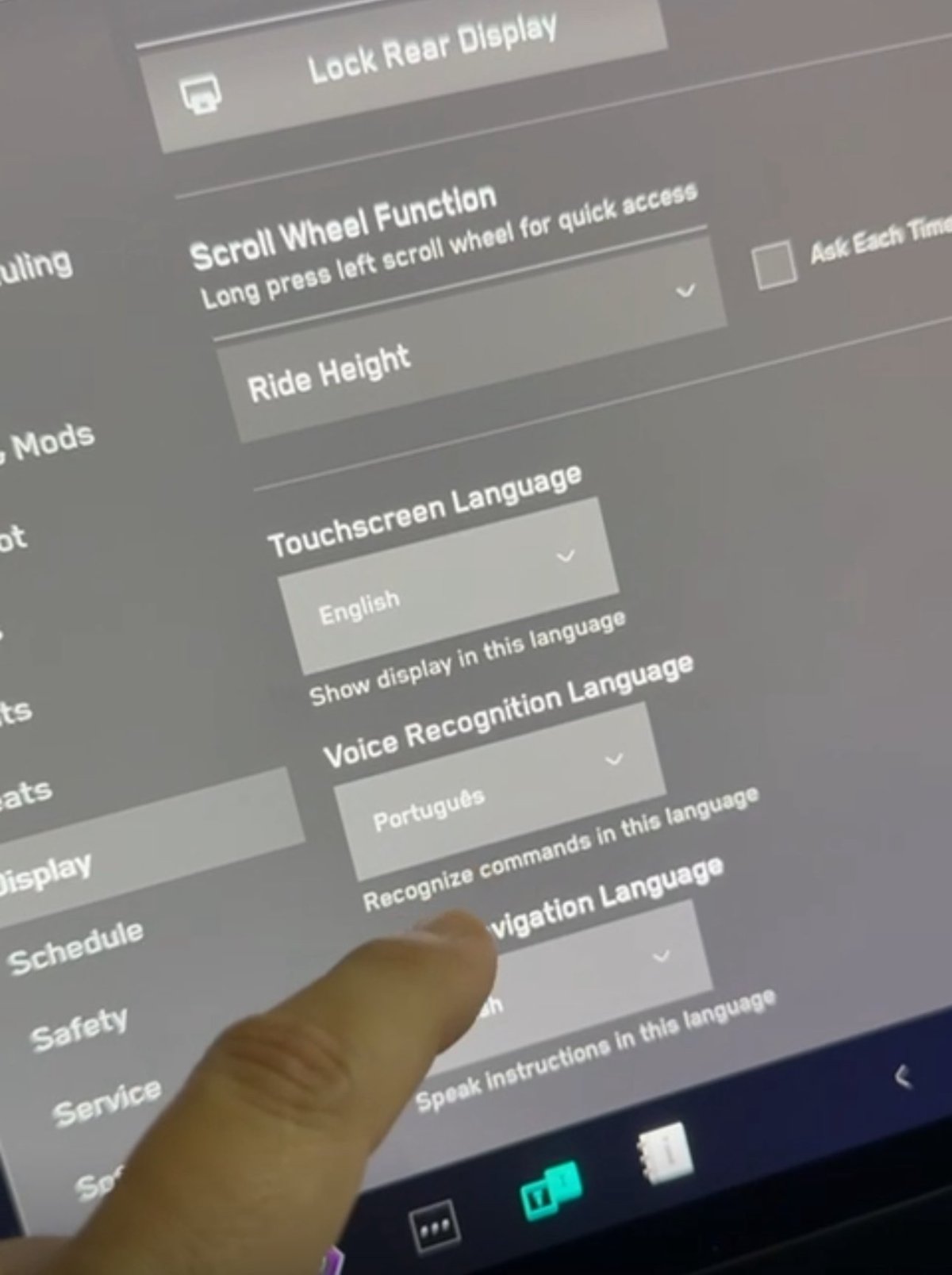
While other Tesla models support a variety of languages, the Cybertruck was limited to English. With this update, you can now switch the on-screen language, the voice recognition language and navigation language to options available in other Tesla models.
Note: Navigation languages are limited by your map region.
Sentry Mode Improvement

Sentry Mode automatically turns off if the vehicle’s battery falls below a 20% state of charge. However, with this update, Sentry Mode will now automatically come back on if the vehicle is plugged in.
Lane Departure Avoidance Updated to FSD

Tesla appears to be migrating core safety features from the legacy Autopilot stack to the newer FSD stack. Update 2025.14 added Lane Departure Avoidance (LDA) and Lane Assist to the Cybertruck—despite it not supporting Basic Autopilot, which these features were previously based on.
Instead, these features now appear to be based on FSD, which not only means that the Cybertruck can include them but that they’re also based on a newer and much better tech architecture that better understands the environment.
The visualizations have also been changed for these two safety features. Previously, when these features were activated, the visualizations would revert back to Autopilot.
Now, the visualization for LDA will feature a blue line on both sides of the lane marking you’re going over. These changes appear to only affect vehicles with FSD in North America for now. However, they apply to HW3 and HW4 vehicles.
Improved Dashcam Viewer

Although vehicles with HW3 are not receiving the B-pillar camera recording for Sentry Mode and Dashcam, they are receiving the improved Dashcam Viewer if they include the AMD Ryzen infotainment chip.
The updated Dashcam Viewer has several new features, including a new grid view that lets you view four cameras at once, making it easier to view what happened during the event.
The updated player now also includes buttons to jump back or forward in 15-second increments, as well as the ability to jump directly to the next clip.
The different camera views are now placed along the bottom instead of at each corner of the video.
Camera App
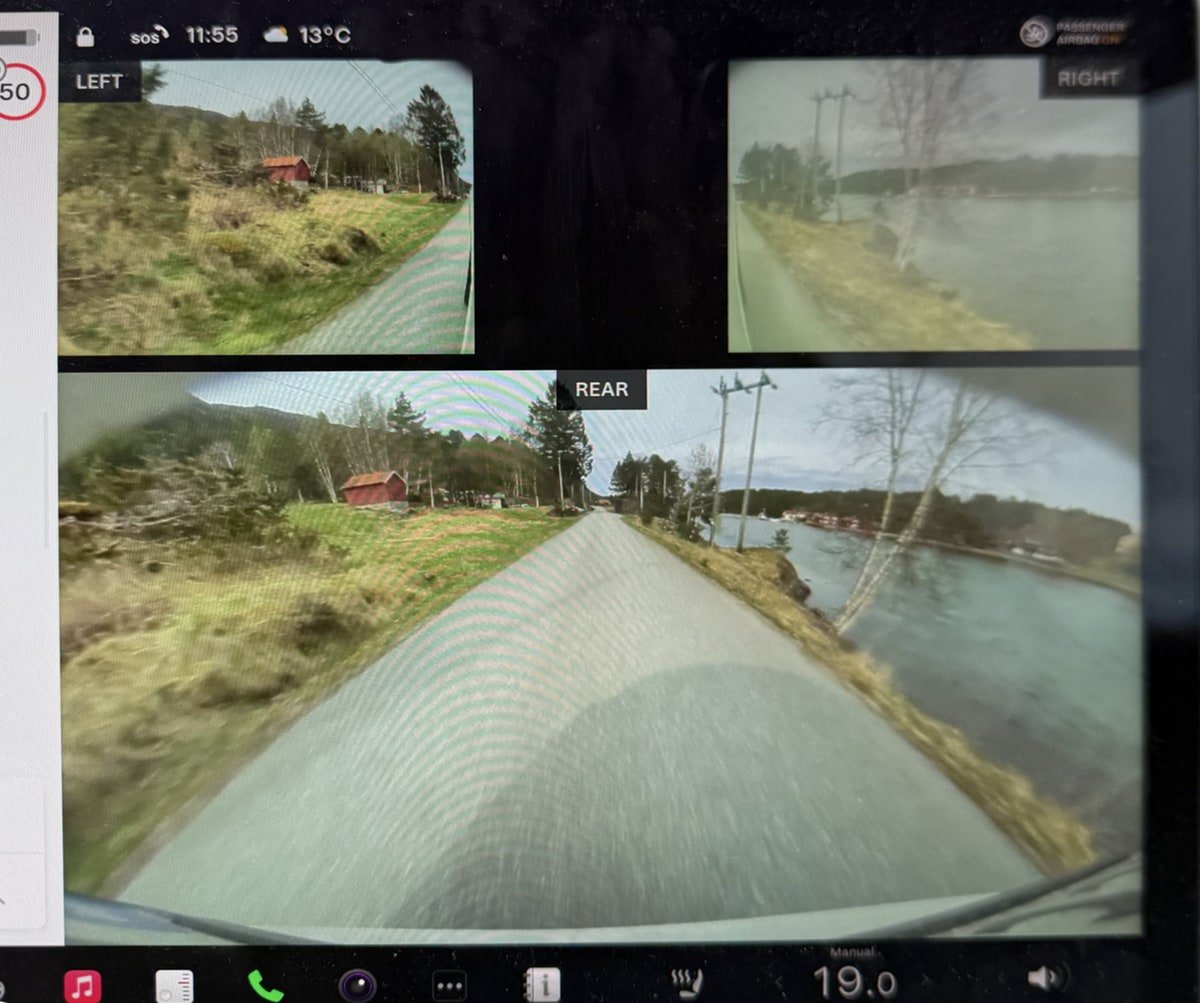
For HW4 vehicles, the Camera app has been updated so that the repeater cameras are now displayed at the top instead of the bottom. Each camera feed is also labeled so that users can more easily identify the rear, left, and right cameras.
In addition, the field of view for the rear camera is now wider, not only in the vehicle but also when viewing the rear camera through the Tesla app.
Speedometer
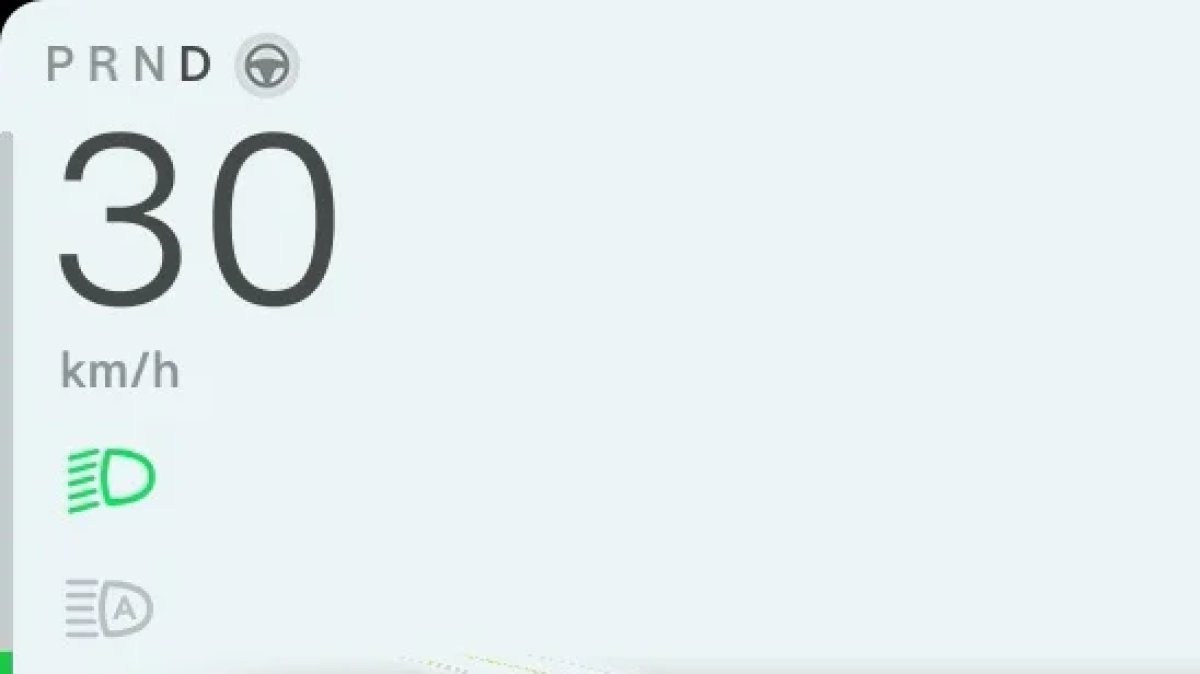
In regions where km/h is used, Tesla has updated the speedometer to properly reflect km/h instead of KM/H.
Sentry Mode Menu
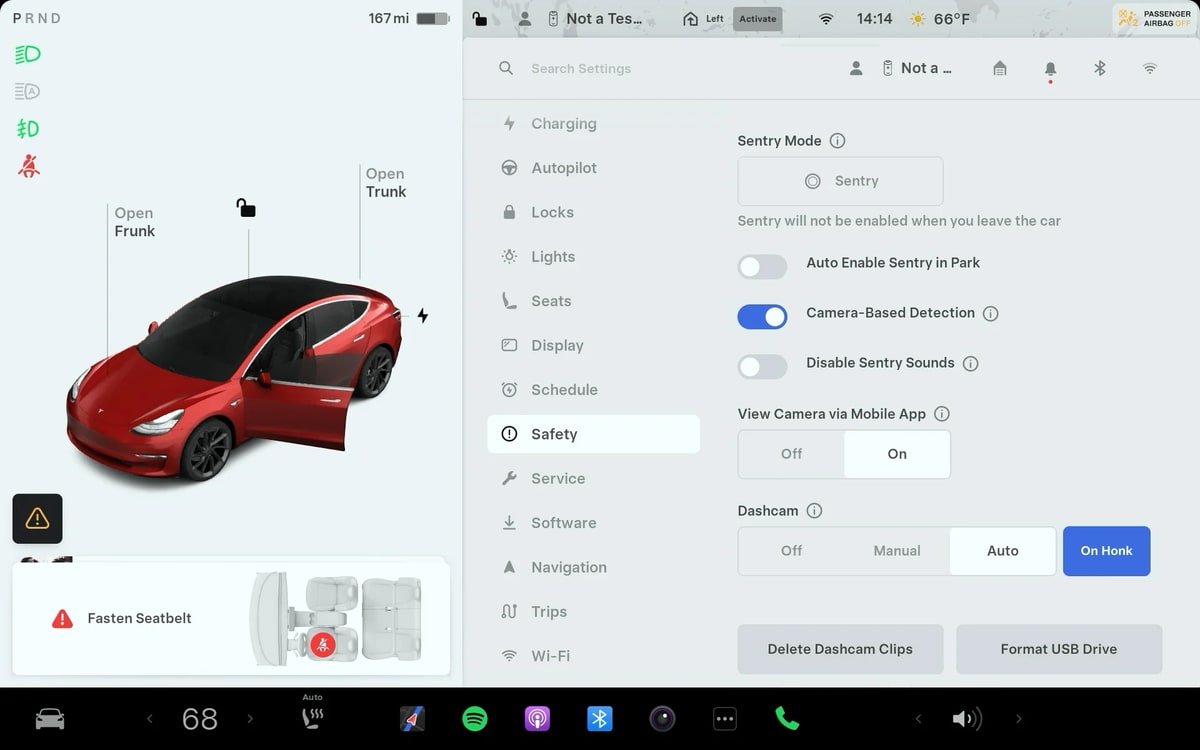
The Sentry Mode menu has been updated to make it easier to turn on Sentry Mode for a one-time use.
Under Controls > Safety, Tesla now has separate controls to turn on and off Sentry Mode one time (the button with the Sentry Mode icon) and the option to enable Sentry Mode whenever the vehicle is parked.
The exclude home, work and favorites options only show up when you enable Sentry Mode when parked.
Service Mode Release Notes
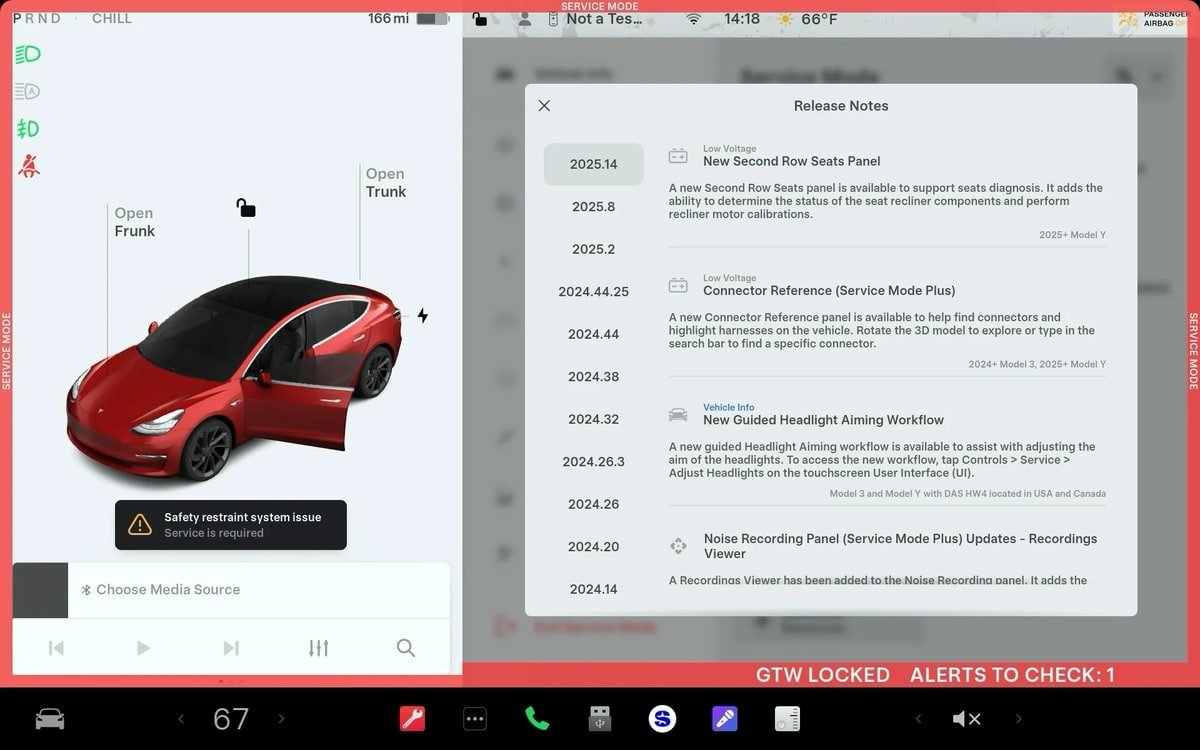
New Second Row Seats Panel
A new Second Row Seats panel is available to support seats diagnosis. It adds the ability to determine the status of the seat recliner components and perform recliner motor calibrations.
Models: 2025+ Model Y
Connector Reference (Service Mode Plus)
A new Connector Reference panel is available to help find connectors and highlight harnesses on the vehicle. Rotate the 3D model to explore or type in the search bar to find a specific connector.
Models: 2024+ Model 3, 2025+ Model Y
New Guided Headlight Aiming Workflow
A new guided Headlight Aiming workflow is available to assist with adjusting the aim of the headlights. To access the new workflow, tap Controls > Service > Adjust Headlights on the touchscreen User Interface (Ul).
Models: Model 3 and Model Y with DAS HW4 located in the USA and Canada
Noise Recording Panel (Service Mode Plus) Updates - Recordings Viewer
A Recordings Viewer has been added to the Noise Recording panel. It adds the ability to view and delete recordings that were created using the Noise Recording panel.
Models: Cybertruck
HVAC Panel Updates - Top-Down Cabin View and Thermal
Component Testing
A top-down cabin view and the ability to view the statuses of sensors, temperatures, temperature targets, and mass flows throughout the HVAC system have been added to the HVAC panel.
Models: Cybertruck
Falcon Door Panel Updates - Interactive Ultrasonic Sensor Diagnostic Procedure (Added in 2025.14.3)
An interactive diagnostic procedure has been added to the Falcon Door panel to support ultrasonic sensor false detection diagnosis.
Models: Model X