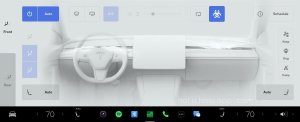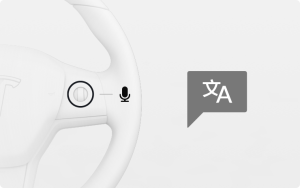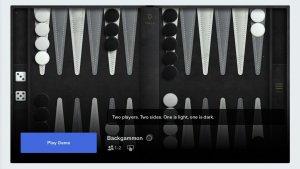How Tesla's Powerwall carried me through Hurricane Ian
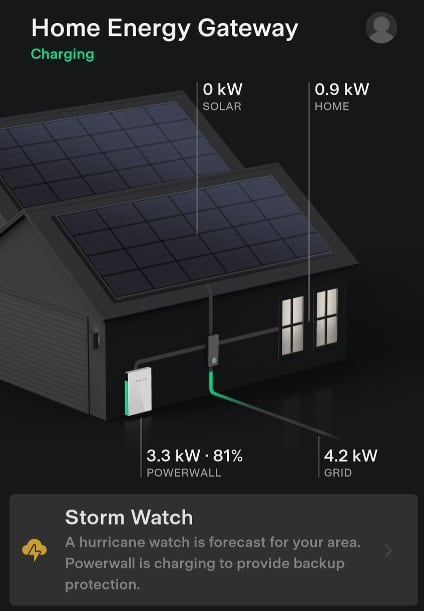
Back in 2017, I was in a home with solar panels, but no battery backup. Hurricane Irma passed overhead, and I found myself without power for 24-48 hours. We lost all of our food as a result.
When the storm passed, I called up the company that installed my solar panels and found that adding in a battery would be cost-prohibitive, as it would require replacing the solar inverter. As my wife and I started shopping for a new home for our family, I kept this information in mind as I had planned on having solar+battery put in at the new house. I worked on finding a home that would be oriented properly to get the best solar collection capacity, and we bought it in 2018.
Once the home was bought I went through the process of getting quotes for solar + battery arrays and ultimately settled on Tesla.
Tesla was largely chosen because, at the time, the Powerwall battery had the shortest cutover time in the event of an outage. It kicks in right away, while the others took 2-3 seconds to switch over.
By the end of 2018, the array and Powerwall were installed and operational. The array has a max output of 9.425 kW using a SolarEdge SE7600H-US inverter, which has a max output of 7.64 kW, and a single Gen 2 Powerwall 2. During the design, I chose not to have the HVAC and car chargers run off the Powerwall.
As Hurricane Ian approached, Tesla's Storm Watch kicked in on the Powerwall.
The Powerwall started charging to 100% about two days before the hurricane made landfall. I debated on letting the Powerwall’s power get used leading up to landfall, but having been through hurricanes before, I opted to let Storm Watch do its thing. As the hurricane approaches it’s not uncommon for the winds to cause power stability issues. Leading up to the hurricane the power blinked numerous times.
By the afternoon of September, 28th people in the Tampa area were already starting to lose power.
At around 4:15-4:30 pm, as the winds outside were getting stronger, my wife and I decided to start making dinner for the kids. For reasons unknown, we decided to cook some things that involved the stove. At 4:42 pm the power blinked, and the Powerwall took over for about 5 minutes, putting us back on the grid at 4:47 pm. Once back on the grid the Powerwall charged back up to 100%.
At 5:03 pm on September 28th, the power went out again. After making dinner, we turned off the appliances and watched Andor on Disney+.When it was over I looked at the Powerwall’s status and found that we were now down to 91%.
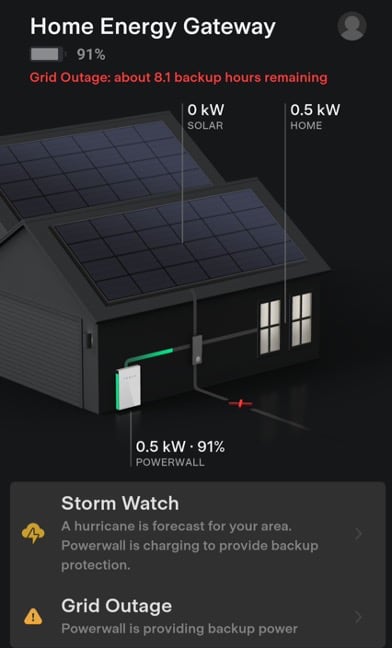
There was a notice that said we had about 8.1 hours of power remaining, I started to cycle through the things in the house that consumed power and began shutting them off, either at the breaker box, or by unplugging them, intending to ensure there was enough power to keep our fridge, and a chest freezer in the garage online.
I was able to get us down to about .3-.4 kW of use before going to bed and hoped that was enough. Things that were turned off were the water heater, the dishwashers, computer gear, TVs, etc. Anything that might have vampire drain in the long run, including the internet gear.
At around 7 pm yesterday, two hours after the power had gone out, Tesla sent me an email with the VIN for my new Model Y.
I couldn't help but chuckle at their timing.
I woke up the next morning, September 29th, at around 6:30 am. I had to connect to the Powerwall directly to check the stats since I had powered down the internet gear and Gen 2 Powerwalls don’t have cellular connectivity any longer due to AT&T's 3G network being shut down earlier this year. I found that the Powerwall was down to 46%.
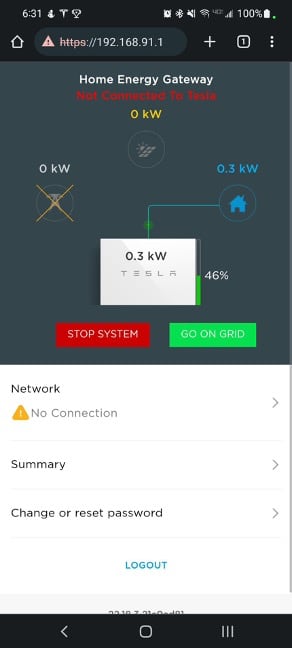
By this time the storm had moved beyond my area, and I went outside to start inspecting for potential property damage and such. Thankfully, we were spared property damage. The most we had was a panel that covers the service box for our internet cables get blown off the side of the house. I found it about 4 feet away and put it back on.
Others in the community I live in were less fortunate. Several smaller trees had been tipped over, some homes had shingles blown off their roof, and in at least one case a tree had fallen on top of a vehicle.
At 8 am I checked to see how many people in my neck of the woods were without power and found that the total increased from 21,2000 to 292,247 as the hurricane moved away.
The day after a hurricane is a tricky one, particularly if the hurricane is a big one because there’s still a lot of cloud cover. By around 8:38 am the Powerwall was at 36% charged and the sun was barely peaking out around the clouds, resulting in a lower power generation rate.
About 30 minutes later, at 9:10 am, enough sun was shining through the clouds for the Powerwall to start charging.
35% would be as low as the Powerwall went during this event.
As the day went on, we used power sparingly, mostly trying to ensure our mobile devices were charged. We used a microwave and a toaster oven to make breakfast, and at around 11 am I got a chuckle at my impact card showing 0% grid usage.
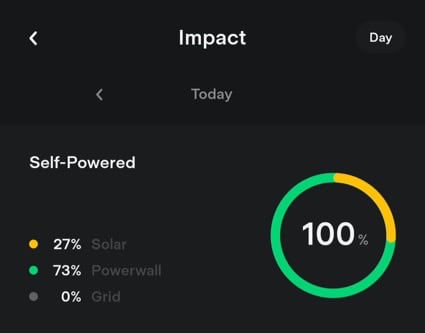
By lunchtime, the Powerwall showed Storm Watch was over, and the Powerwall was charged to 68%.
So we again used the microwave and toaster oven to make lunch and feed the family.
At around 1 pm the Powerwall started to hit around 80-85% charged, and we started running into an issue with generating power. Every time the Powerwall generated more than 5kW of power, we got an error that read “DC VOLTAGE NOT SAFE! DO NOT DISCONNECT! VDC 445.4”
Followed by another “Error code 18x40 AC Freq too high”

And then it would go to “Waking up…” and start a five-minute timer. Once the five-minute timer was done, the cycle would repeat, the array would generate 5 kW, give an error, and reboot.
I tried to open a support ticket with Tesla, first using the Tesla app. I started a chat session with someone who immediately disconnected the chat session saying “Weather-related issue”, as I was not on the grid.
Irritated, I re-opened the chat session and got a different person who worked with me.
Initially, the individual claimed that the issue was related to the overcast sky, however, that wasn’t the case as the inverter *does* shut down when there’s a lack of sunshine. In this case, it was shutting off every time it hit 5 kW generation. While still on chat support I used a different mobile device to call Tesla's solar number. I received different answers from the chat advisor and the representative on the phone.
Chat support said that there did appear to be an issue and advised me to schedule a service ticket, and ended the chat.
The person on the phone took the time to explain to me what was happening, and ultimately resolved the issue. The Powerwalls are limited to 5 kW of intake. As I only had one Powerwall, once the array generated more than 5 kW of Power, the Powerwall was changing the frequency to tell the array “Whoa, stop, you’re giving me too much power”, which would reboot the array for five minutes, and repeat the cycle.
The solution to this issue is rather amusing.
You have to use more power to use the excess energy that the array is generating.
Armed with this new information I turned back on the dishwasher and the water heater, and started doing dishes, taking a shower, and watching TV. We eventually found a happy medium where we were using enough power to have the Powerwall stop shutting off the array and continue charging.
From 2 pm to 4 pm we greedily used power, but at 4 pm the intake wasn’t as good anymore as the sun was starting its trek to go below the horizon.
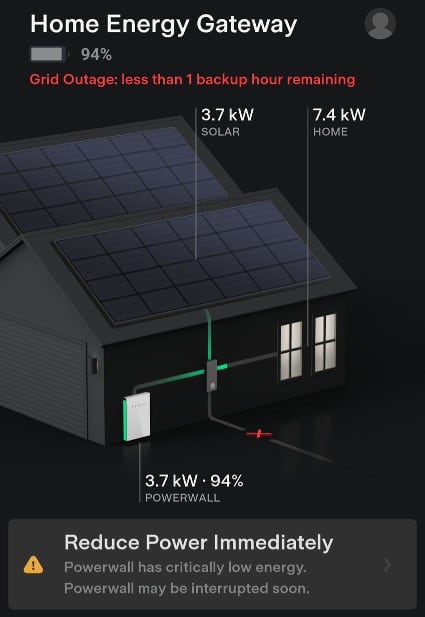
After the dishwasher finished, I turned the water heater and dishwasher back off and started going back to “low power” mode as we began making an early dinner, again, using the toaster ovens, and an air fryer.
We took some time to eat our food while watching TV, catching up on Paramount+’s Lower Decks, and Disney+’s She-Hulk, and we started turning things off again.
By 6:22 pm the Powerwall reached 98%. The sun finally went low enough on the horizon for power to stop being generated.
By the end of the day when we getting ready for bed, we still had no power.
By 2:15 am, on September 30th, I awoke to go pee, then sat on the edge of the bed and decided to check the Powerwall’s state of charge. I found it to be at 45% and heard a rumbling outside the bedroom door that turned into a roar.
After initially thinking it was an Amazon plane flying overhead, I got up and checked the thermostat to find that the HVAC had turned back on again. After checking the Tesla app again I found that power had been restored.
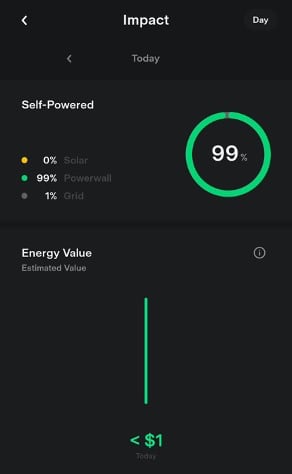
Looking at the Impact card to try and see how long the outage was, I realized that Tesla’s app doesn’t seem to know how to handle an outage that’s longer than a day.
The power went out at 5:03 pm on Wednesday, September 28th, and ultimately returned at 2:17 am on Friday, September 30th. A total of about 32 hours being off-grid.
What would I do differently? Tough to say honestly.
Having to go to the garage to flip breakers to reduce or increase the power load was annoying, putting in a Smart breaker panel would’ve been beneficial, but only so long as we had internet access.
A second Powerwall would’ve been very beneficial as it would have allowed me to not have to increase the power load to ensure the Powerwall kept charging properly, as the power would’ve likely been split between them. If and when Tesla sells Powerwalls without requiring solar with it, this is an option I’ll be investigating for sure, as long as it isn’t cost-prohibitive. I’m uncertain if you can mix and match a Gen 3 Powerwall with a Gen 2 under a SolarEdge inverter.
Not having the HVAC, while unpleasant, wasn't a huge deal. After a hurricane clears out of an area, you’re generally left with a lot of cold air, so we just opened the windows for a bit. Having EV chargers was also a non-issue because we didn’t drive anywhere, and the cars only lost about 2-3% charge, mostly from me opening the Tesla app and accidentally waking up the cars while trying to scroll to the Solar card.








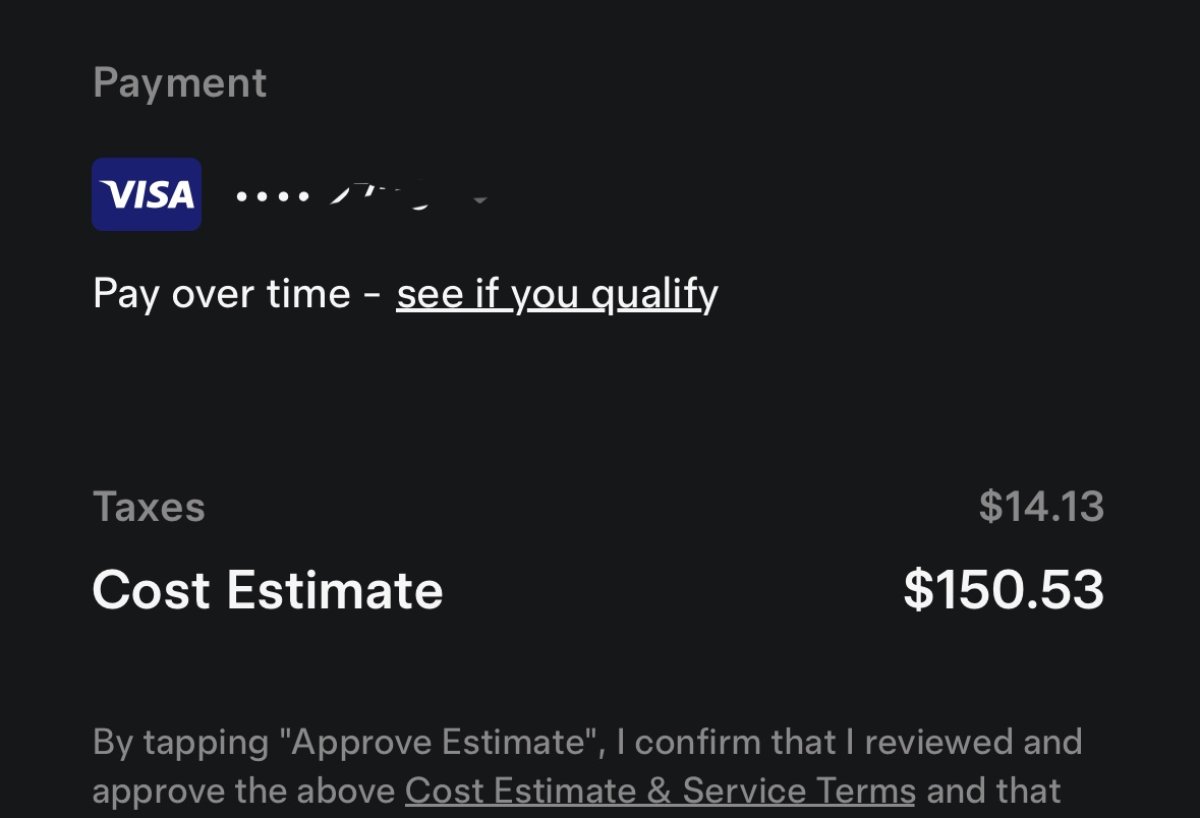




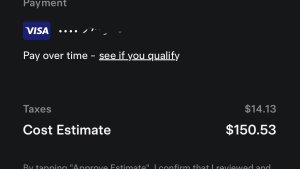

![Tesla Autonomously Delivers Its First Vehicle to Customer — And It’s More Impressive Than Expected [VIDEO]](https://www.notateslaapp.com/img/containers/article_images/model-y-2025/newmodely_77.jpg/382e0312c769d0bb2e1234f7ac556fad/newmodely_77.jpg)


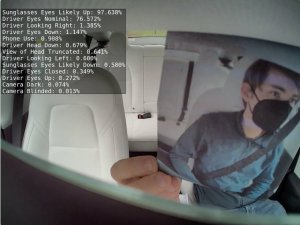
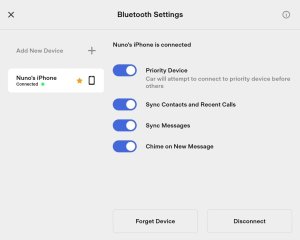

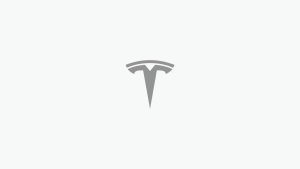


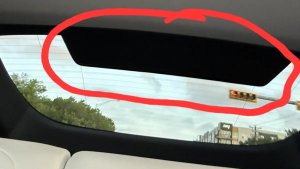
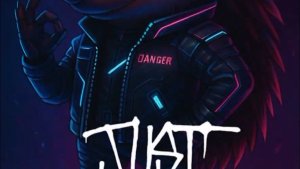
![First Recorded Tesla Robotaxi Intervention: UPS Truck Encounter [VIDEO]](https://www.notateslaapp.com/img/containers/article_images/2025/robotaxi_model_y.jpg/3036d8b53214c2d071c978c42911e451/robotaxi_model_y.jpg)
![First Look at Tesla's Robotaxi App and Its Features [PHOTOS]](https://www.notateslaapp.com/img/containers/article_images/tesla-app/robotaxi-app/robotaxi-app-tips.webp/e643a61975bf712d18dc9aa9a48fdb01/robotaxi-app-tips.jpg)