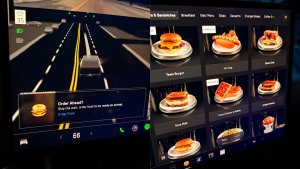This release updates FSD Beta to v11.4.4, up from Beta v11.3.6.
Tesla Videos
Details
FSD Version
Release Date
FSD Beta Updates
Recent News
Cabin Camera
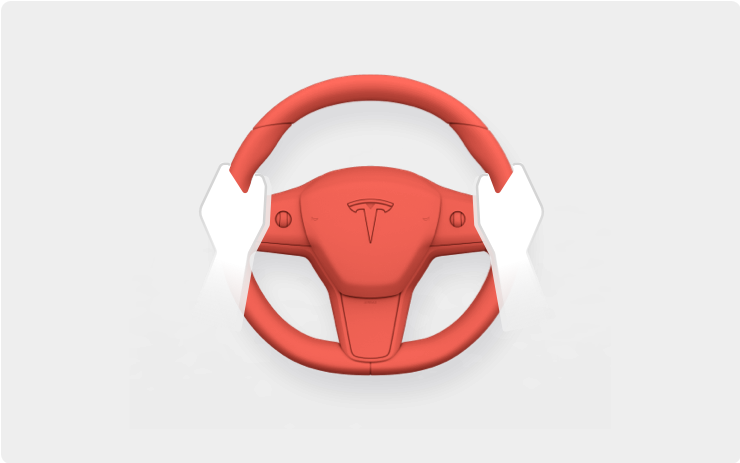
The cabin camera above your rearview mirror can now determine driver inattentiveness and provide you with audible alerts, to remind you to keep your eyes on the road when Autopilot is engaged. Camera images do not leave the vehicle itself, which means the system cannot save or transmit information unless you enable data sharing. To change your data settings, tap Controls > Safety & Security > Data Sharing on your car's touchscreen.
Full Self-Driving (Beta)

You can enable Full Self-Driving (Beta) by tapping 'Control' > 'Autopilot' > 'Full Self-Driving (Beta)' and following the instructions.
Full Self-Driving is in early limited access Beta and must be used with additional caution. It may do the wrong thing at the worst time, so you must always keep your hands on the wheel and pay extra attention to the road. Do not become complacent. When Full Self-Driving is enabled your vehicle will make lane changes off highway, select forks to follow your navigation route, navigate around other vehicles and objects, and make left and right turns. Use Full Self-Driving in limited Beta only if you will pay constant attention to the road, and be prepared to act immediately, especially around blind corners, crossing intersections, and in narrow driving situations.
Your vehicle is running on Tesla Vision! Note that Tesla Vision also includes some temporary limitations, follow distance is limited to 2-7 and Autopilot top speed is 85 mph.
FSD Beta v11.4.4

- Improved short-deadline lane changes, to avoid going off-route, through better modeling of target lane vehicles to improve gap selection assertiveness.
- Improved offset consistency when controlling for static obstacles. Also improved smoothness when changing offset direction by adjusting speed more comfortably.
- Improved handling of oncoming cars on narrow unmarked roads by improving prediction of oncoming car's trajectory and leaving enough room for them to pass before re-centering.
- Improved Occupancy Flow prediction from the Occupancy Network for arbitrary moving obstacles by 8%.
- Expanded usage of the new object ground truth autolabeler for the NonVRU detection model, improving distant vehicle recall and geometry precision for semi-trucks, trailers, and exotic vehicles.
- Improved VRU control by expanding planning scope to control gently for low-confidence detections that may interfere with ego's path.
- Improved handling for VRUs near crosswalks by predicting their future intent more accurately. This was done by leveraging more kinematic data to improve association between crosswalks and VRUs.
- Improved ego's behavior near VRUs by tuning their assumed kinematic properties and utilizing available semantic information to classify more accurately their probability of intersecting ego's path.
- Improved Automatic Emergency Braking recall in response to cut-in vehicles and vehicles behind ego while reversing.
Driving Visualization Improvements
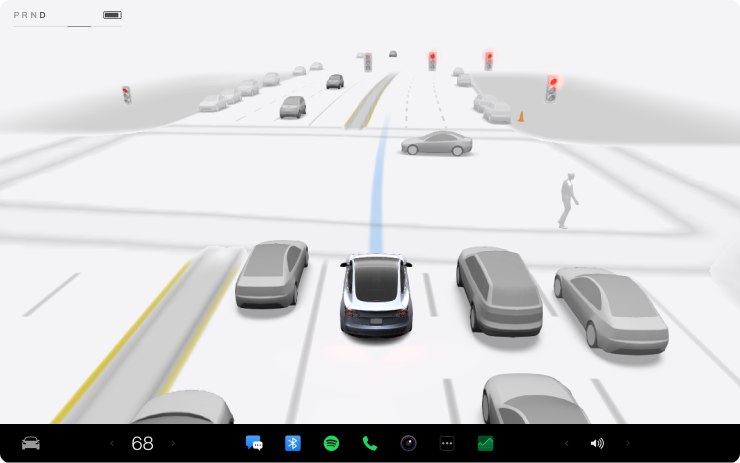
To view an expanded driving visualization when in drive with Full Self-Driving enabled, drag the light gray visualization bar to the right.
Full Self-Driving (Beta) Suspension
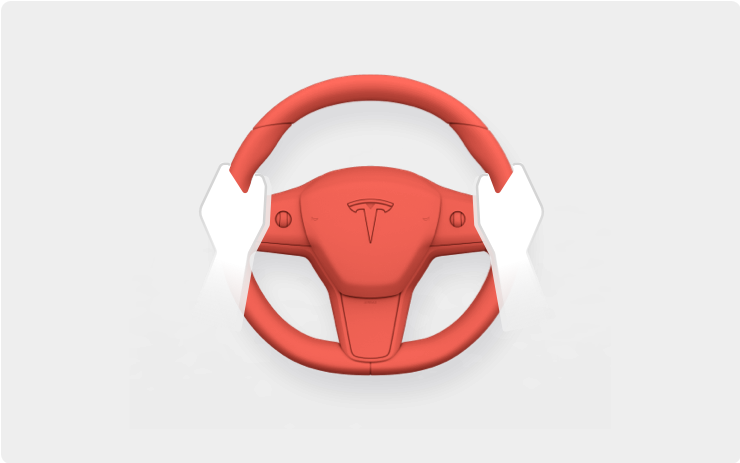
For maximum safety and accountability, use of Full Self-Driving (Beta) will be suspended if improper usage is detected. Improper usage is when you, or another driver of your vehicle, receive five 'Forced Autopilot Disengagements'. A disengagement is when the Autopilot system disengages for the remainder of a trip after the driver receives several audio and visual warnings for inattentiveness. Driver-initiated disengagements do not count as improper usage and are expected from the driver. Keep your hands on the wheel and remain attentive at all times. Use of any hand-held devices while using Autopilot is not allowed.
The FSD Beta feature can only be removed per this suspension method and it will be unavailable for approximately one week.
Blind Spot Camera
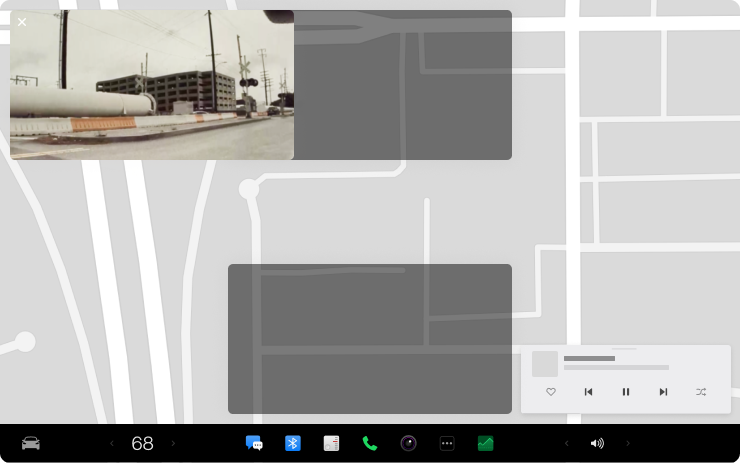
Drag your blind spot camera to another location on your touchscreen. After you move the camera window, it will appear in that same position whenever your turn signal is on.
Go to Controls > Autopilot > Automatic Blind Spot Camera.
Customize the Scroll Wheel
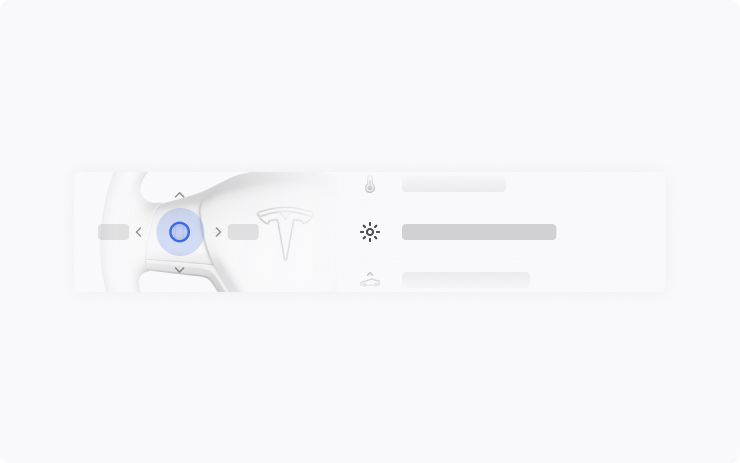
Do more with the left scroll button on the steering wheel. You can adjust settings like brightness and acceleration mode, or perform actions like toggle the camera, raise suspension, open the glovebox, or save Dashcam footage.
Long press the left scroll button to bring up a list of functions and scroll through the list. To choose which function comes up by default, go to Controls > Display > Scroll Wheel Function.
Destination Closing Soon
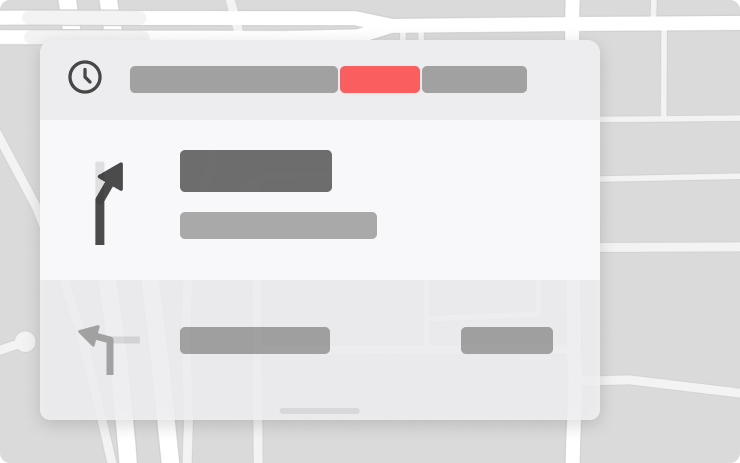
Navigation now shows if your destination is closing soon or may be closed by the time you arrive.
Spotify Refresh
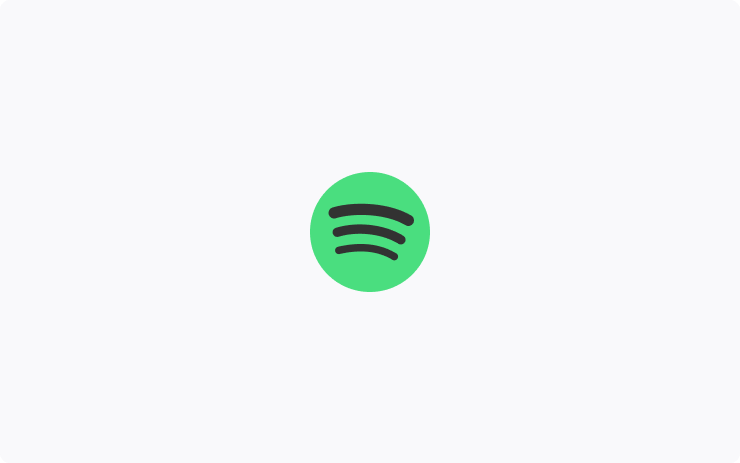
Play your Spotify music, playlists, podcasts, and audiobooks with a more familiar look and feel.
Go to App Launcher > Spotify. Requires Premium Connectivity.
Bluetooth Game Controllers
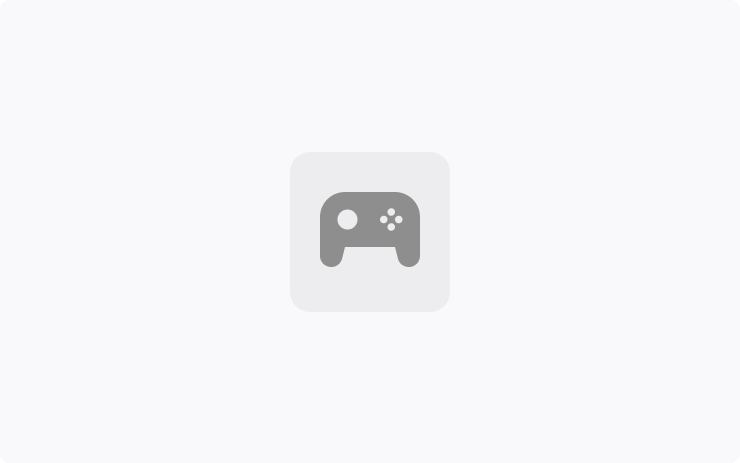
Use Bluetooth controllers to play games in Arcade.
To pair a controller, open the Bluetooth panel and follow the instructions.
This feature works best with PS5 controllers. Refer to the Owner's Manual for more information.
Warmer Display Colors
Set your touchscreen to automatically adjust to warmer colors at night.
Go to Controls > Display > Reduce Blue Light.
Automatic Headlights
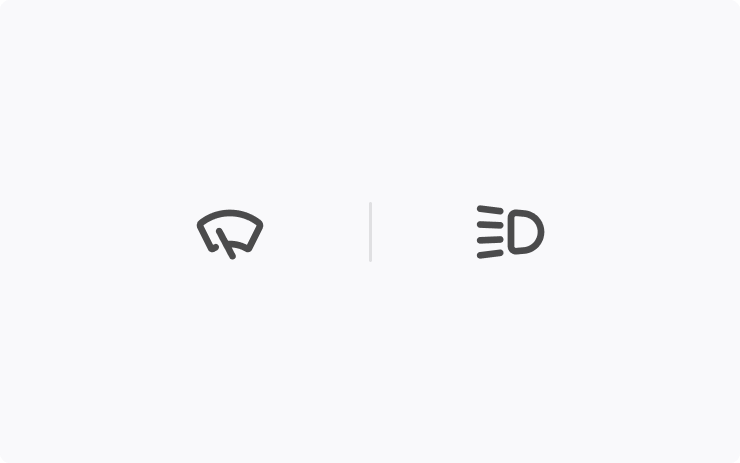
Your lights turn on automatically when windshield wipers are activated and headlights are set to Auto in Controls > Lights > Headlights.
Charge On Solar
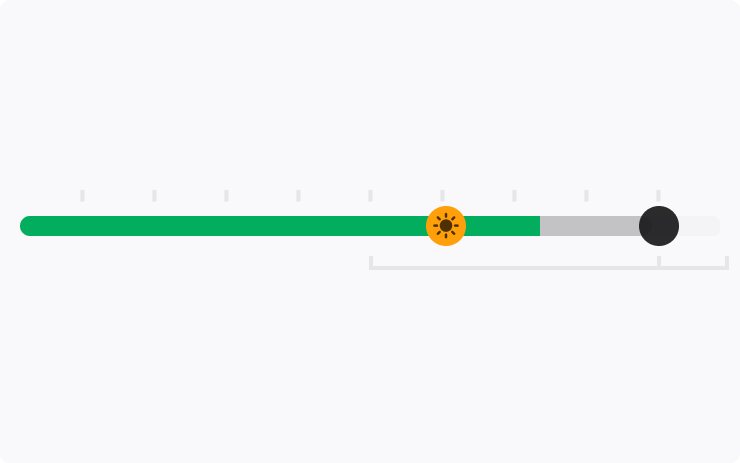
Charge your Tesla with solar energy if you have a Powerwall. You can choose how much charging comes from solar versus other sources.
To set it up, open the Tesla app for your vehicle, tap the “Charge on Solar” message, and follow the instructions. Requires Powerwall v23.12.10 and Tesla app v4.22.5.
Camera View on Tesla App
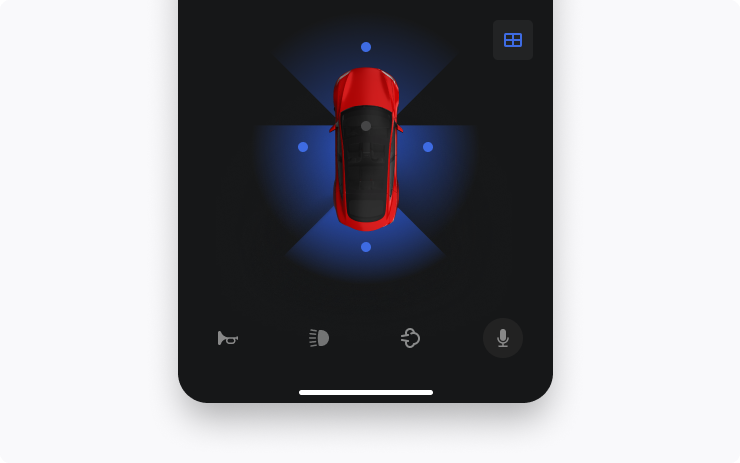
You can now see multiple cameras at once when checking your vehicle's surroundings.
To start using this feature, go to your vehicle settings in Controls > Safety > View Live Camera via Mobile App.
This feature requires Mobile App v4.22.5 and Premium Connectivity.
Vampire Survivors Game
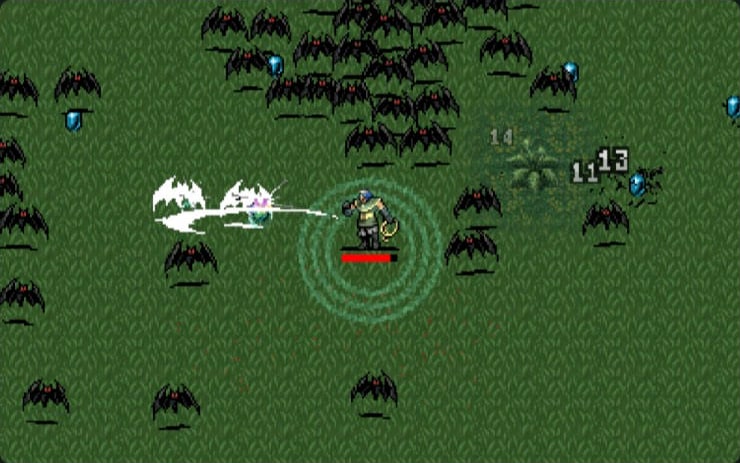
Defend yourself against an onslaught of night creatures to survive until dawn.
To play, shift to Park (P) and go to the App Launcher > Arcade > Vampire Survivors.
Other Updates
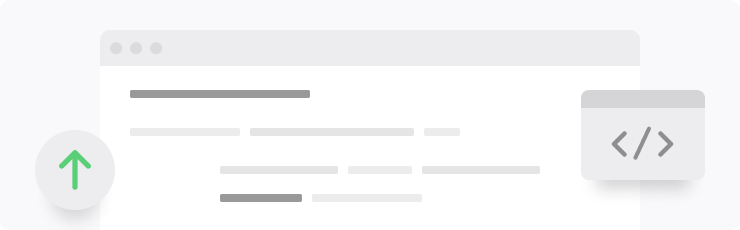
Recents & Favorites are now in separate tabs in the Media Player.
The sliders to adjust volume, temperature, and charge limit are more precise
Sentry Mode records if someone tries to open a door or trunk when the vehicle is locked.
Access the Owner's Manual and Release Notes more quickly with the new Manual app. Read up on everything from regenerative braking to phone key or maximizing range.
Automatic Navigation shows more details about your destination.
Swiss French keyboard is available.
Availability varies by model and location.
Improved Phone Calls
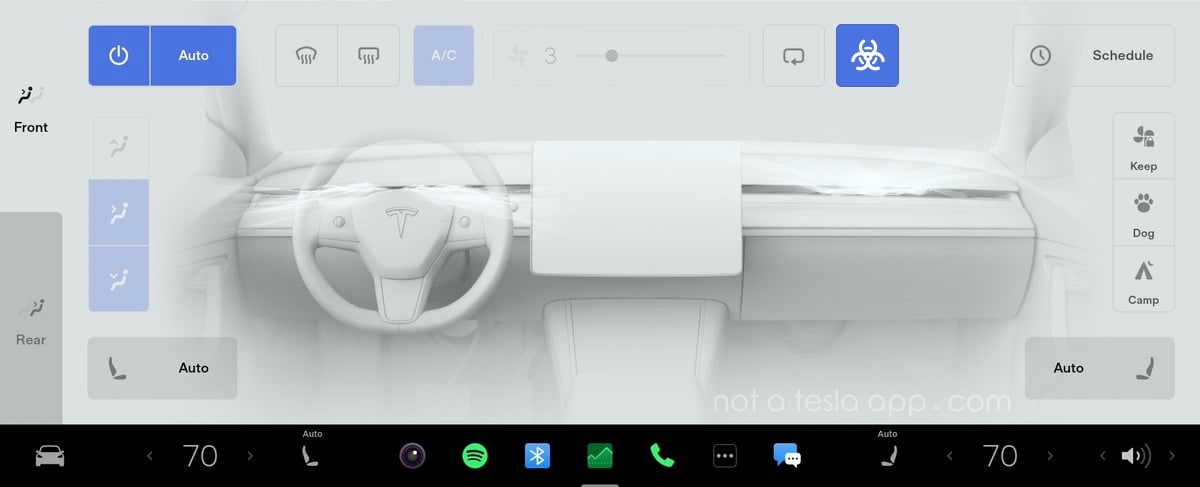
When you have your climate system set to 'Auto,' the HVAC fan speed may be lowered automatically to reduce cabin noise while you're on a phone call.
Service Mode Improvements
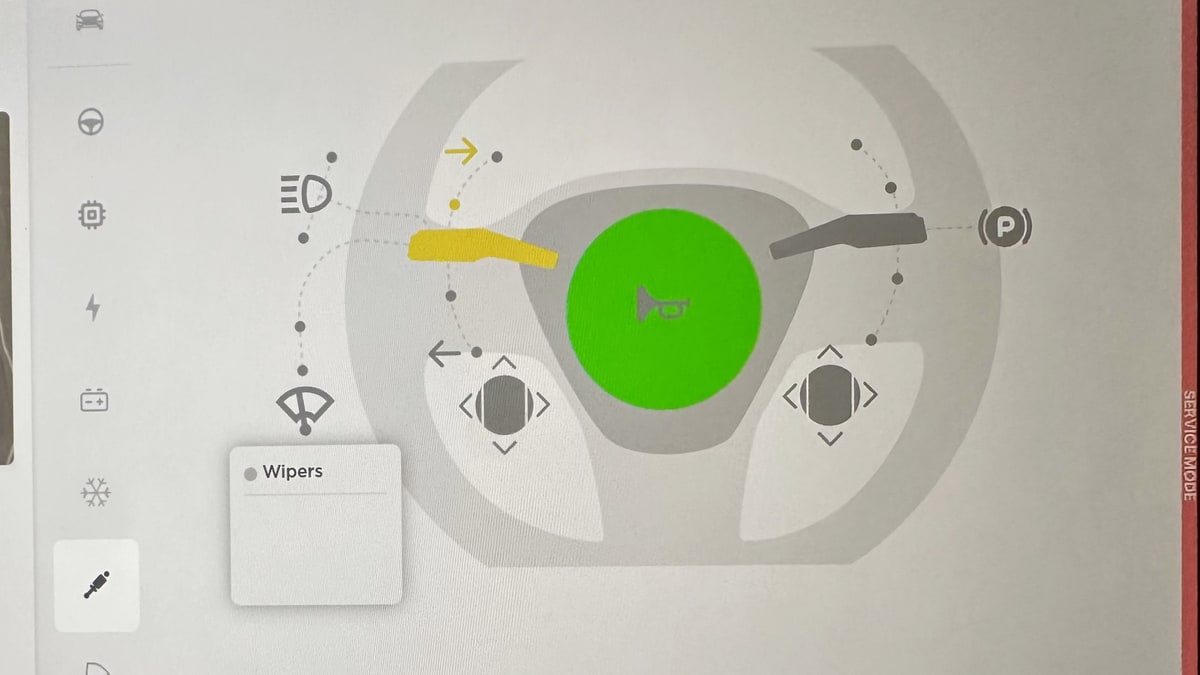
Several new diagnostic screens have been added to service mode. They include the ability to test your steering wheel stalks, scroll wheels, horn and parking brake. You can now view the status and details of your airbags, low-voltage battery and the pitch of your vehicle's cameras.
Service Mode is a mode that's typically reserved for service technicians, although it can be accessed by anyone. It is used to view information and test various aspects of a vehicle.
Supercharging Details
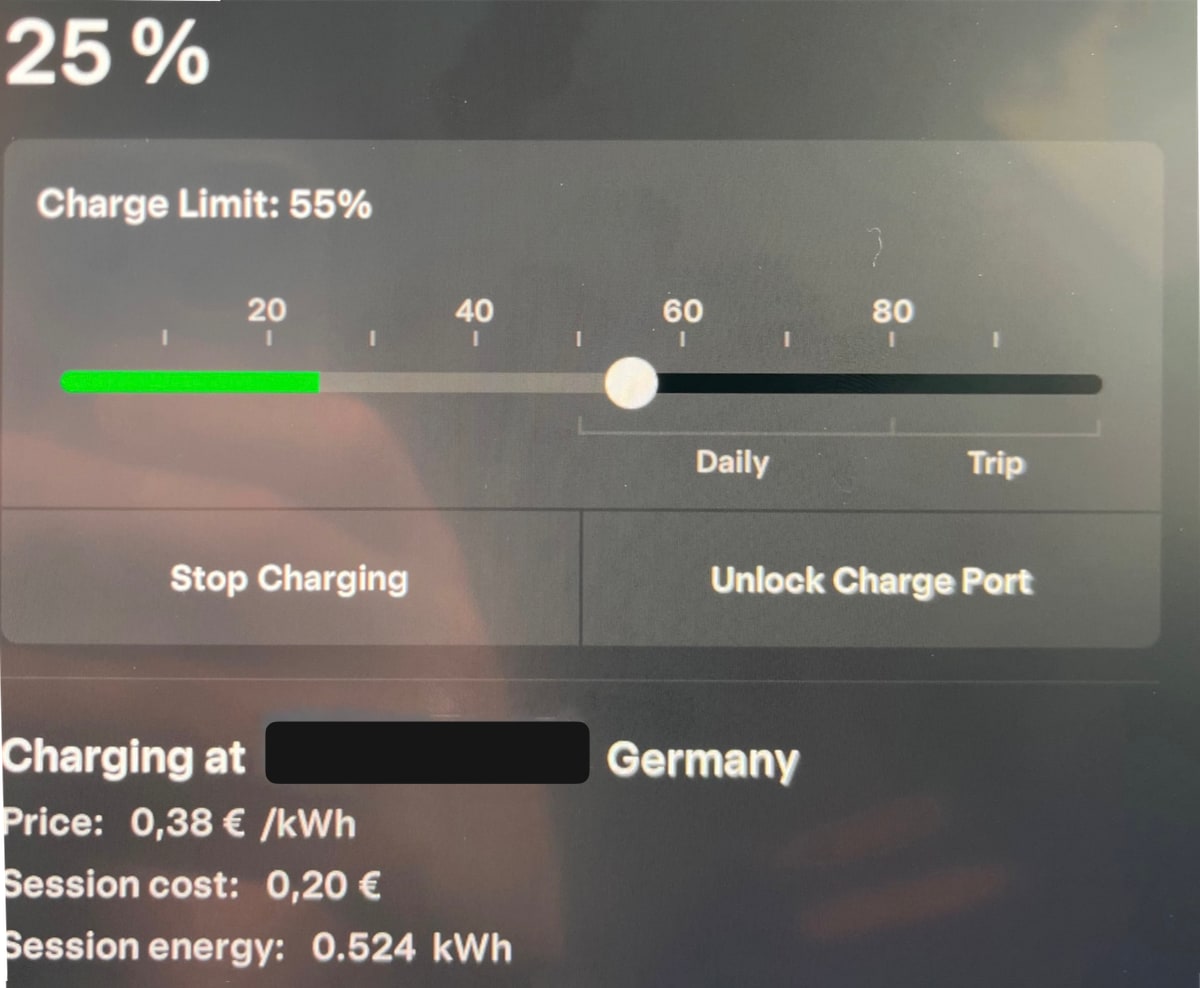
When charging your vehicle at a Tesla Supercharger, your vehicle will now display more details about the Supercharging session.
On the Charging screen (Controls > Charging), your Tesla will now display the price per kWh you're being charged, as well as the total energy charged.
This is in addition to the Supercharger location and the total cost for the Supercharger session, both of which were added in prior updates.
Photo by Zer
Automatic Navigation Improvements
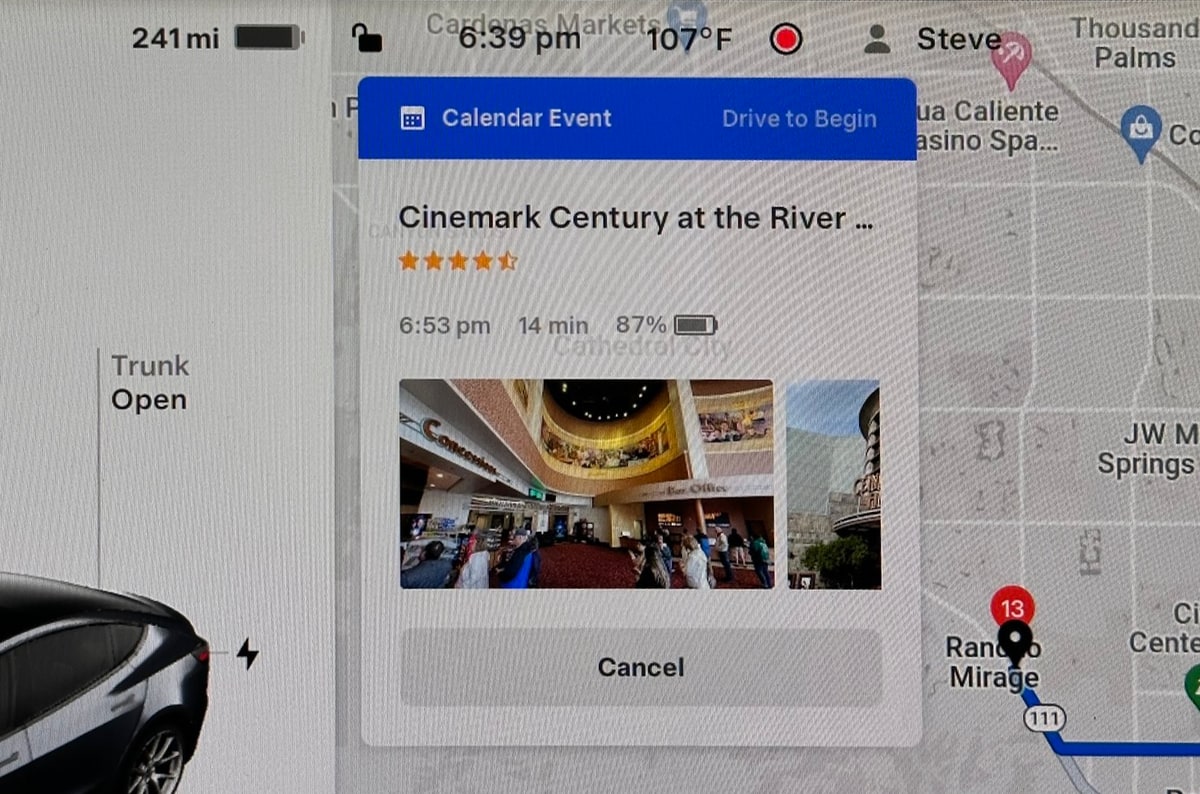
If you have Automatic Navigation enabled in your Tesla, you'll now be presented with your suggested destination when you enter your vehicle.
The popup on the screen will display your destination, your ETA, battery upon arrival, as well as a photo of your destination if available.
You can begin driving to automatically start the route, or you can cancel the suggested destination.
Note: You can turn on Automatic Navigation by going to Controls > Navigation and enabling Automatic Navigation.
Updated Apps Badge
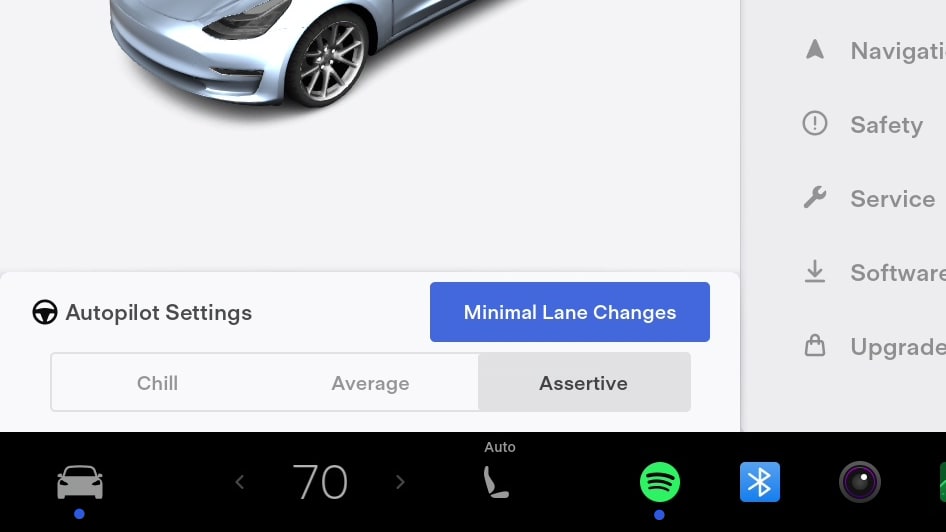
Similar to the "New" badges that Tesla added in update 2023.12 that signify which features are new in menus, Tesla will now display a blue dot underneath each app that is new or has been updated.
Daily Charge Limit
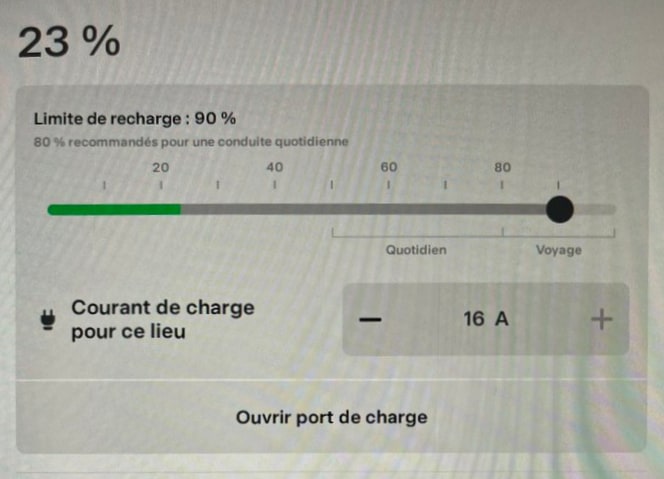
The recommended daily charge level has been updated for some vehicles. Depending on your vehicle, the types of batteries it uses and where it was manufactured, Tesla may have lowered the recommended daily charge limit.
Updated Manual App
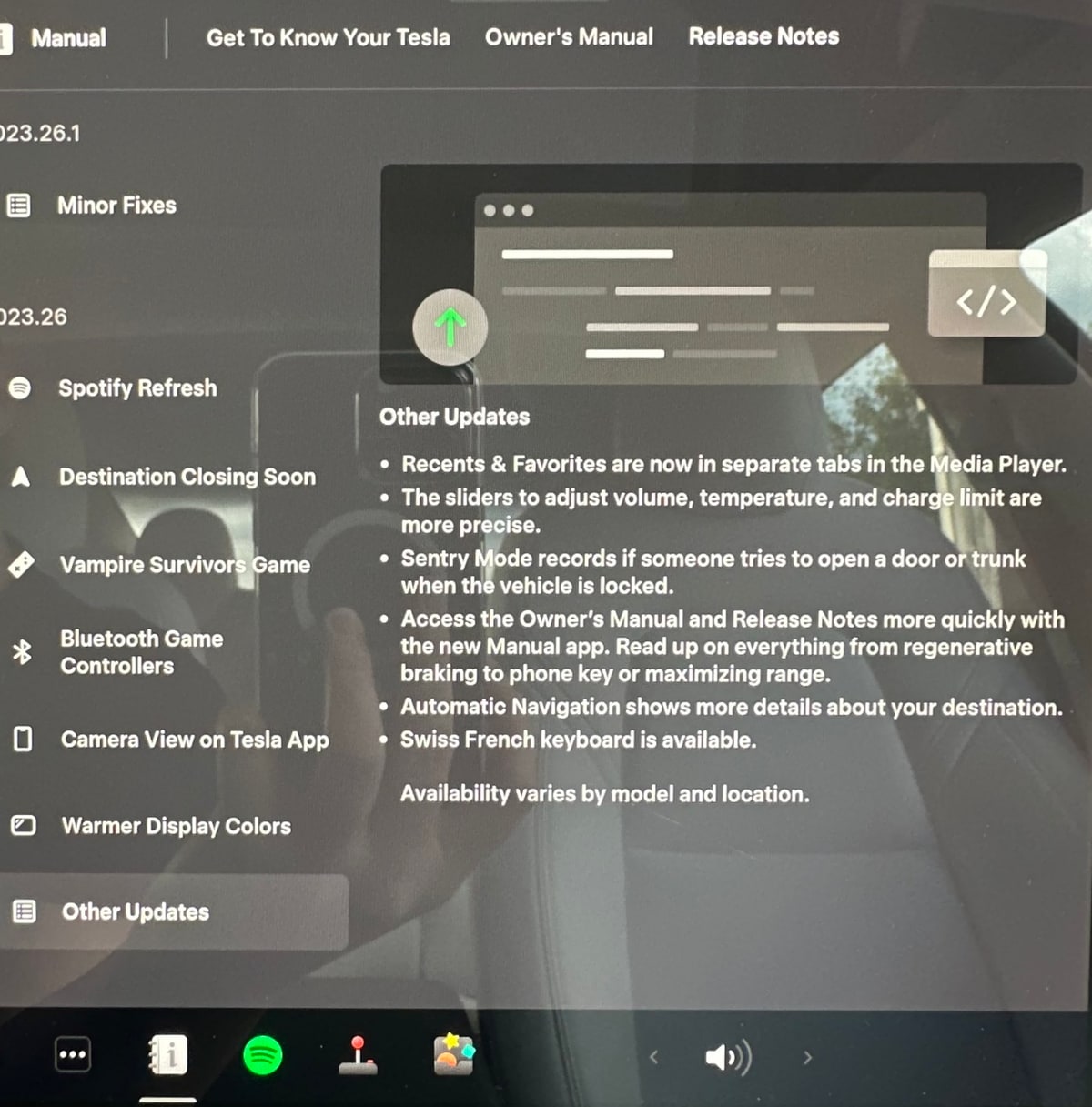
Software Release Notes are now part of the Manual App, which already houses the owner's manual and tutorials. The app's icon has also been updated slightly.
You can tab between the three sections of the app by tapping on the names near the top.
The Release Notes' left column has been simplified and now only lists the name of the new feature, instead of the category such as "Climate Control Improvements."









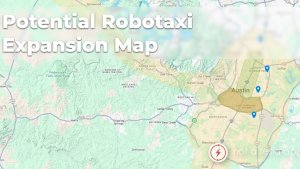
![No Driver Needed: Tesla FSD Stops at Toll, Waits for Driver to Pay and Takes Off Again [VIDEO]](https://www.notateslaapp.com/img/containers/article_images/fsd-beta/fsd-toll-booth.webp/57e008aff60c6c1e998e304eca200cda/fsd-toll-booth.jpg)