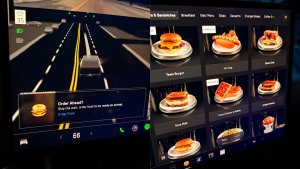This is an early look at this update's release notes. There could be other features included that are not shown below.
Tesla Videos
Details
Release Date
2022.36 Updates
Recent News
Energy App
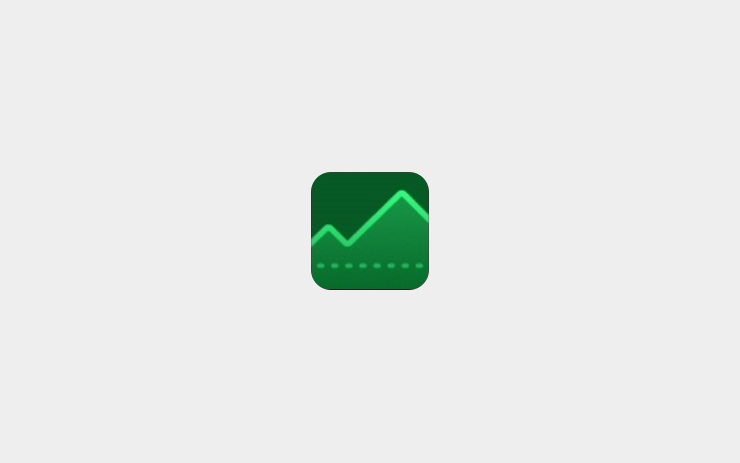
Learn more about your vehicle's energy consumption with the updated Energy app. You can now:
- Monitor the amount of energy used while driving and parked.
- See how much energy is consumed by different vehicle components, driving behaviors, and environmental conditions.
- View energy used in comparison to trip projection and the battery indicator.
- Receive personalized suggestions for using energy more efficiently.
Supercharger Additional Details
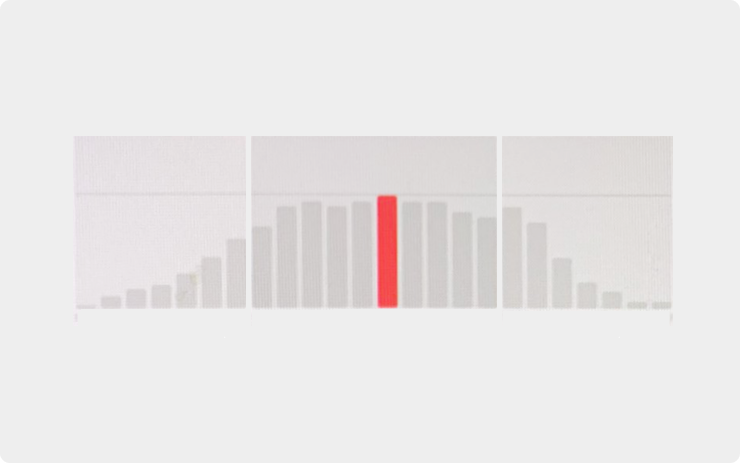
The redesigned Supercharger map popup will now display historical site occupancy in addition to the associated charging fees when available. To view these details, tap on any Supercharger pin that is in the vicinity of your vehicle.
Car Left Open Notifications
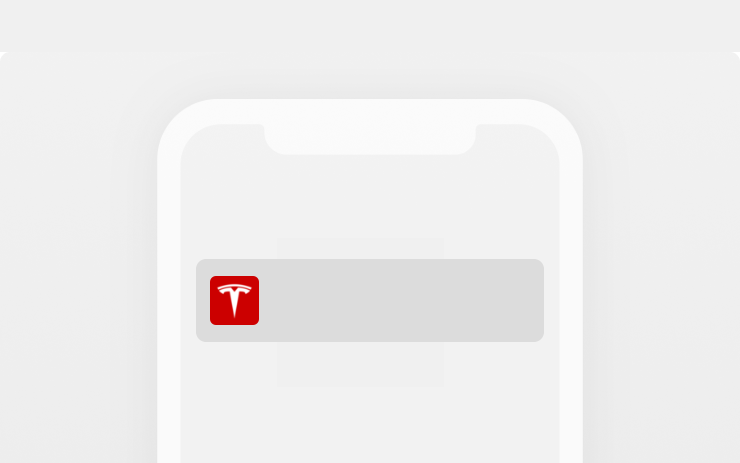
Car Left Open Notifications will now notify you when the doors have been accidentally left unlocked.
New Language Support

You can now select Lithuanian as your touchscreen language. To update your language settings, tap Controls > Display and select your preferred language from the Touchscreen Language' drop- down menu.









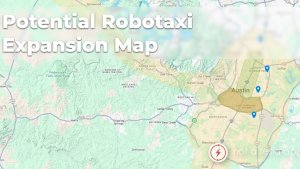
![No Driver Needed: Tesla FSD Stops at Toll, Waits for Driver to Pay and Takes Off Again [VIDEO]](https://www.notateslaapp.com/img/containers/article_images/fsd-beta/fsd-toll-booth.webp/57e008aff60c6c1e998e304eca200cda/fsd-toll-booth.jpg)