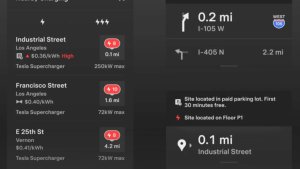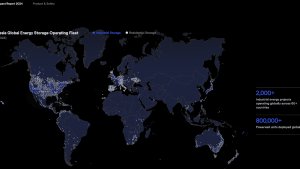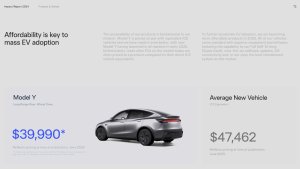Drowsiness Warning
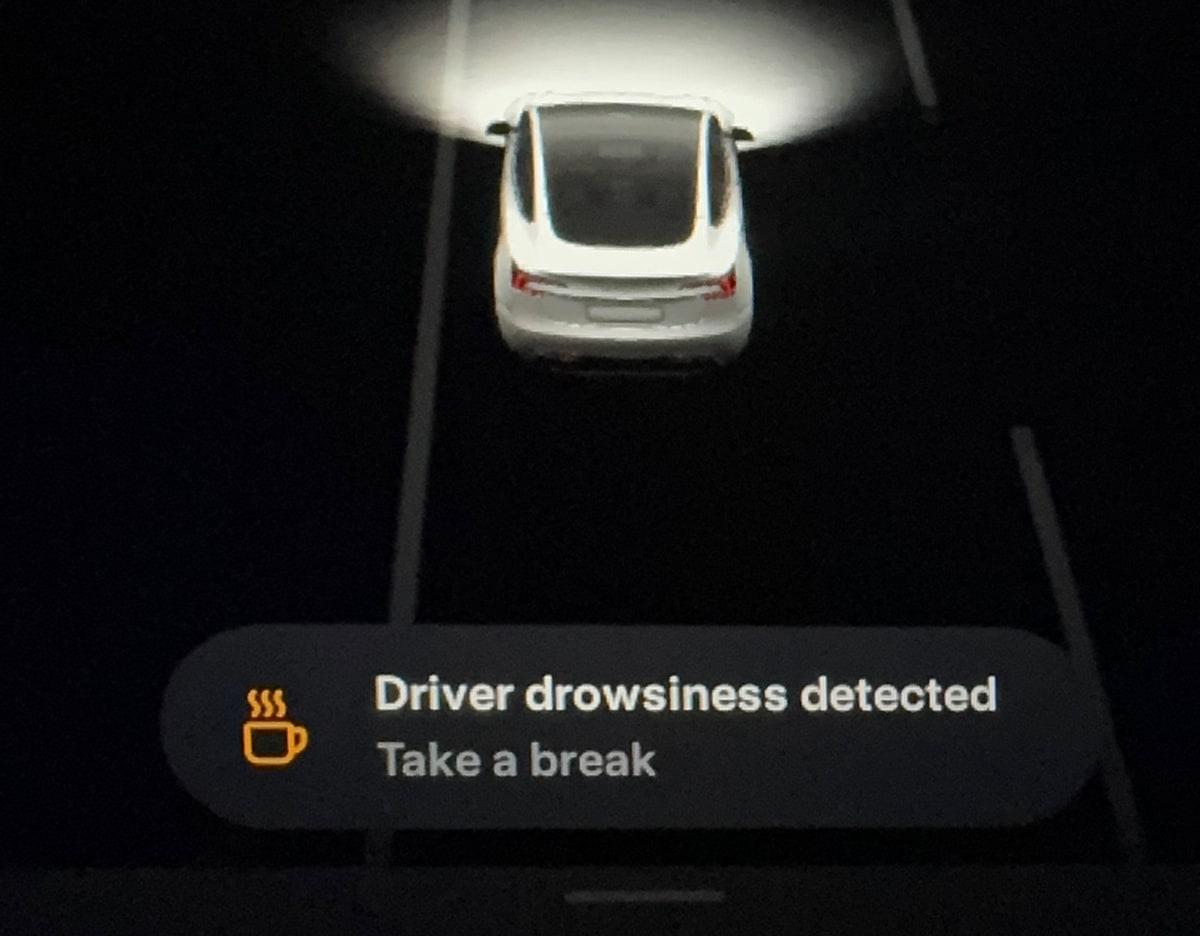
Credit enhauto/X
Models:
New S
3
New X
Y
Undocumented
Your vehicle will warn you if it detects signs of driver drowsiness based on several factors such as driving pattern, number of yawns and more.
Minor Fixes
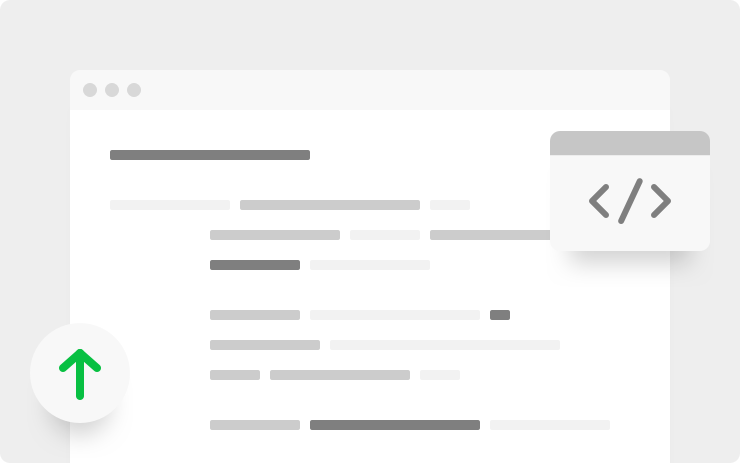
Available Worldwide
Models:
S
3
X
Y
This release contains minor bug fixes and improvements.









![Tesla Updates Robotaxi App: Adds Adjustable Pick Up Locations, Shows Wait Time and More [VIDEO]](https://www.notateslaapp.com/img/containers/article_images/tesla-app/robotaxi-app/25-7-0/robotaxi-app-25.7.0.webp/4ac9ed40be870cfcf6e851fce21c43b9/robotaxi-app-25.7.0.jpg)