FSD Beta 10.11.1
Tesla Videos
Details
FSD Version
Release Date
FSD Beta Updates
Recent News
FSD Beta New Markets
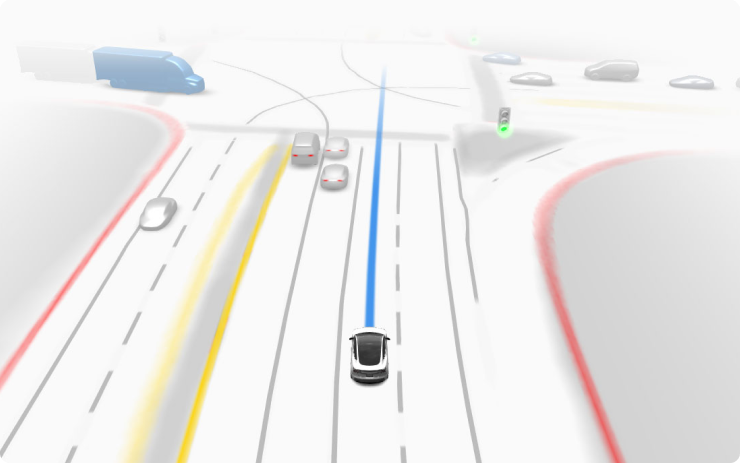
As FSD Beta performance improves, it will become available to customers in countries outside the US. These countries may contain unique infrastructure, driving behaviors and traffic patterns that FSD Beta will need to adapt to over time. Therefore, it is essential that drivers using FSD Beta in new areas are extra attentive and overly cautious. You must be ready to take over safely and at any time.
Full Self-Driving (Beta) Suspension
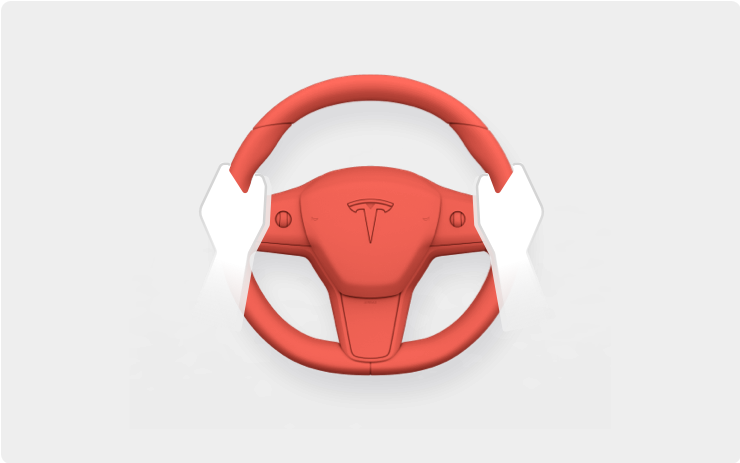
For maximum safety and accountability, use of Full Self-Driving (Beta) will be suspended if improper usage is detected. Improper usage is when you, or another driver of your vehicle, receive five 'Forced Autopilot Disengagements'. A disengagement is when the Autopilot system disengages for the remainder of a trip after the driver receives several audio and visual warnings for inattentiveness. Driver-initiated disengagements do not count as improper usage and are expected from the driver. Keep your hands on the wheel and remain attentive at all times. Use of any hand-held devices while using Autopilot is not allowed.
FSD Beta v10.11.1 Release Notes
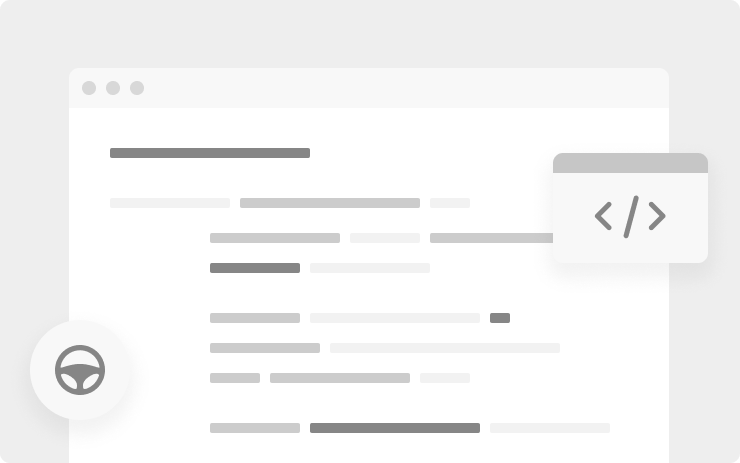
- Upgraded modeling of lane geometry from dense rasters ("bag of points") to an autoregressive decoder that directly predicts and connects "vector space" lanes point by point using a transformer neural network. This enables us to predict crossing lanes, allows computationally cheaper and less error prone post-processing, and paves the way for predicting many other signals and their relationships jointly and end-to-end.
- Use more accurate predictions of where vehicles are turning or merging to reduce unnecessary slowdowns for vehicles that will not cross our path.
- Improved right-of-way understanding if the map is inaccurate or the car cannot follow the navigation. In particular, modeling intersection extents is now entirely based on network predictions and no longer uses map-based heuristics.
- Improved the precision of VRU detections by 44.9%, dramatically reducing spurious false positive pedestrians and bicycles (especially around tar seams, skid marks, and rain drops). This was accomplished by increasing the data size of the next-gen autolabeler, training network parameters that were previously frozen, and modifying the network loss functions. We find that this decreases the incidence of VRU-related false slowdowns.
- Reduced the predicted velocity error of very close-by motorcycles, scooters, wheelchairs, and pedestrians by 63.6%. To do this, we introduced a new dataset of simulated adversarial high speed VRU interactions. This update improves autopilot control around fast-moving and cutting-in VRUs.
- Improved creeping profile with higher jerk when creeping starts and ends.
- Improved control for nearby obstacles by predicting continuous distance to static geometry with the general static obstacle network.
- Reduced vehicle "parked" attribute error rate by 17%, achieved by increasing the dataset size by 14%. Also improved brake light accuracy.
- Improved clear-to-go scenario v
Full Self-Driving (Beta)
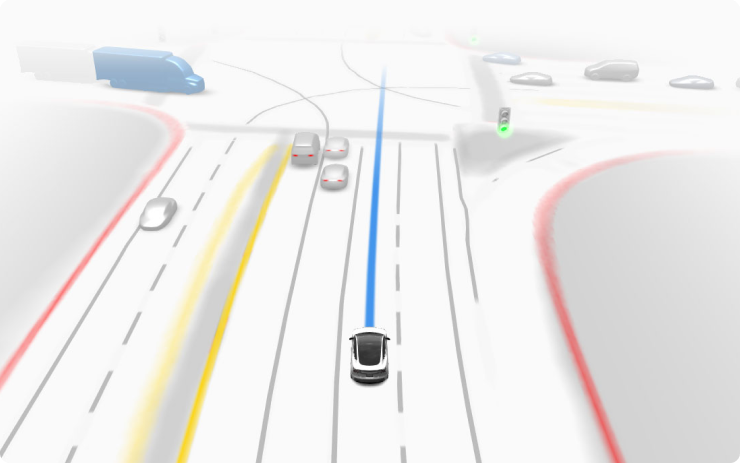
Full Self-Driving is in early limited access Beta and must be used with additional caution. It may do the wrong thing at the worst time, so you must always keep your hands on the wheel and pay extra attention to the road. Do not become complacent. When Full Self-Driving is enabled, your vehicle will make lane changes off highway, select forks to follow your navigation route, navigate around other vehicles and objects, and make left and right turns. Use Full Self-Driving in limited Beta only if you pay constant attention to the road, and be prepared to act immediately, especially around blind corners, crossing intersections, and in narrow driving situations.
Your vehicle is running on Tesla Vision! Note that Tesla Vision also includes some temporary limitations, follow distance is limited to 2-7 and Autopilot top speed is 80mph.
Driving Visualization Improvements
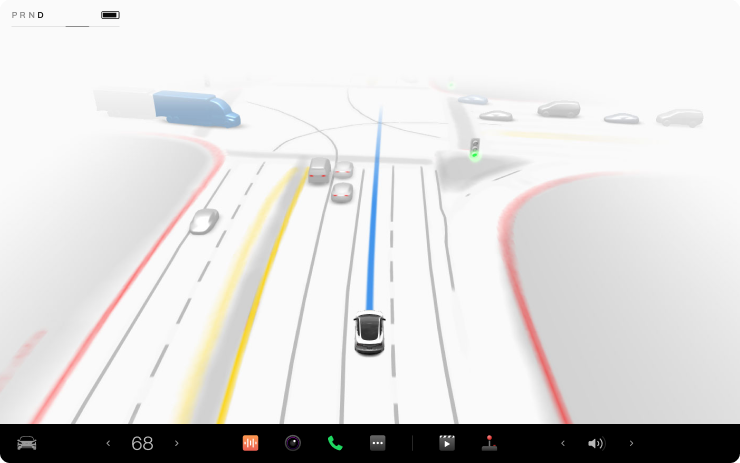
To view an expanded driving visualization when in drive with Full Self-Driving enabled, drag the light gray visualization bar to the right.
Cabin Camera
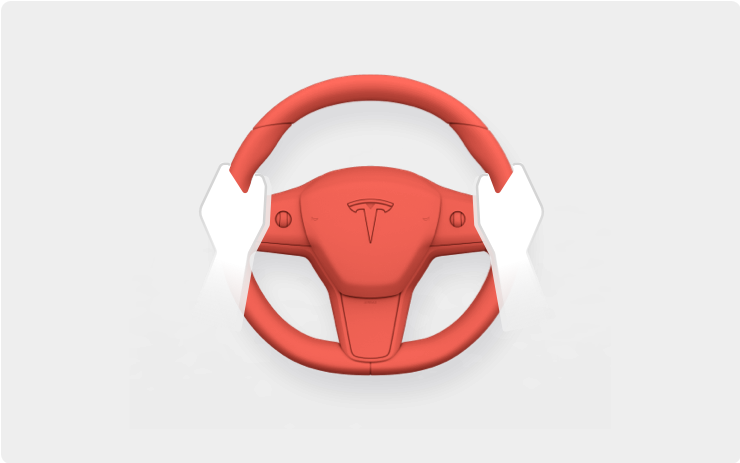
The cabin camera above your rearview mirror can now determine driver inattentiveness and provide you with audible alerts, to remind you to keep your eyes on the road when Autopilot is engaged. Camera images do not leave the vehicle itself, which means the system cannot save or transmit information unless you enable data sharing. To change your data settings, tap Controls > Safety & Security > Data Sharing on your car's touchscreen.








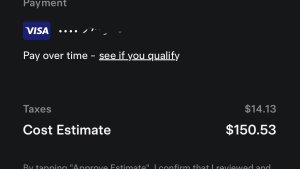

![Tesla Autonomously Delivers Its First Vehicle to Customer — And It’s More Impressive Than Expected [VIDEO]](https://www.notateslaapp.com/img/containers/article_images/model-y-2025/newmodely_77.jpg/382e0312c769d0bb2e1234f7ac556fad/newmodely_77.jpg)




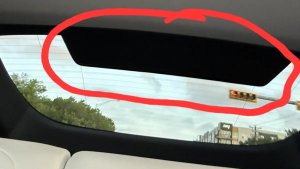
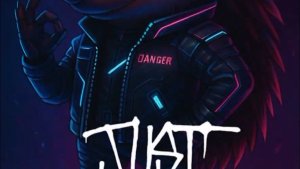
![First Recorded Tesla Robotaxi Intervention: UPS Truck Encounter [VIDEO]](https://www.notateslaapp.com/img/containers/article_images/2025/robotaxi_model_y.jpg/3036d8b53214c2d071c978c42911e451/robotaxi_model_y.jpg)











