Driving Visualization Improvements

The driving visualization can now display additional objects which include stop lights and select road markings. The stop light visualizations are not a substitute for an attentive driver and will not stop the car. To see these additional objects in your driving visualization, tap Controls > Autopilot > Full Self-Driving Visualization Preview.
Autosteer Stop Sign and Stop Light Warning

Your car may warn you in some cases if it detects that you are about to run a stop sign or stop light while Autosteer is in use. This is not a substitute for an attentive driver and will not stop the car.
Green Traffic Light Chime

A chime will play when the traffic light you are waiting for turns green. If you are waiting behind another car, the chime will play once the car advances unless Traffic-Aware Cruise Control or Autosteer is active. When Traffic Light and Stop Sign Control is activated, a chime will play when you can confirm to proceed through a green traffic light. To enable, tap Controls > Autopilot > Green Traffic Light Chime.
Note: This chime is only designed as a notification. It is the driver’s responsibility to observe their environment and make decisions accordingly.
Speed Assist Improvements

Speed Assist now leverages your car's cameras to detect speed limit signs to improve the accuracy of speed limit data on local roads.
Speed Assist now leverages your car's cameras to detect speed limit signs to improve the accuracy of speed limit data on local roads. Detected speed limit signs will be displayed in the driving visualization and used to set the associated Speed Limit Warning.
As usual, to adjust Speed Assist settings, tap Controls > Autopilot > Speed Limit.
Suspension Instrument Panel Display

The real-time visualization shows how the suspension system is dynamically adjusting each wheel’s damping to account for changing road conditions. This can now be displayed on the right or left side of the instrument panel. To view, hold the respective steering wheel scroll button briefly until the available instrument panel options are displayed. Roll the scroll button to choose Suspension.
Cruise Set Speed Improvements

Quickly adjust the Traffic-Aware Cruise Control or Autosteer set speed to the current speed by simply tapping the cluster speedometer. You can still tap the speed limit sign to adjust the set speed to the speed limit.
Pedestrian Warning

The pedestrian warning sound has been updated due to regulations.








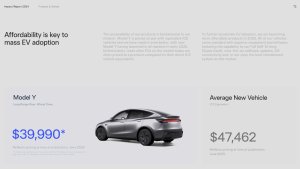


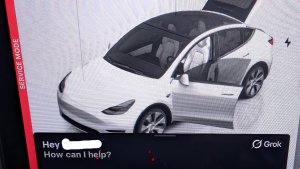
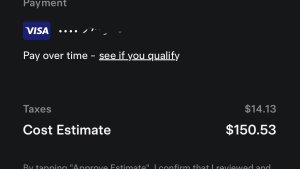

![Tesla Autonomously Delivers Its First Vehicle to Customer — And It’s More Impressive Than Expected [VIDEO]](https://www.notateslaapp.com/img/containers/article_images/model-y-2025/newmodely_77.jpg/382e0312c769d0bb2e1234f7ac556fad/newmodely_77.jpg)














