Navegar en Piloto automático (Beta)

La función Navegación con Piloto automático ya puede realizar cambios de carril sin requerir que el conductor confirme el cambio de carril sugerido. Para apagar las confirmaciones de cambio de carril, vaya a Controles > Piloto automático > PERSONALICE NAVEGAR EN PILOTO AUTOMÁTICO > REQUIERE CONFIRMACIÓN DE CAMBIO DE CARRIL y ajustar en NO. Con las confirmaciones de cambio de carril apagadas, también puede ajustar cómo prefiere que se le notifique, realizando el ajuste en NOTIFICACIÓN DE CAMBIO DE CARRIL.
Con esta versión, usted también puede habilitar Navegar con piloto automático en el inicio de cada ruta en la que la función esté disponible. Para ello, ajuste HABILITAR EN EL INICIO DE CADA TRAYECTO en SÍ.
Nota: Con la confirmación apagada, los cambios de carril se harán únicamente cuando se confirme que el conductor tiene las manos en el volante. Deshabilitar la confirmación de carril no exime al conductor de su responsabilidad de mantener sus manos sobre el volante, estar involucrado en todo momento ni de cuidadosamente monitorear los alrededores del vehículo.
Navegar en Piloto automático (Beta)

La función Navegar en Piloto automático sugiere cambios de carril de manera inteligente para mantener la ruta y hace ajustes para evitar que quede atascado detrás de un camión o tráfico que circula lento.
Active la función Navegar en Piloto automático en Controles > Piloto automático, active antes la función de Autogiro. Para cada ruta en la que la función esté disponible, usted tendrá la opción de activarla o desactivarla tocando el botón NAVEGAR EN PILOTO AUTOMÁTICO ubicado en la lista de giros en la Navegación. También puede activar la función Navegar en Piloto automático al iniciar una ruta en la que la función esté disponible. Para ello, ajuste HABILITAR AL INICIO DE CADA TRAYECTO en SÍ.
Una vez que está activada para su ruta, Navegar en Piloto automático puede activarse en carreteras de acceso controlado tirando de la palanca de control de crucero hacia usted dos veces en sucesión rápida. Una vez activada, una sola línea de color azul le indicará el camino a recorrer, manteniendo su vehículo en el carril. Pueden aparecer líneas grises para indicar cambios de carriles próximos en base a su ruta o para sugerir oportunidades de que se desplace a un carril que circula más rápidamente. Cuando está activada, la función Navegar en piloto automático también guiará su vehículo hacia los cruces de carreteras o salidas basándose en su destino.
Una vez que está activada para su ruta, la función Navegar en Piloto automático puede activarse en carreteras de acceso contro
Autogiro (beta)

Debido a las nuevas normativas locales, se ha ajustado el límite del giro que realiza el volante cuando se activa el Autogiro. Esto puede reducir la capacidad del Autogiro en curvas cerradas.
Además, para activar el Cambio de carril automático, el intermitente tiene que estar en el primer retén (se debe mantener ligeramente hacia arriba o hacia abajo). El cambio de carril se realizará 5 segundos después de activar el intermitente.
Convocar (beta)

Debido a las nuevas normativas locales, su teléfono debe estar conectado activamente a su vehículo mediante Bluetooth (igual que cuando lo conecta para realizar llamadas o usar el reproductor multimedia) mientras usa Convocar. Para emparejar el teléfono, toque el icono de Bluetooth en la barra de estado de la parte superior de la pantalla táctil.
Planificador de ruta (Beta)

El Planificador de ruta le ayuda a realizar viajes en carretera con confianza. Si necesita cargar para alcanzar su destino, la función Planificador de ruta lo manda por las ubicaciones de supercargadores apropiadas. La función Planificador de ruta selecciona una ruta que minimiza el tiempo que pasa conduciendo y cargando. Para Planificador de ruta, toque Controles > Navegación > Planificador de ruta (Beta) > Encender.
Navegar en Piloto automático (Beta)

La función Navegar en Piloto automático sugiere cambios de carril de manera inteligente para mantener la ruta y hace ajustes para evitar que quede atascado detrás de un camión o tráfico que circula lento.
Active la función Navegar en Piloto automático en Controles > Piloto automático, active antes la función de Autogiro. Para cada ruta en la que la función esté disponible, usted tendrá la opción de activarla o desactivarla tocando el botón NAVEGAR EN PILOTO AUTOMÁTICO ubicado en la lista de giros en la Navegación.
Una vez que está activada para su ruta, la función Navegar en Piloto automático puede activarse en carreteras de acceso controlado tirando de la palanca de cambios hacia abajo dos veces en rápidamente. Una vez activada, una sola línea de color azul le indicará el camino a recorrer, manteniendo su vehículo en el carril. Pueden aparecer líneas grises para indicar cambios de carriles próximos en base a su ruta o para sugerir oportunidades de que se desplace a un carril que circula más rápidamente. Cuando está activada, la función Navegar en piloto automático también guiará su vehículo hacia los cruces de carreteras o salidas basándose en su destino.
Ajuste con cuánta agresividad la función Navegar en Piloto automático cambiará de carril para mantener la velocidad fijada del vehículo cambiando la configuración de CAMBIOS DE CARRIL EN FUNCIÓN DE LA VELOCIDAD, en Controles > Piloto automático > PERSONALICE NAVEGAR EN PILOTO AUTOMÁTICO.
Nota: Antes de poder activar esta función, es posible que sea necesario calibrar las cámaras, y que se descargue la versión más reciente de Mapas de navega
Navegar en Piloto automático (Beta)
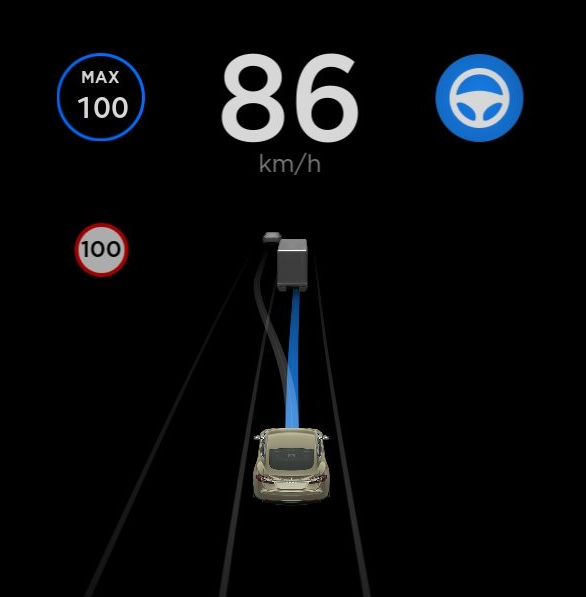
La función Navegar en Piloto automático sugiere cambios de carril de manera inteligente para mantener la ruta y hace ajustes para evitar que quede atascado detrás de un camión o tráfico que circula lento.
Active la función Navegar en Piloto automático en Controles > Piloto automático, active antes la función de Autogiro. Para cada ruta en la que la función esté disponible, usted tendrá la opción de activarla o desactivarla tocando el botón NAVEGAR EN PILOTO AUTOMÁTICO ubicado en la lista de giros en la Navegación.
Una vez que está activada para su ruta, Navegar en Piloto automático puede activarse en carreteras de acceso controlado tirando de la palanca de control de crucero hacia usted dos veces en sucesión rápida. Una vez activada, una sola línea de color azul le indicará el camino a recorrer, manteniendo su vehículo en el carril. Pueden aparecer líneas grises para indicar cambios de carriles próximos en base a su ruta o para sugerir oportunidades de que se desplace a un carril que circula más rápidamente. Cuando está activada, la función Navegar en piloto automático también guiará su vehículo hacia los cruces de carreteras o salidas basándose en su destino.
Ajuste con cuánta agresividad la función Navegar en Piloto automático cambiará de carril para mantener la velocidad fijada del vehículo cambiando la configuración de CAMBIOS DE CARRIL EN FUNCIÓN DE LA VELOCIDAD, en Controles > Piloto automático > PERSONALICE NAVEGAR EN PILOTO AUTOMÁTICO.
Nota: Antes de poder activar esta función, es posible que sea necesario calibrar las cámaras, y que se descargue la versión más reciente de Mapas de na
Convocar mejorada

Convocar mejorada es una función de asistencia de estacionamiento que le ayuda a guiar el vehículo hacia usted o al destino de su elección al navegar fuera de espacios de estacionamiento y maniobrar alrededor de objetos según sea necesario. Es lo ideal para mover el vehículo fuera de un espacio de estacionamiento estrecho, a través de charcos o para ayudar a los conductores que se aproximen al vehículo cargando con la compra. Convocar mejorada trabaja con su aplicación móvil Tesla cuando se detecta su teléfono dentro de 150 pies de su vehículo.
Para usar Convocar mejorada, abra la aplicación móvil Tesla. Toque en "Convocar" y seleccione el icono de Convocar mejorada en la mitad de la gráfica del vehículo. Para activar Convocar mejorada, mantenga oprimido el botón ENCUÉNTRAME o coloque un marcador en el destino de su elección y mantenga oprimido el botón INICIAR. En cualquier momento, usted puede detener su auto al soltar el botón.
La función Convocar mejorada también se integra con HomeLink y abrirá la puerta de su garaje para sacar el auto. Como con la función Convocar, Convocar mejorada solo se debe usar en estacionamientos y entradas de garaje, no en la vía pública. Esta característica se halla en modo beta y usted debe monitorear su vehículo y sus alrededores en todo momento.
Nota: Para usar Convocar mejorada, descargue la última versión de la aplicación móvil Tesla (3.8.2 o posterior), habilite el GPS en su dispositivo y cerciórese de tener cobertura de telefonía móvil. Puede que Convocar mejorada requiera calibración adicional de las cámaras y solo funcionará si el conductor y el vehículo están ambos dentro del círculo azul proyectado e
Soporte de idioma nuevo

Su pantalla táctil está ahora disponible en más idiomas. Para cambiar el idioma, solo tiene que ir a Controles > Mostrar > Idioma cuando esté estacionado.
Visualización de la conducción

La visualización de la conducción se ha ajustado para que se acerque y se aleje de forma automática para optimizar el uso de la pantalla e informarle si se detecta un vehículo en el punto ciego. La visualización permanecerá alejada cuando se conduzca por autopista.
Mejoras en el Modo centinela
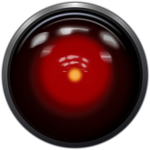
Ahora es más fácil activar o desactivar el Modo centinela tocando el icono de la parte superior de la pantalla táctil cuando el coche se encuentre en el modo Estacionamiento.
También puede configurar el vehículo para que el Modo centinela esté activado mientras está aparcado en Controles > Seguridad > Modo centinela > ON. Si ON está seleccionado, puede excluir su casa, lugares de trabajo o favoritos seleccionando las casillas correspondientes. Si una ubicación está seleccionada, el Modo centinela quedará desactivado mientras el coche esté aparcado cerca de ella.
HomeLink

HomeLink es ahora compatible con una gama más amplia de sistemas remotos europeos. Los clientes que hayan añadido previamente un dispositivo HomeLink (como una puerta de garaje), tendrán que borrar el dispositivo y programarlo de nuevo tocando en el icono de HomeLink > Configuración HomeLink en la barra de estado de la parte superior de la pantalla táctil.
Prevención de salida de carril
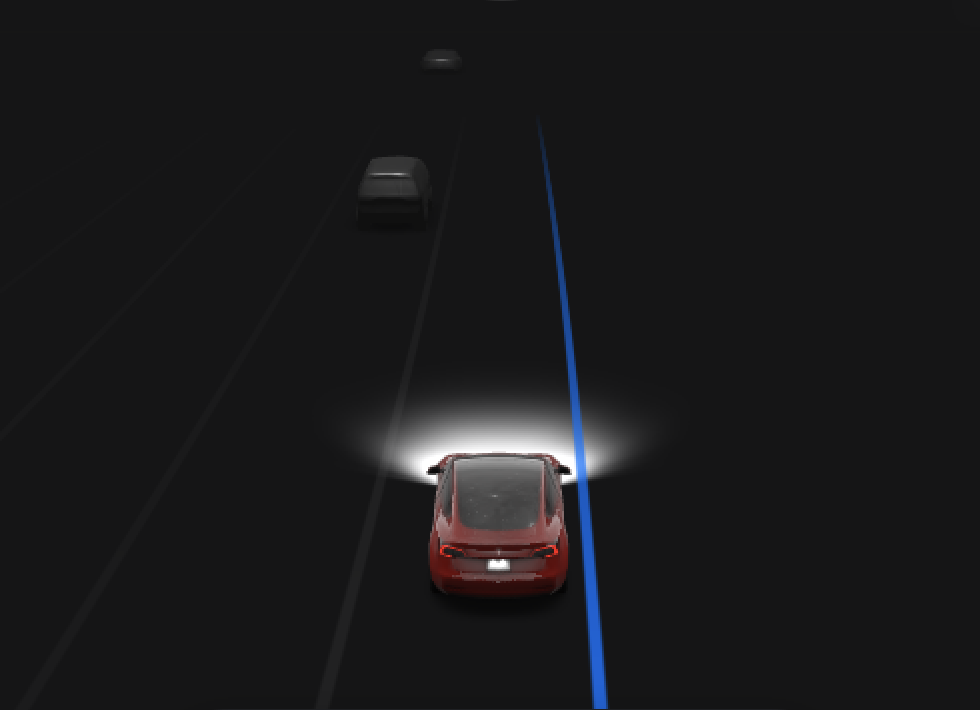
La Prevención de salida del carril está diseñada para avisarle o ayudarle con maniobras correctivas si detecta que el vehículo comienza a desviarse involuntariamente del carril sin un intermitente activado. Toque Controles > Piloto automático > Prevención de salida de carril y seleccione las siguientes opciones:
ASISTIR: El coche intentará volver al carril si detecta una salida del carril involuntaria al circular entre 40 y 145 km/h (25 y 90 mph). Al maniobrar, el carril designado aparece resaltado en azul.
ADVERTENCIA: El volante vibra cuando se detecta una salida de carril involuntaria.
OFF: Desactiva tanto las maniobras de asistencia como la vibración del volante cuando se detecta una salida de carril involuntaria.
Nota: Las funciones de Prevención de salida de carril están diseñadas para mantenerle a salvo, pero no funcionan en todas las situaciones y tampoco sustituyen la necesidad de permanecer atento y mantener el control.
Prevención de salida de carril de emergencia

Para mejorar la seguridad, la Prevención de salida de carril de emergencia está diseñada para que el vehículo vuelva al carril si se detecta una potencial colisión. Cuando se produce una intervención para evitar la salida del carril, el carril designado aparece resaltado en rojo, se muestra una advertencia en la pantalla táctil y se emite un sonido. Esta función está siempre activada al arrancar el vehículo, pero se puede desactivar para un trayecto único en Controles > Piloto automático > Prevención de salida de carril de emergencia
Navegación

La Lista de giros en navegación aparece ahora en el lado derecho de la pantalla táctil para facilitar la visión y la interacción.
Actualización de software

Ahora tiene la opción de recibir las nuevas actualizaciones de software en cuanto estén disponibles para su configuración de vehículo y región. Toque Controles > Software > Preferencias de actualización de software > AVANZADO.
Soporte de idioma sueco

La pantalla táctil y la guía de voz de navegación ya están disponibles en sueco. Para cambiar el idioma, solo tiene que ir a Controles > Mostrar > Idioma o Idioma de navegación cuando esté estacionado.








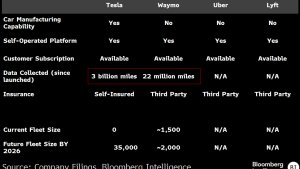



![Tesla Launches 'TeslaVision' Contest With Big Prizes — See Last Year’s Winner [VIDEO]](https://www.notateslaapp.com/img/containers/article_images/2025/tesla-vision.webp/0458df1c6ed085c427608f0cf762de64/tesla-vision.jpg)
![Tesla Officially Unveils New Model S and Model X: All the Changes [Photos]](https://www.notateslaapp.com/img/containers/article_images/2025/refresh_s_x_1.jpg/31a01e933ae496b97965b27db360f11b/refresh_s_x_1.jpg)













