FSD (Supervised) v12.5.5
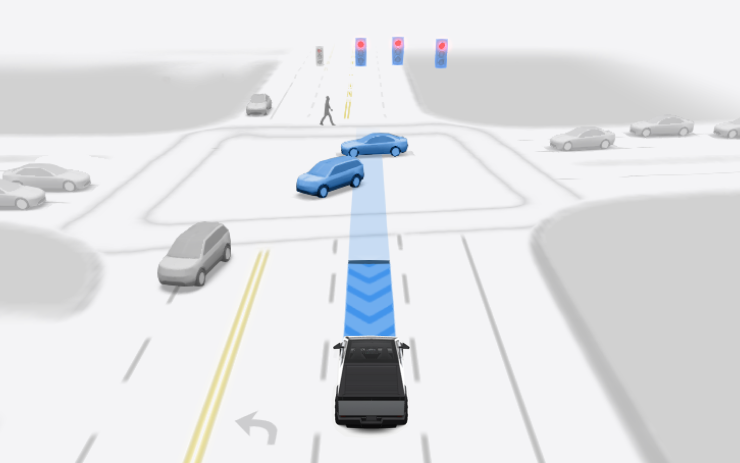
FSD (Supervised) v12 upgrades the city-streets driving stack to a single end-to-end neural network trained on millions of video clips, replacing over 300k lines of explicit C++ code.
- Includes vision-based attention monitoring with sunglasses
- Includes End to End on Highway
Upcoming Improvements:
- Earlier and more natural lane change decisions
- Improved performance in parking lots
- Improved performance at intersections and stops
- Introduction of Speed Profile
Note: This is an early access build. You and anyone you authorize must use additional caution and remain attentive. It does not make your vehicle autonomous. Do not become complacent.
Full Self-Driving (Supervised)
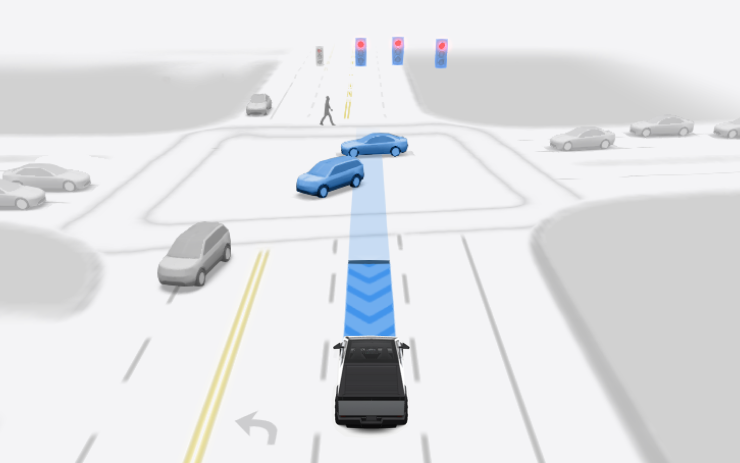
Under your supervision, Full Self-Driving (Supervised) can drive your Tesla almost anywhere. It will make lane changes, select forks to follow your navigation route, navigate around other vehicles and objects, and make left and right turns. You and anyone you authorize must use additional caution and remain attentive. It does not make your vehicle autonomous. Do not become complacent.
Full Self-Driving (Supervised) is enabled on your vehicle. To use the feature, pull the drive stalk down once. You can disable Full Self-Driving (Supervised) in Autopilot Settings.
LiveOne Powered by Slacker Radio
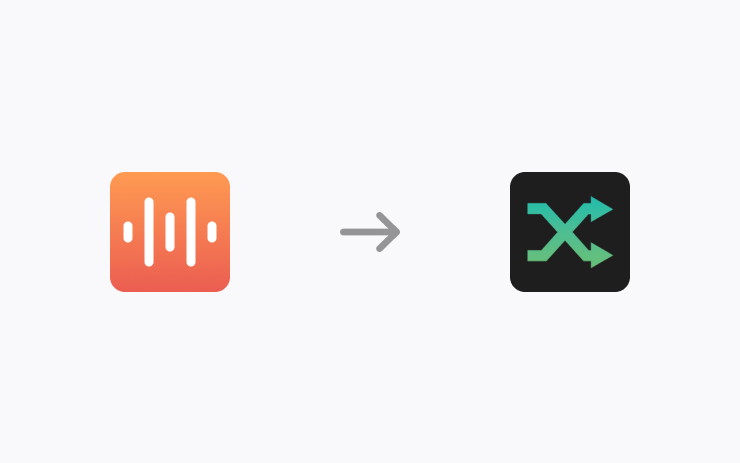
The Streaming app has been changed to LiveOne. To access, tap the LiveOne icon in the Application Launcher. Requires Premium Connectivity or a WiFi connection.
Vision-Based Attention Monitoring
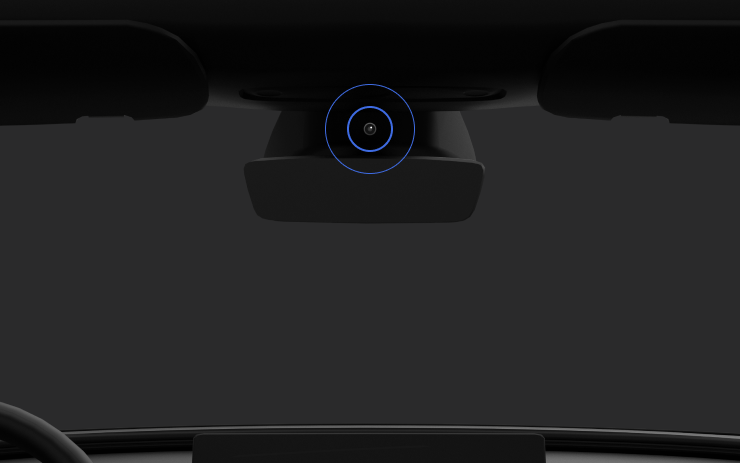
When Full Self-Driving (Supervised) is enabled, the driver monitoring system primarily relies on the cabin camera to determine driver attentiveness. Cabin camera must have clear visibility (e.g., camera is not occluded, eyes, arms, are visible, there is sufficient cabin illumination, and the driver is looking forward at the road). In other circumstances, the driver monitoring system will primarily rely on torque-based (steering wheel) monitoring to detect driver attentiveness.
If the cabin camera detects inattentiveness, a warning will appear. The warning can be dismissed by the driver immediately reverting their attention back to the road ahead. Warnings will escalate depending on the nature and frequency of detected inattentiveness, with continuous inattention leading to a Strikeout.
Editorial note: This update adds support for sunglasses with vision-based attention monitoring.
Mirror in Full Screen
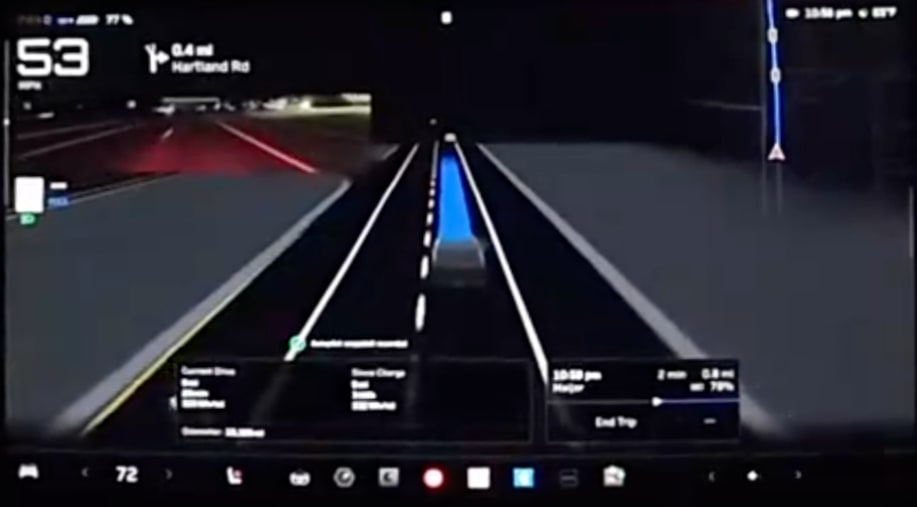
If you enable full-screen visualizations in the Cybertruck, you can view the Cybertruck's rearview "mirror" while in full screen.
Vision Attention Monitoring Icon
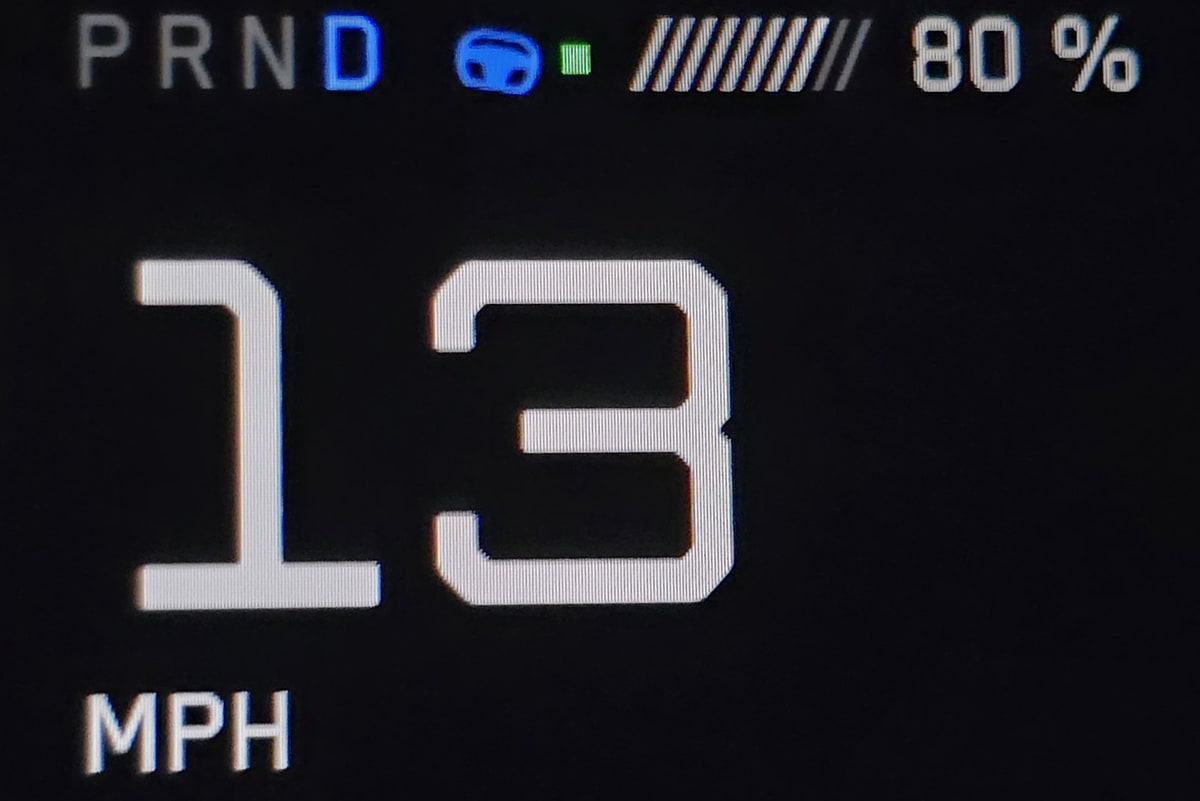
The typical green dot that appears next to the Autopilot icon while the vehicle is using vision-based attention monitoring has been replaced with a green square for the Cybertruck.
AutoPark Shift Change
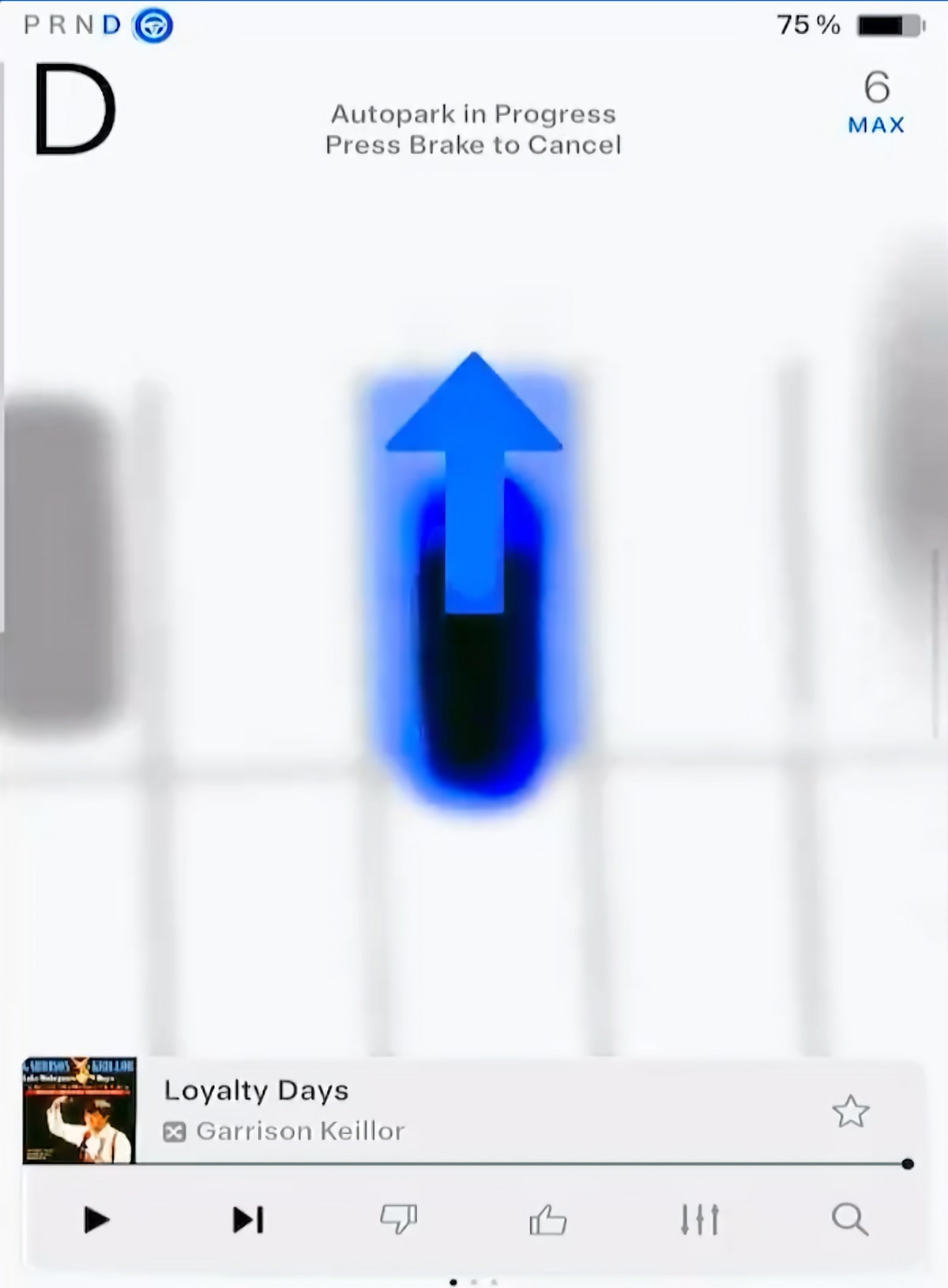
When using AutoPark, the vehicle will now display a large arrow on top of the visualization if the car needs to shift gears.
This makes it more obvious that the vehicle is switching directions so that you can continue to monitor the vehicle.
Vision Autopark
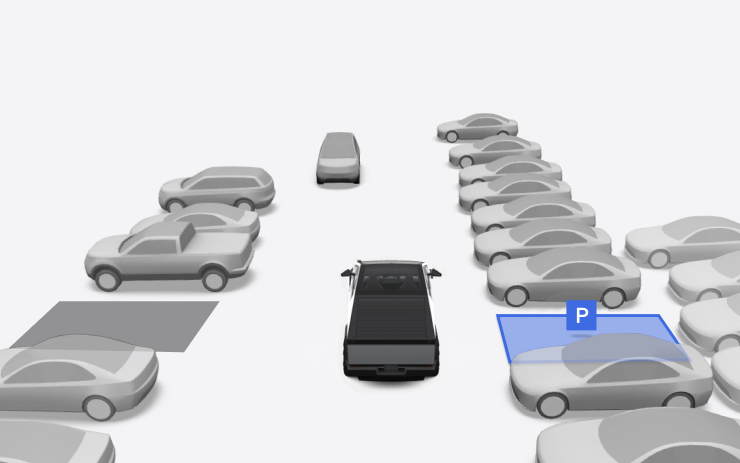
Your vehicle can now automatically park - and parallel park - in designated spaces. When you're driving at low speed, your display highlights potential parking spaces. Autopark shows a square P symbol to suggest a space, but you can choose any highlighted space.
To start parking, stop the vehicle, press Start, and release the steering wheel so it can move freely. Refer to the Owner's Manual for more detail.
As with all Autopilot features, you must continue to pay attention and be ready to take immediate action including canceling Autopark by pressing the brake or taking control of the steering.
Exclude Home When Using Hands-Free Closures
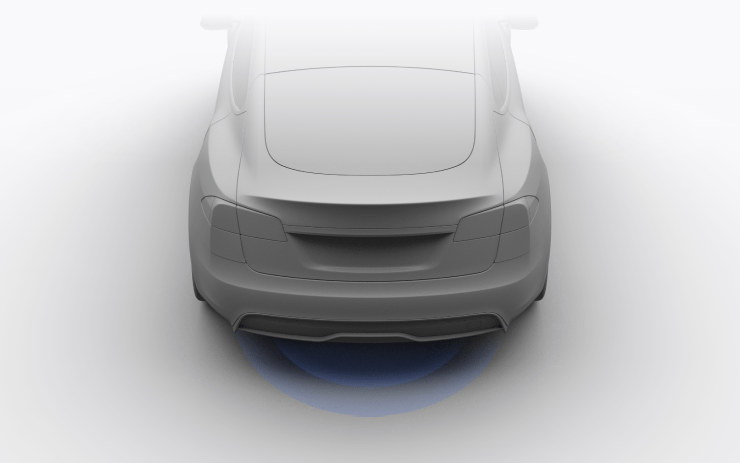
Along with significant detection improvements to Hands-Free trunk, you can now select Exclude Home when enabling Hands-Free Frunk and Trunk to disable this feature at your set home location.
Exclude Home When Using Automatic and Hands-Free Closures

Along with significant detection improvements to Hands-Free trunk, you can now select Exclude Home when enabling Automatic Doors Or Hands-Free Frunk and Trunk to disable this feature at your set home location.
Hands-Free Frunk
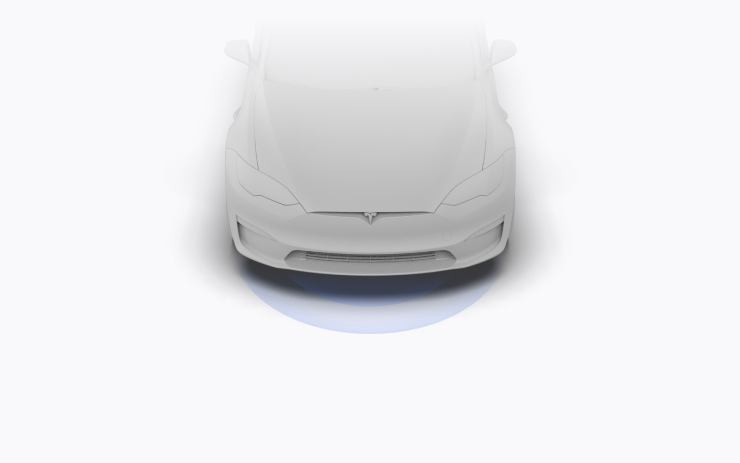
Open your frunk even when your hands are full. Stand still in front of your frunk with Phone Key unobstructed, listen for the chimes, and the frunk opens on its own.
To enable this feature, go to your vehicle settings > Locks > Hands-Free Frunk. Ensure your phone settings allow Nearby Interactions for the Tesla app, or open the app and go to Phone Key > Upgrade. Keep people and clothing clear of moving parts.
Requires iPhone 11+ and Tesla app 4.31.0+. A future update will extend this feature to Android users.
Sentry Mode Light Pulsing
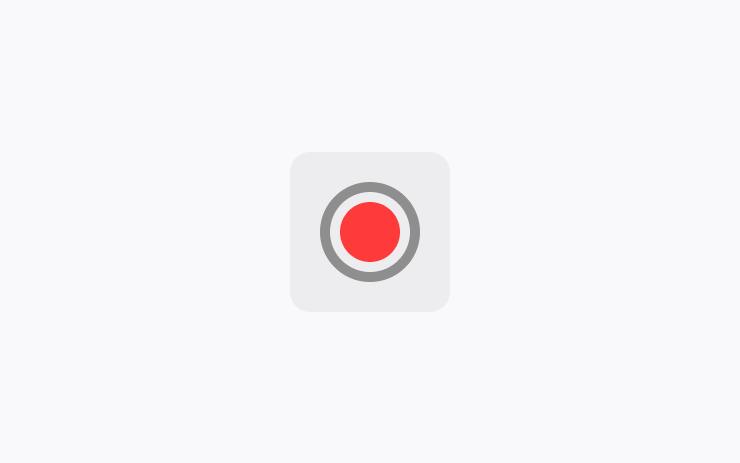
Sentry Mode softly pulses the headlights when a threat is detected to indicate an active sentry recording event.
Construction on Your Route
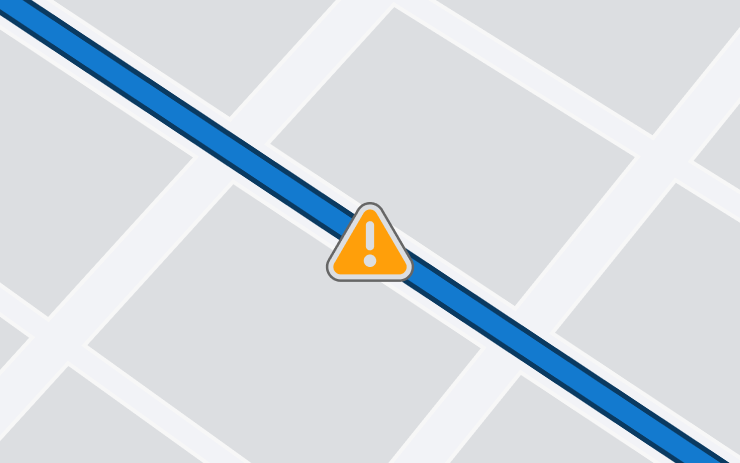
Navigation now shows relevant construction zones along your route. To see this information, you must have Navigation > Online Routing turned on. Requires Premium Connectivity.
Predictive Text for Navigation Searches
With this update, your vehicle now suggests search terms in addition to locations as you enter text in the navigation search bar, enabling you to look more quickly for locations of interest.
Search This Area
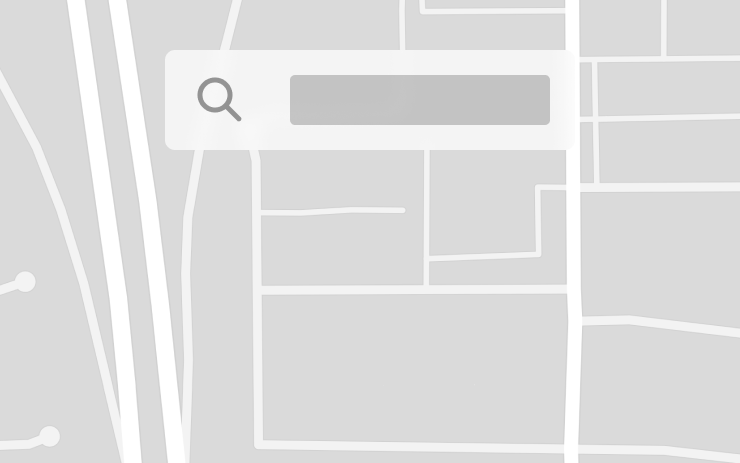
Refine a navigation search when you zoom in or drag to a different area of the map by tapping "Search this area" when prompted.
Mobile App Notification for Tire Service
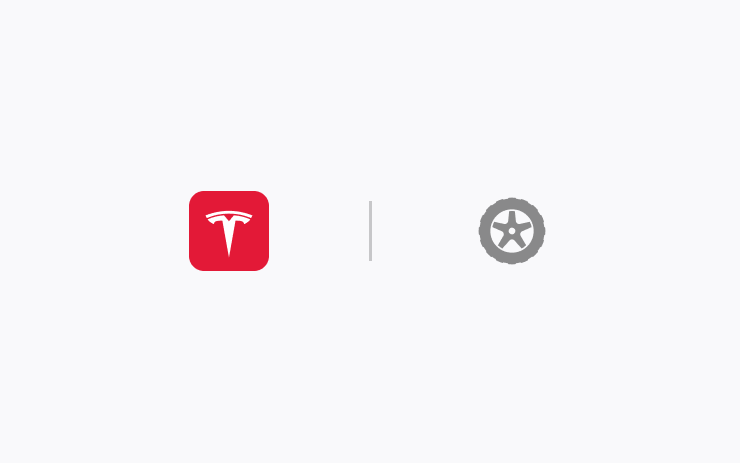
You are now notified via the mobile app when tire service should be scheduled for your vehicle. Touch the notification to schedule service. Requires mobile app version 4.35 or later.
Security Improvements
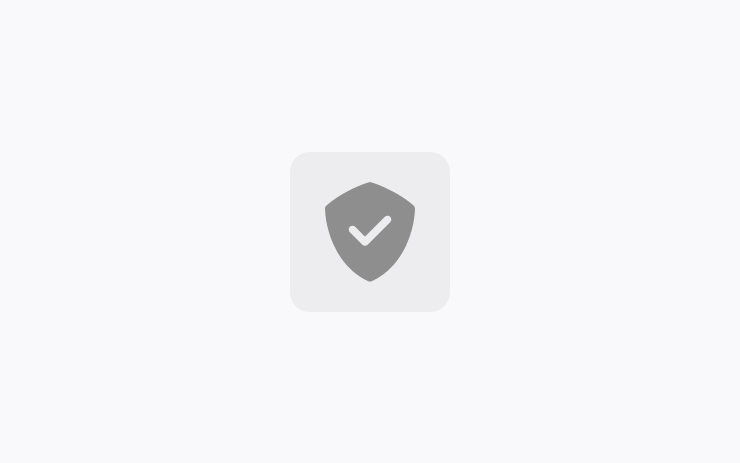
This update includes important security fixes and improvements.
Cancel Lane Change in Autopilot
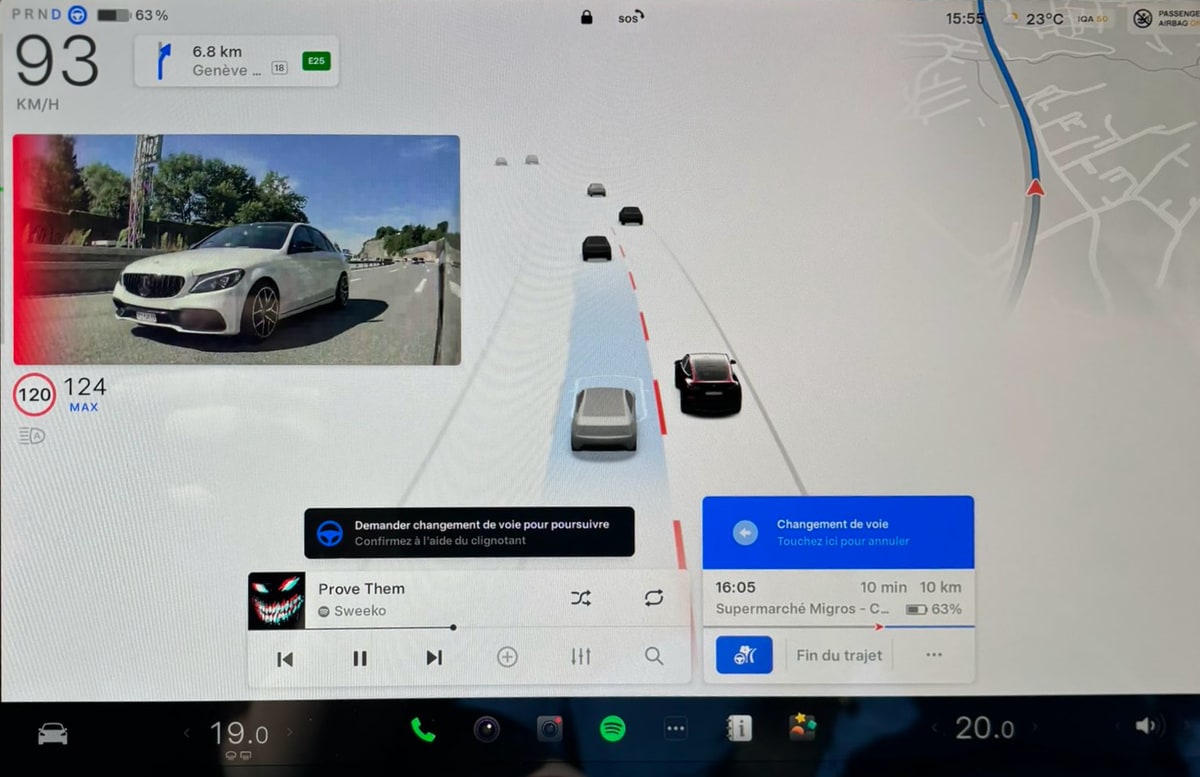
When using Autopiolot in the expanded visualization view, you'll now be able to dismiss a lane change. The display will now show the same lane change alert that's available when you're not in full-screen.
Expanded visualizations are only available outside of North America with the AMD Ryzen powered infotainment unit (MCU 3).








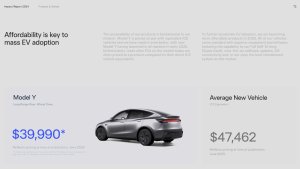


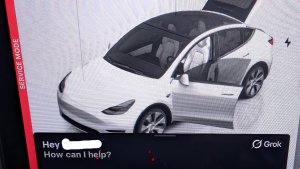
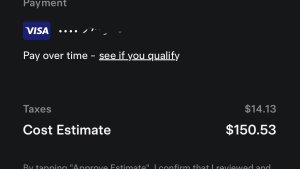

![Tesla Autonomously Delivers Its First Vehicle to Customer — And It’s More Impressive Than Expected [VIDEO]](https://www.notateslaapp.com/img/containers/article_images/model-y-2025/newmodely_77.jpg/382e0312c769d0bb2e1234f7ac556fad/newmodely_77.jpg)














