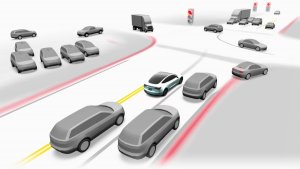Navigare con l'Autopilota (Beta)

Navigare con Autopilot è ora in grado di eseguire cambi di corsia senza necessità di conferma da parte del conducente. Per disattivare le conferme per i cambi di corsia accedere a Comandi > Autopilot > PERSONALIZZA NAVIGARE CON AUTOPILOT > RICHIEDI CONFERMA PER CAMBIO CORSIA e impostare questa opzione su NO. Una volta disattivata la conferma, è possibile inoltre regolare la modalità di notifica tramite NOTIFICA CAMBIO DI CORSIA.
Con questa versione, è possibile inoltre abilitare Navigare con l'Autopilota all'inizio di ogni itinerario impostando ABILITARE ALL'INIZIO DI OGNI VIAGGIO su SÌ.
Nota: Una volta disattivata la conferma, i cambi corsia vengono eseguiti solo dopo aver verificato che le mani del conducente siano sul volante. La disabilitazione della conferma non solleva il conducente dalla responsabilità di tenere le mani sul volante, di essere sempre vigile e di prestare attenzione all'area circostante.
Navigare con l'Autopilota (Beta)
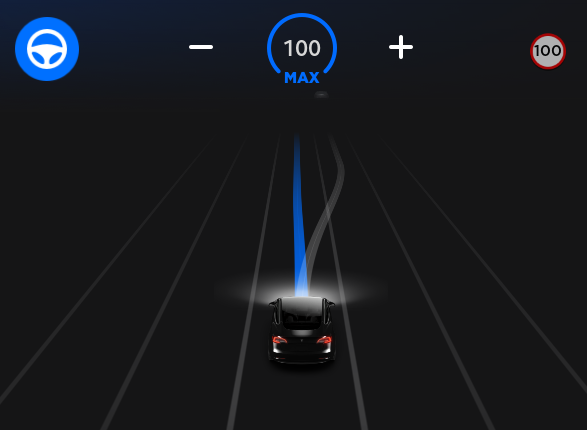
La funzione Navigare con l'Autopilota suggerisce in modo opportuno quando effettuare un cambio di corsia rimanendo sul proprio itinerario ed effettua aggiustamenti per evitare di rimanere dietro a vetture lente o autocarri.
Attivare Navigare Navigare con l'Autopilota da Comandi > Autopilota e attivando prima la funzione Sistema di Autosterzatura. Su ogni itinerario per cui la funzione è disponibile, è possibile attivarla o disattivarla premendo il pulsante NAVIGARE CON L'AUTOPILOTA situato nell'elenco delle manovre di navigazione.
Dopo aver abilitato il proprio itinerario, è possibile attivare la funzione Navigare con l'Autopilota su strade ad accesso controllato abbassando completamente la leva del cambio due volte in rapida successione. Una volta attivata, un'unica linea blu indicherà il percorso da seguire, mantenendo la vettura nella corsia. Potrebbero apparire linee grigie per segnalare cambi di corsia successivi basati sull'itinerario o per suggerire la possibilità di spostarsi su una corsia a scorrimento più veloce. Quando attiva, la funzione Navigare con l'Autopilota vi guiderà anche verso svincoli e uscite autostradali in base alla destinazione selezionata.
Regolare la prontezza con cui la funzione Navigare con l'Autopilota effettua il cambio di corsia per mantenere la vettura alla velocità impostata modificando il parametro CAMBI DI CORSIA BASATI SULLA VELOCITÀ in Comandi > Autopilota > PERSONALIZZA NAVIGARE CON L'AUTOPILOTA.
Nota: Prima di abilitare questa funzione, è necessario tarare la telecamera e scaricare tramite WiFi l'ultima versione delle mappe di navigazione.
Navigare con l'Autopilota (Beta)
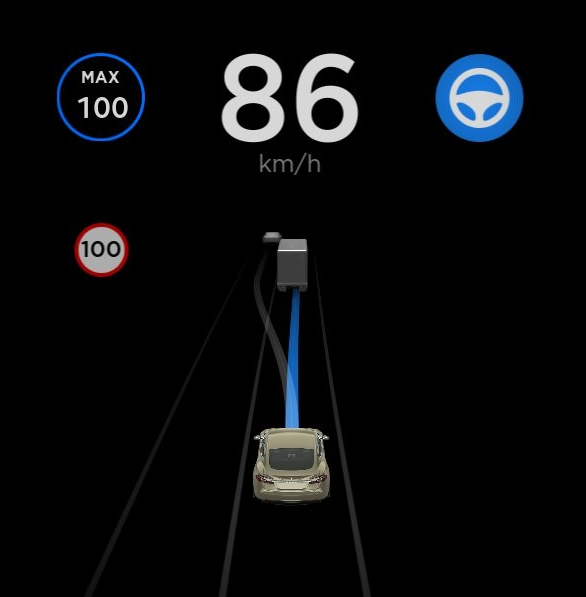
La funzione Navigare con l'Autopilota suggerisce in modo opportuno quando effettuare un cambio di corsia rimanendo sul proprio itinerario ed effettua aggiustamenti per evitare di rimanere dietro a vetture lente o autocarri.
Attivare Navigare Navigare con l'Autopilota da Comandi > Autopilota e attivando prima la funzione Sistema di Autosterzatura. Su ogni itinerario per cui la funzione è disponibile, è possibile attivarla o disattivarla premendo il pulsante NAVIGARE CON L'AUTOPILOTA situato nell'elenco delle manovre di navigazione.
Dopo aver abilitato il proprio itinerario, è possibile attivare la funzione Navigare con l'autopilota su strade ad accesso controllato tirando la levetta del cruise control verso di sé due volte in rapida successione. Una volta attivata, un'unica linea blu indicherà il percorso da seguire, mantenendo la vettura nella corsia. Potrebbero apparire linee grigie per segnalare cambi di corsia successivi basati sull'itinerario o per suggerire la possibilità di spostarsi su una corsia a scorrimento più veloce. Quando attiva, la funzione Navigare con l'Autopilota vi guiderà anche verso svincoli e uscite autostradali in base alla destinazione selezionata.
Regolare la prontezza con cui la funzione Navigare con l'Autopilota effettua il cambio di corsia per mantenere la vettura alla velocità impostata modificando il parametro CAMBI DI CORSIA BASATI SULLA VELOCITÀ in Comandi > Autopilota > PERSONALIZZA NAVIGARE CON L'AUTOPILOTA.
Nota: Prima di abilitare questa funzione, è necessario tarare la telecamera e scaricare tramite WiFi l'ultima versione delle mappe di navigazione.
Prestazioni ad Alta Velocità

L'auto è ora in grado di mantenere i livelli di coppia e potenza per periodi più prolungati durante la guida ad alta velocità.
Anche la velocità massima dell'auto è stata aumentata a 162 mph (260 km/h).
Summon avanzato

Summon avanzato è una funzione di parcheggio assistito che permette di essere raggiunti dalla propria auto e facilita la guida verso la destinazione desiderata effettuando le manovre di uscita da parcheggi o effettuando manovre intorno a ostacoli e oggetti, secondo necessità. Un sistema ideale per effettuare manovre di uscita da parcheggi stretti, superare pozze e tratti allagati o agevolare i conducenti che si avvicinano al veicolo portando ad esempio le buste della spesa. Summon avanzato funziona con l'app mobile Tesla non appena il telefono viene rilevato entro 48 metri circa dal veicolo.
Per utilizzare la funzione Summon avanzato, aprire l'app mobile Tesla. Toccare "Summon" e selezionare l'icona Summon avanzato al centro dell'immagine del veicolo. Per attivare Summon avanzato, tenere premuto il pulsante FIND ME o posizionare un simbolo a forma di spillo in corrispondenza della destinazione desiderata e tenere premuto il pulsante START. In qualsiasi momento è possibile arrestare l'auto rilasciando il pulsante.
Summon avanzato è integrato anche con la funzione HomeLink con cui è possibile aprire la porta del garage per portare fuori l'auto. Analogamente a Summon, Summon avanzato è destinato esclusivamente all'uso in parcheggi e vialetti e non su strade pubbliche. Questa funzione è in modalità beta e pertanto è necessario controllare sempre il veicolo e l'area circostante.
Nota: Per utilizzare Summon avanzato, scaricare l'ultima versione dell'app mobile Tesla (3.8.2 o successiva), abilitare il GPS sul proprio dispositivo e assicurarsi di disporre di un buon segnale di rete. Summon avanzato potrebbe richiedere un'ulteriore calibrazione della telecamera e funziona solo se il conducente e il veicolo si trovano entrambi all'interno del cerchio blu visualizzato sullo schermo.
Aggiornamenti software
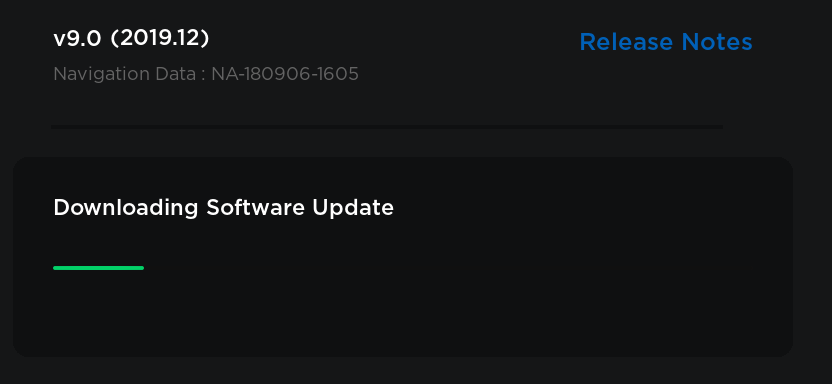
È ora possibile visualizzare i dettagli del software del veicolo toccando Comandi > Software. Oltre alla versione software corrente, è possibile controllare la presenza di nuovi pacchetti di aggiornamento software disponibili per il download. Quando il veicolo è collegato a una rete Wi-Fi, viene visualizzata una barra di avanzamento del download. Al termine del download, è possibile scegliere se pianificare o eseguire immediatamente l'installazione dell'aggiornamento software.
TeslAtari
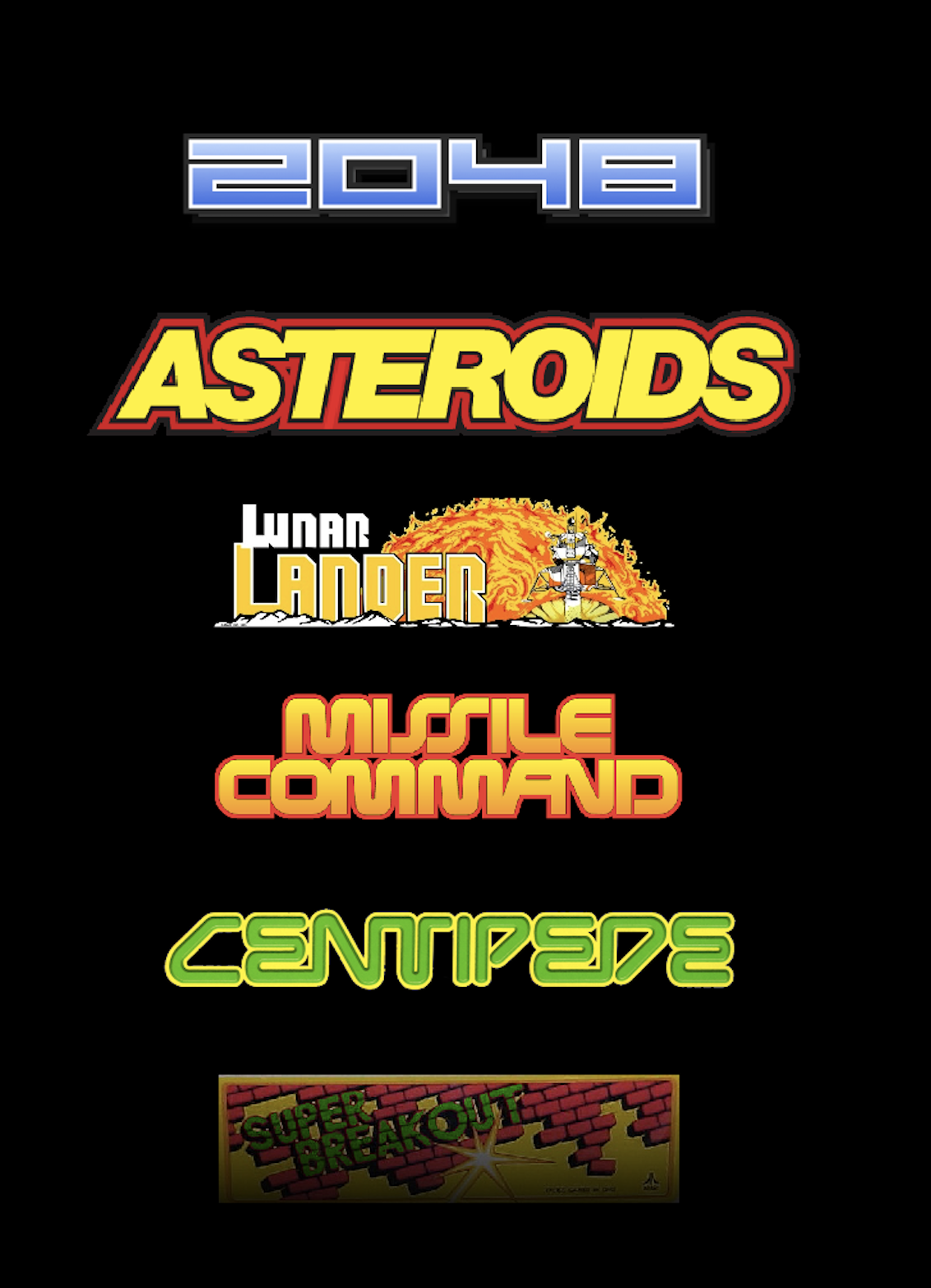
TeslAtari è stato migliorato per rendere ancora più divertenti i videogiochi. I videogiochi sono stati potenziati con visualizzazione a schermo intero e comandi sul touchscreen migliorati. Per giocare a un videogioco, toccare la "T" di Tesla e selezionare l'icona TeslAtari da Sorprese nascoste. Selezionare un videogioco dal nuovo menu e toccare AVVIA. Mentre si sta giocando, è possibile tornare al menu di gioco TeslAtari toccando l'icona del menu nell'angolo superiore sinistro del touchscreen.
2048 e Super Breakout sono alcune delle nuove aggiunte all'elenco dei videogiochi TeslAtari, accessibili da Sorprese nascoste.
Modalità sentinella

La Modalità sentinella controlla in modo continuo l'area circostante il veicolo mentre questo è parcheggiato e bloccato. Quando abilitata, l'auto attiva automaticamente lo stato Standby che mantiene attivi sensori e telecamere per rilevare possibili minacce e attivare uno stato appropriato: Allerta o Allarme. Per abilitare la Modalità sentinella, accedere a Comandi > Protezione & sicurezza > Modalità sentinella.
Se viene rilevata una minaccia minima, ad esempio se qualcuno si appoggia sull'auto, la Modalità sentinella passa allo stato Allerta e visualizza un messaggio sul touchscreen che informa della registrazione dell'evento da parte delle telecamere.
In caso di minaccia maggiore, ad esempio in caso di rottura di un cristallo, la Modalità sentinella passa allo stato Allarme. In questo stato viene attivato il sistema di allarme del veicolo, l'impianto audio emette un suono potente e inaspettato, il messaggio sul touchscreen passa alla luminosità massima e il conducente riceve una notifica tramite l'app mobile.
Per salvare il video acquisito in Modalità sentinella, è necessario inserire un'unità flash USB in una delle porte USB del veicolo.
Per la Modalità sentinella è necessaria una carica della batteria superiore al 20%. Se la carica della batteria scende al di sotto del 20% mentre la funzione è attiva, la Modalità sentinella si disattiva e il conducente riceve una notifica tramite l'app mobile.
Tenere presente che la Modalità sentinella è destinata a migliorare la sicurezza del veicolo ma non protegge da tutte le possibili minacce alla sicurezza.
Telecamera da cruscotto

La telecamera da cruscotto può ora registrare video acquisiti dalle telecamere laterali del veicolo oltre a quelli della telecamera anteriore. L'icona della telecamera da cruscotto verrà visualizzata come sempre sulla barra di stato con un punto rosso a indicare la registrazione in corso. Toccare l'icona per salvare 10 minuti di video oppure tenere premuto per mettere in pausa la registrazione.
Surriscaldamento della batteria durante il viaggio

Quando si naviga verso una stazione Supercharger, il veicolo riscalda in modo intelligente la batteria per assicurarsi che, una volta a destinazione, la sua temperatura sia ottimale, riducendo in questo modo del 25% i tempi di ricarica.
Supporto di lingue aggiuntive

Sono ora disponibili nuove lingue per il touchscreen e le indicazioni vocali del navigatore. Per cambiare lingua, accedere a Comandi > Display > Lingua o Lingua di navigazione. Per poter modificare la selezione, il veicolo deve trovarsi nella marcia di stazionamento.
Fari abbaglianti automatici adattivi

Quando si accendono i fari abbaglianti ed è attiva la funzione Fari abbaglianti automatici adattivi, la Model 3 passa automaticamente ai fari anabbaglianti quando rileva la presenza di un altro veicolo di fronte al proprio. Per attivare o disattivare questa funzione, toccare Comandi > Luci > FARI ABBAGLIANTI AUTOMATICI ADATTIVI. Per ulteriori informazioni, fare riferimento al Manuale d'uso.
Browser Web

Il browser web è stato aggiornato per migliorare prestazioni e sicurezza.
Sistema di monitoraggio della pressione degli pneumatici (TPMS)

Per montare pneumatici reperiti in post-vendita, soddisfare le preferenze personali e per specifiche situazioni di guida in fuoristrada come nel caso di eventi su pista, è possibile personalizzare il funzionamento dei sensori TPMS in modo che attivino un avviso in base alla pressione di gonfiaggio degli pneumatici attualmente impostata, non in base al valore impostato in fabbrica. Per regolare i sensori, toccare Comandi > Assistenza > REIMPOSTAZIONE TPMS e seguire le istruzioni visualizzate sullo schermo.
Luci d'arresto dinamiche

Se si guida a velocità superiori a 50 km/h e si applicano i freni all'improvviso, le luci d'arresto ora lampeggiano rapidamente per avvisare gli altri utenti della strada che la vettura sta rallentando rapidamente. Se la vettura si ferma, le luci d'emergenza lampeggiano finché non si preme l'acceleratore o non si preme manualmente il pulsante delle luci d'emergenza per spegnerle.
Avvertenza del Sistema di Autosterzatura per i semafori

Il veicolo può avvisare l'utente se rileva l'avvicinamento a un semaforo con luce rossa mentre il Sistema di Autosterzatura è in uso. Il sistema non arresterà il veicolo, pertanto è sempre richiesta la partecipazione attiva del conducente.








![Tesla’s B-Pillar Recording Requires HW4 [Update: New Dashcam Viewer Included on HW3 / Ryzen Vehicles]](https://www.notateslaapp.com/img/containers/article_images/tesla-screen/dashcam-viewer-hw3.jpg/ba8281c93679d2cf4a405a771e96b167/dashcam-viewer-hw3.jpg)
![Tesla Semi Keynote: New Features, 46 Charging Sites, Upgraded Battery & More [VIDEO]](https://www.notateslaapp.com/img/containers/article_images/semi/semi-new-features.jpg/c7df4e0d32f8cb0beee080ad201e943b/semi-new-features.jpg)