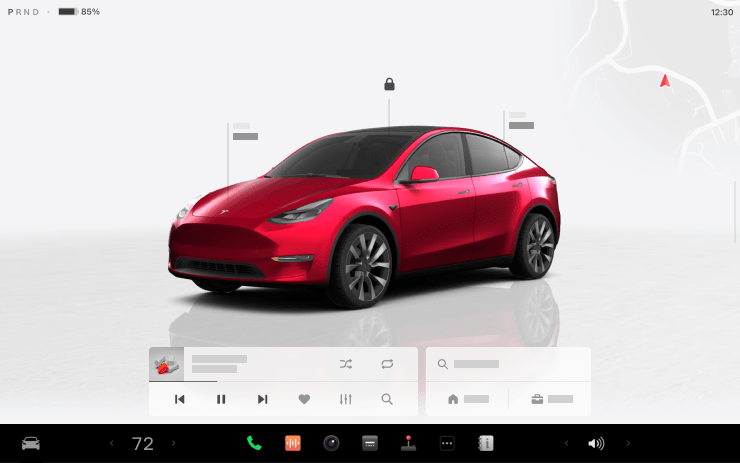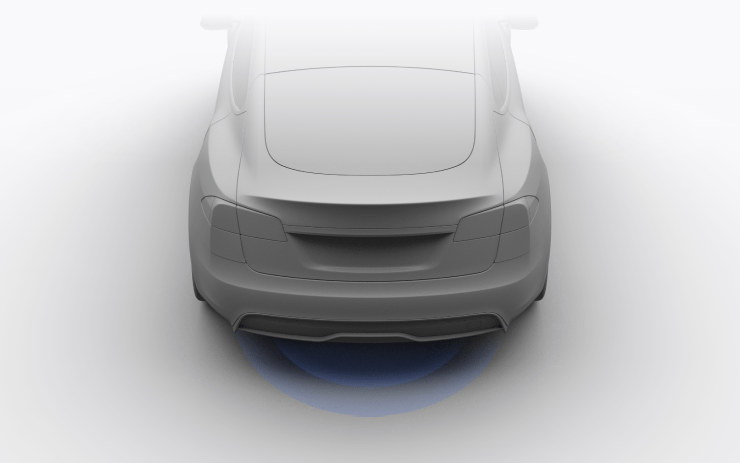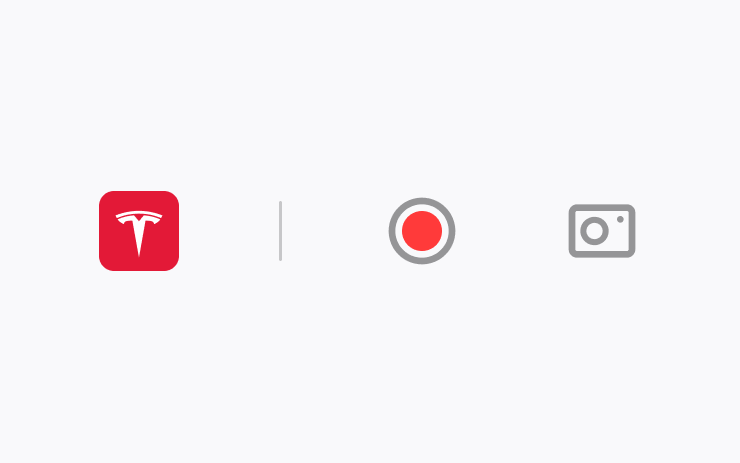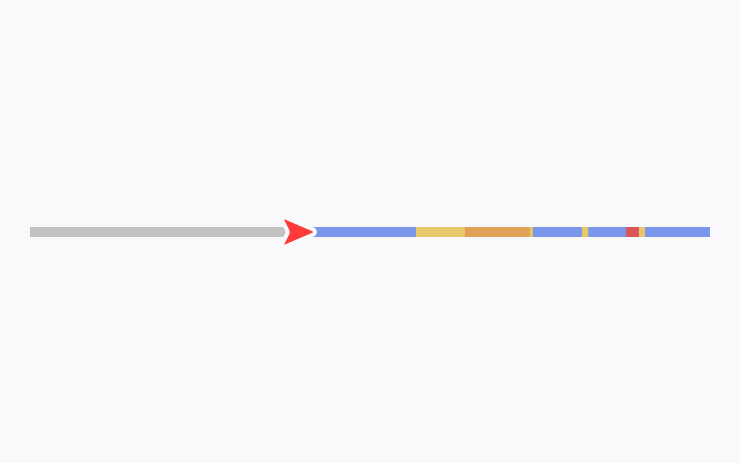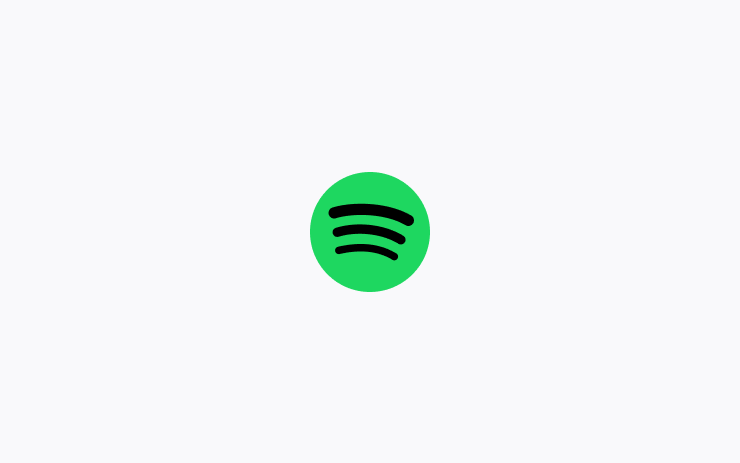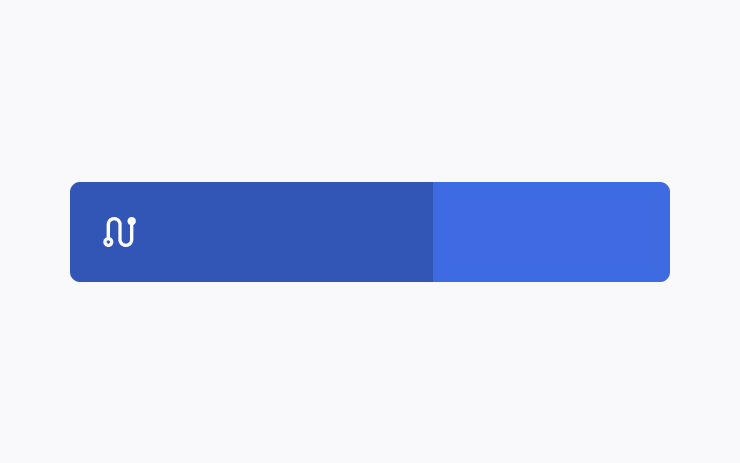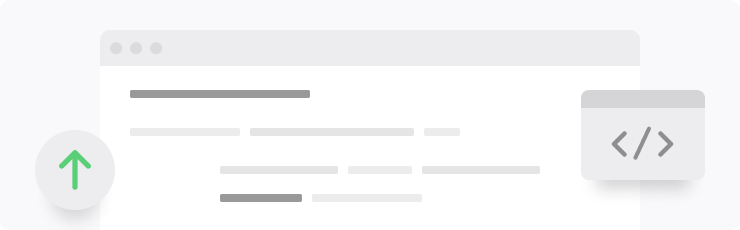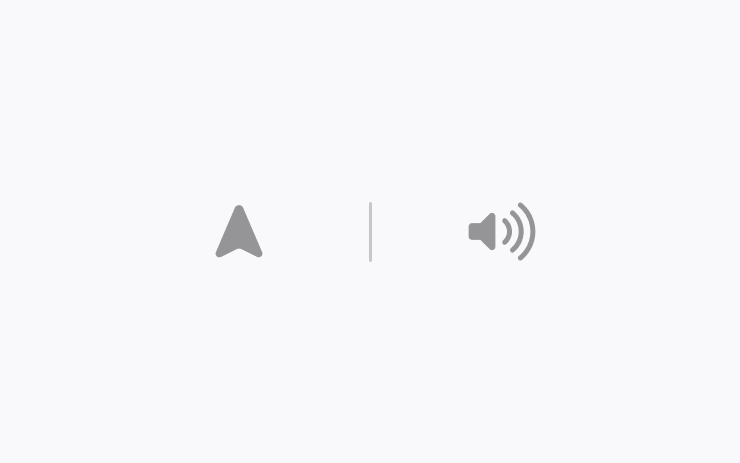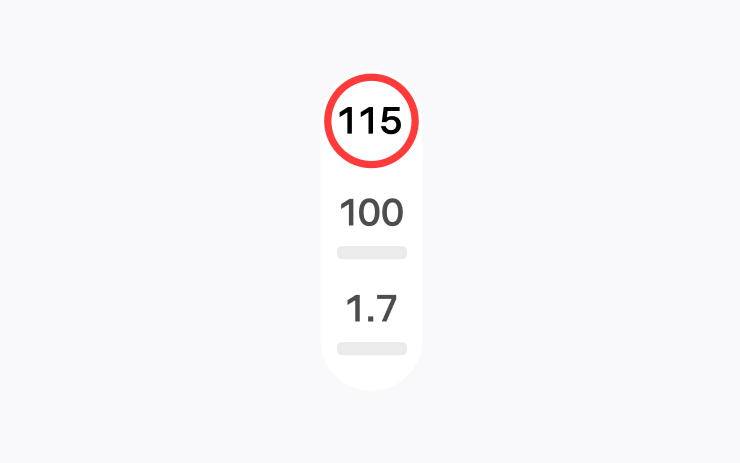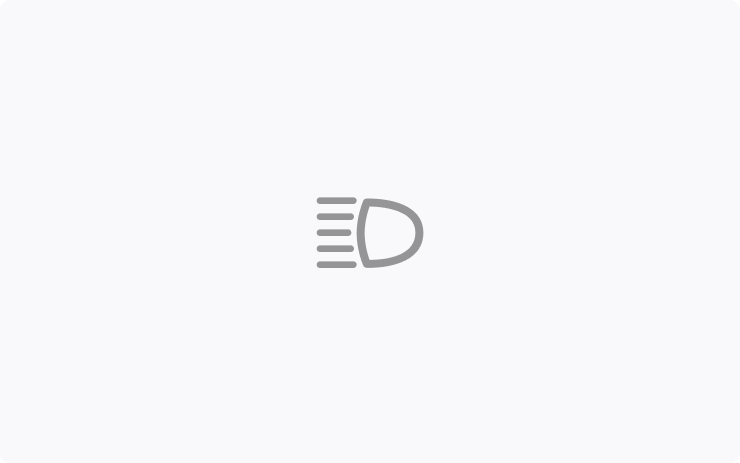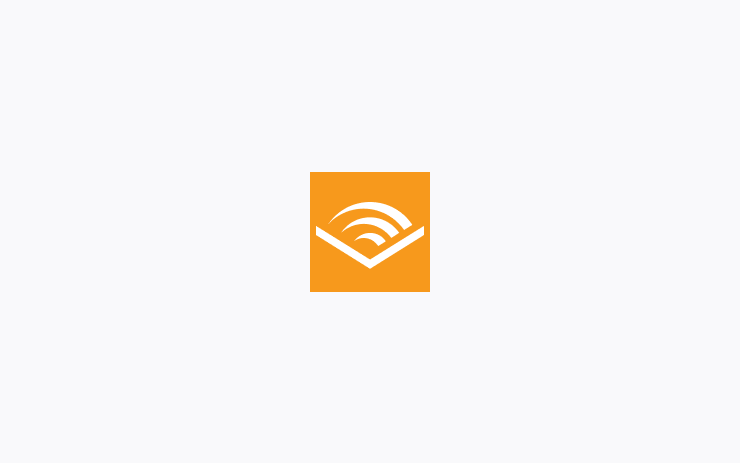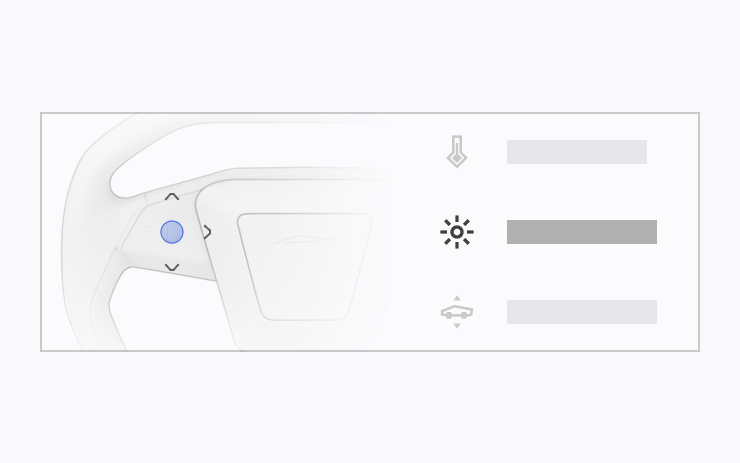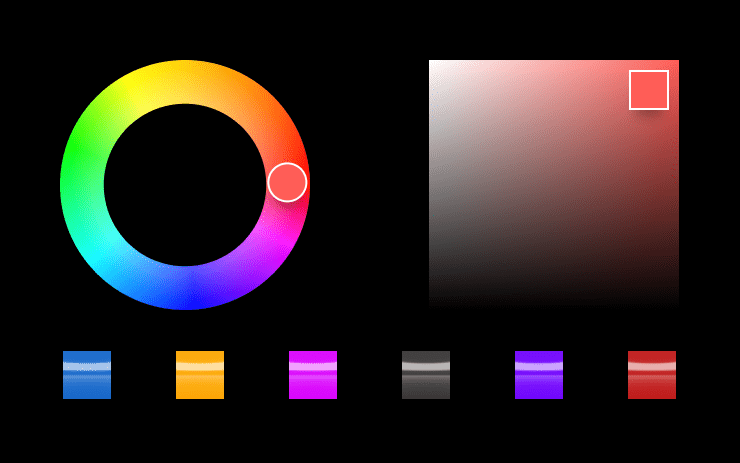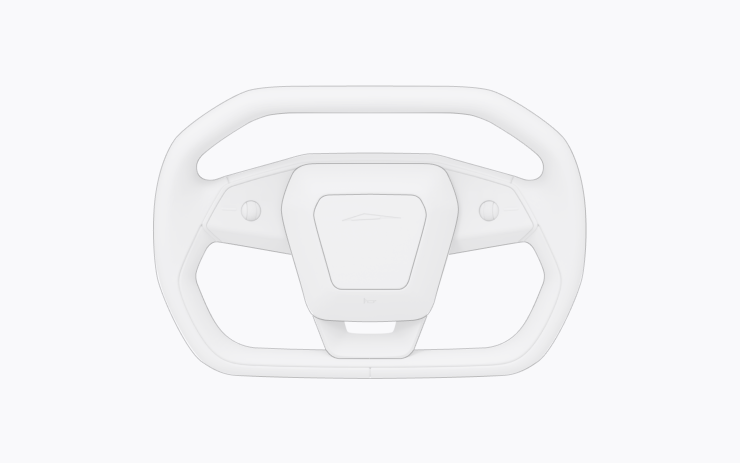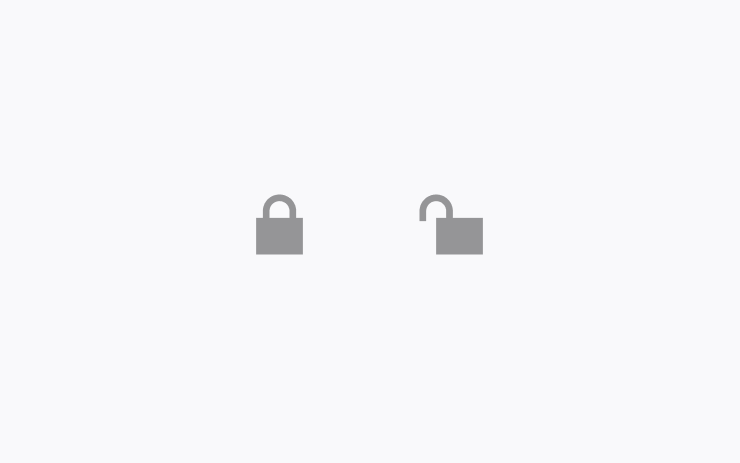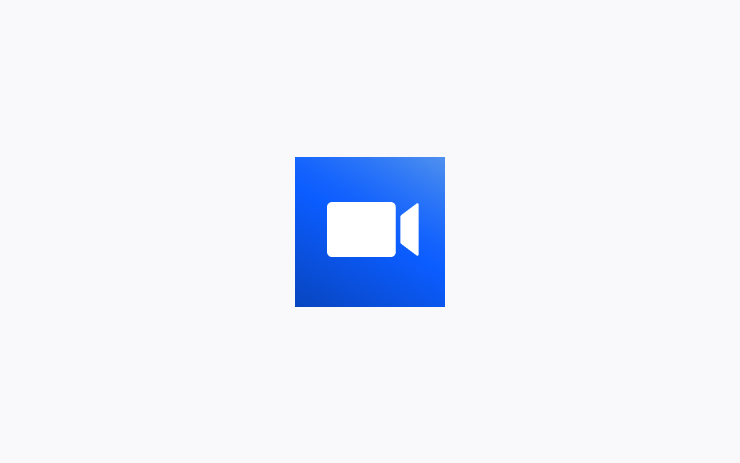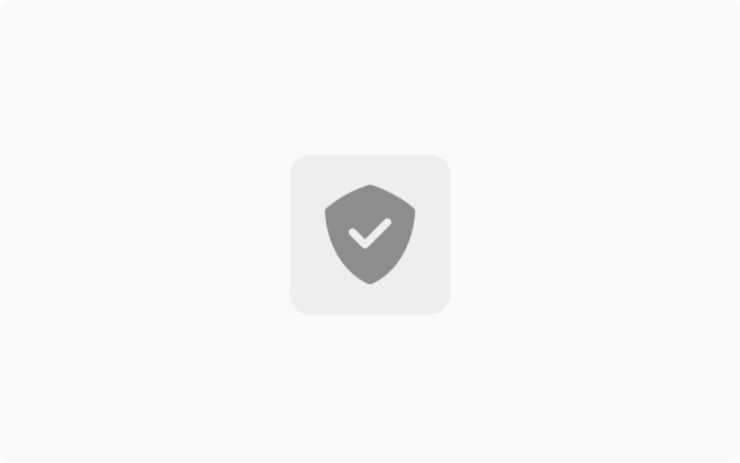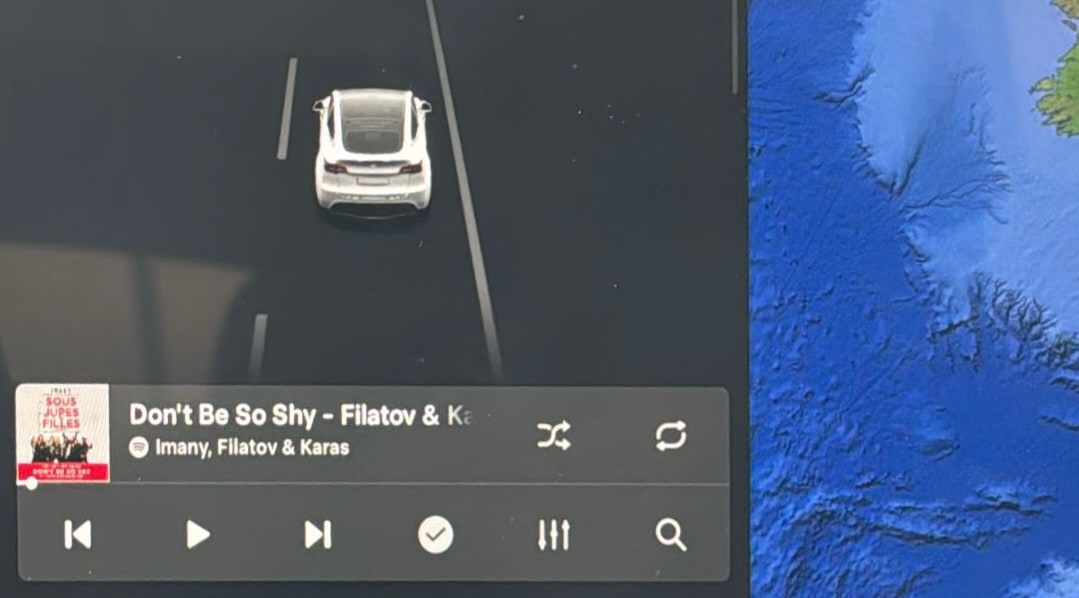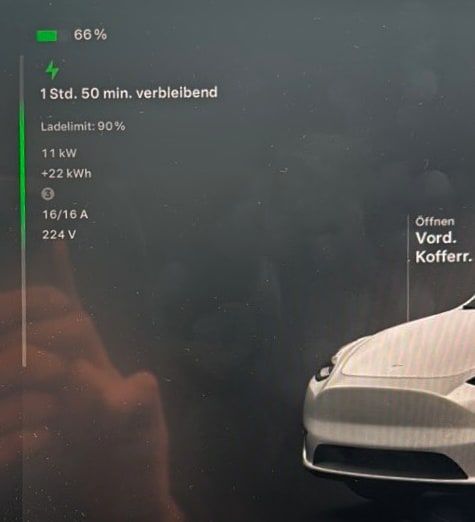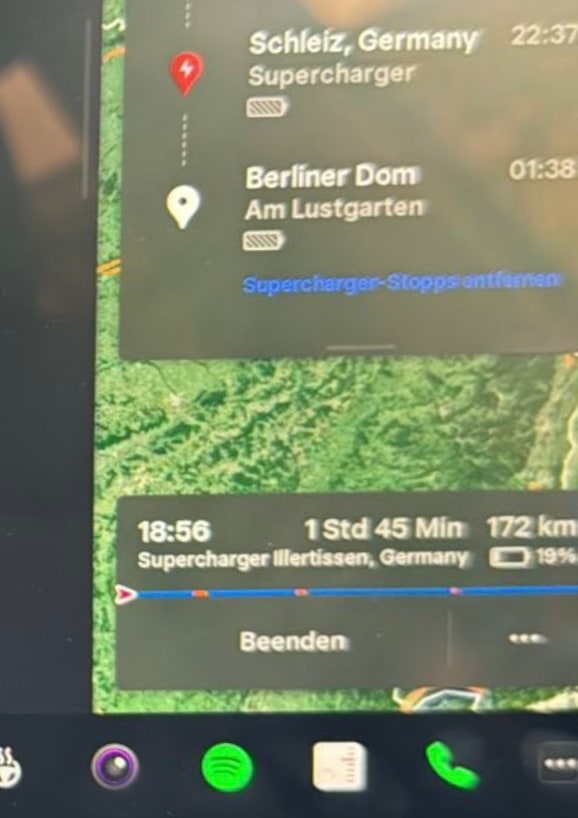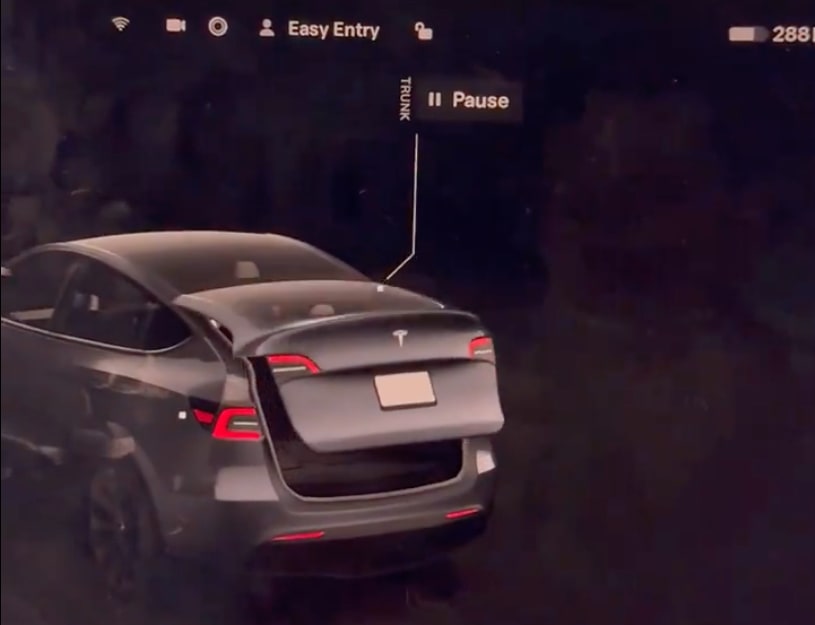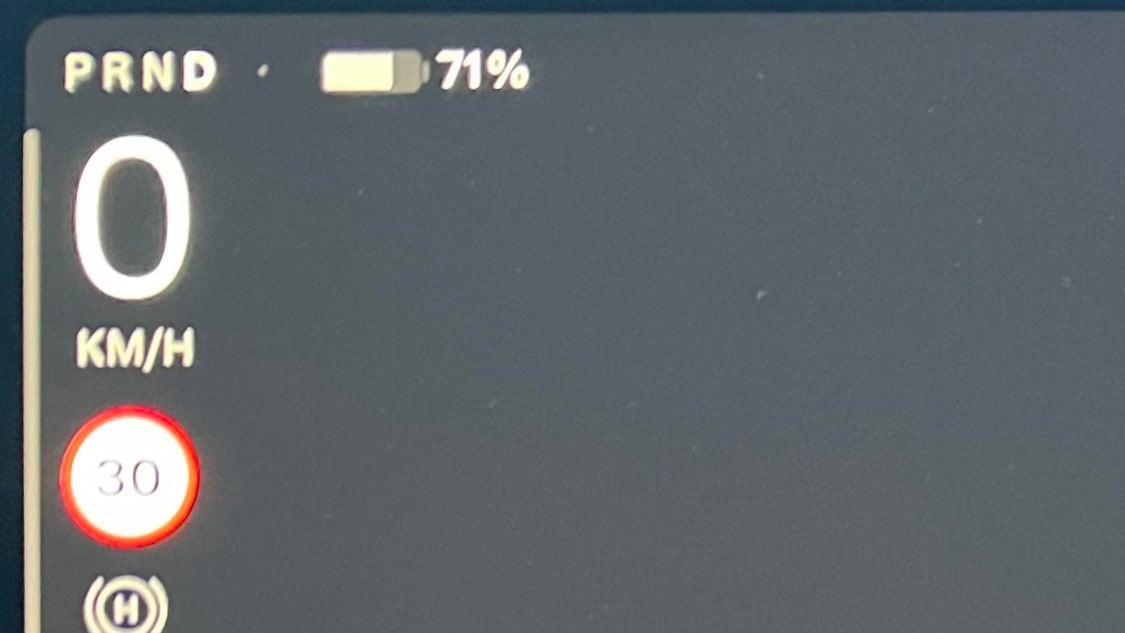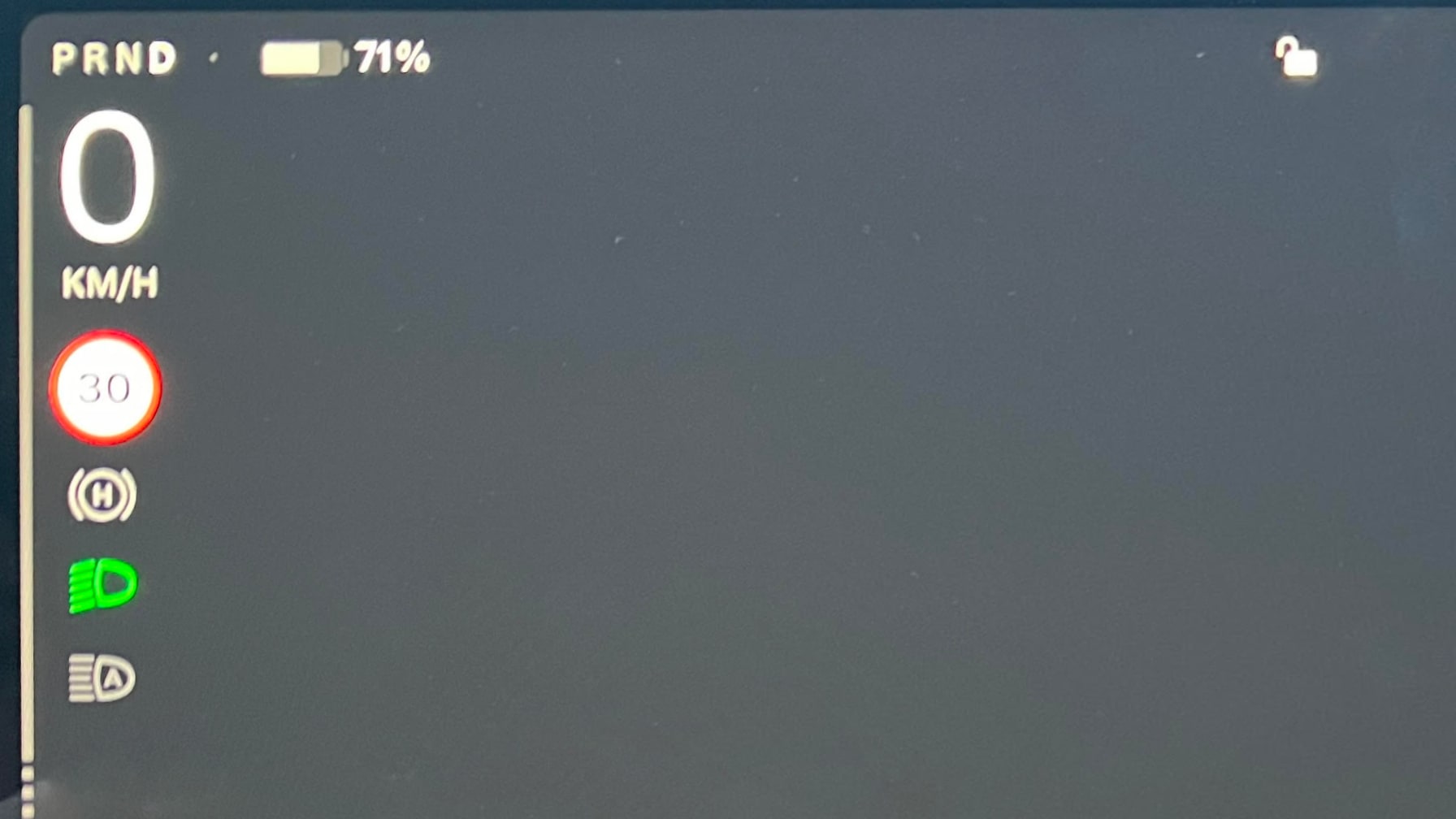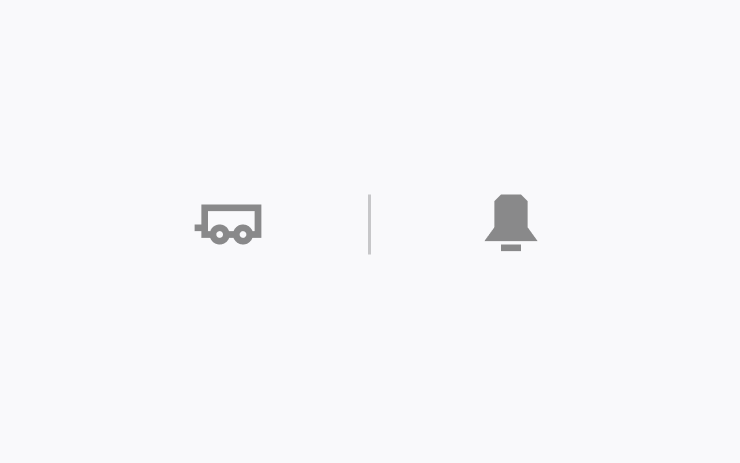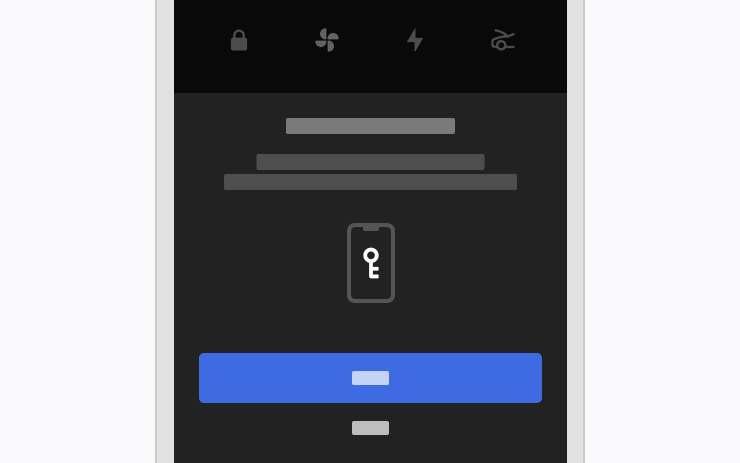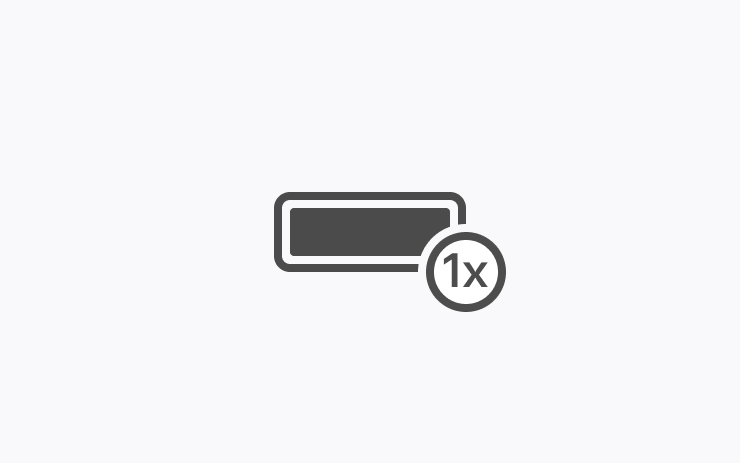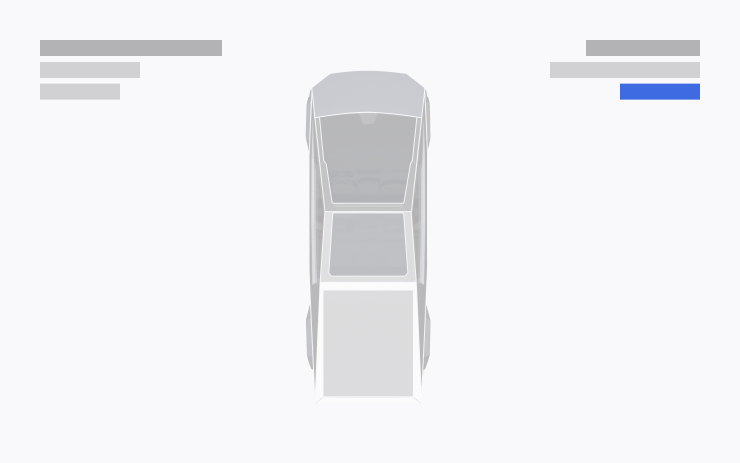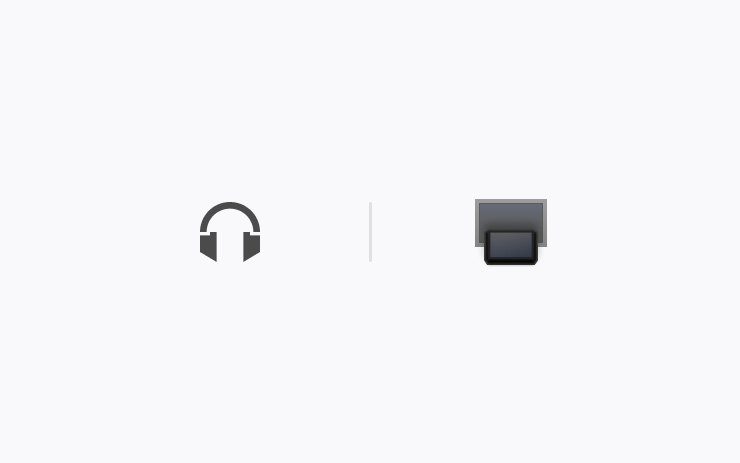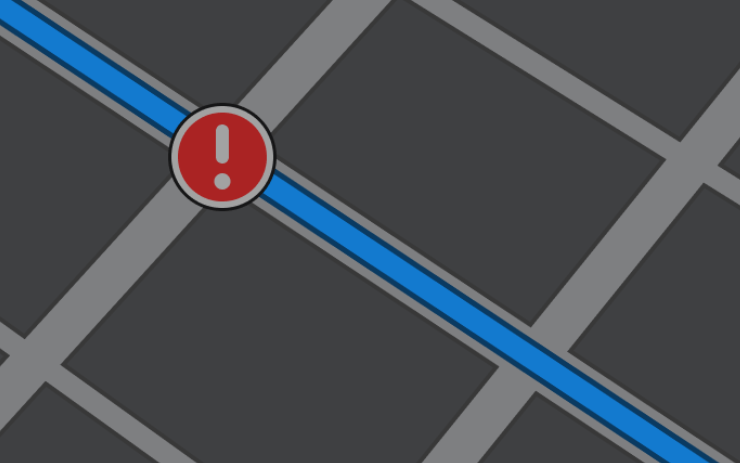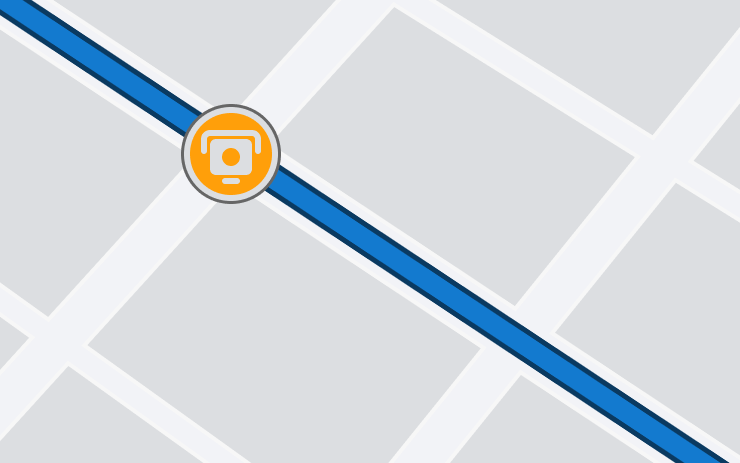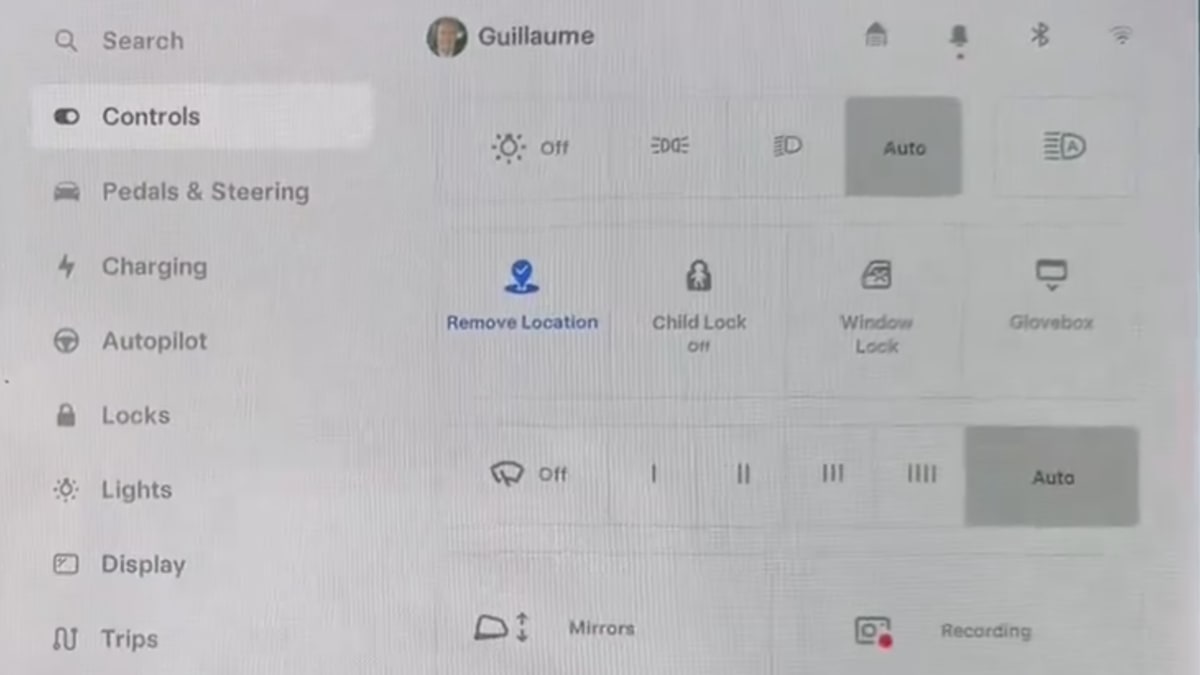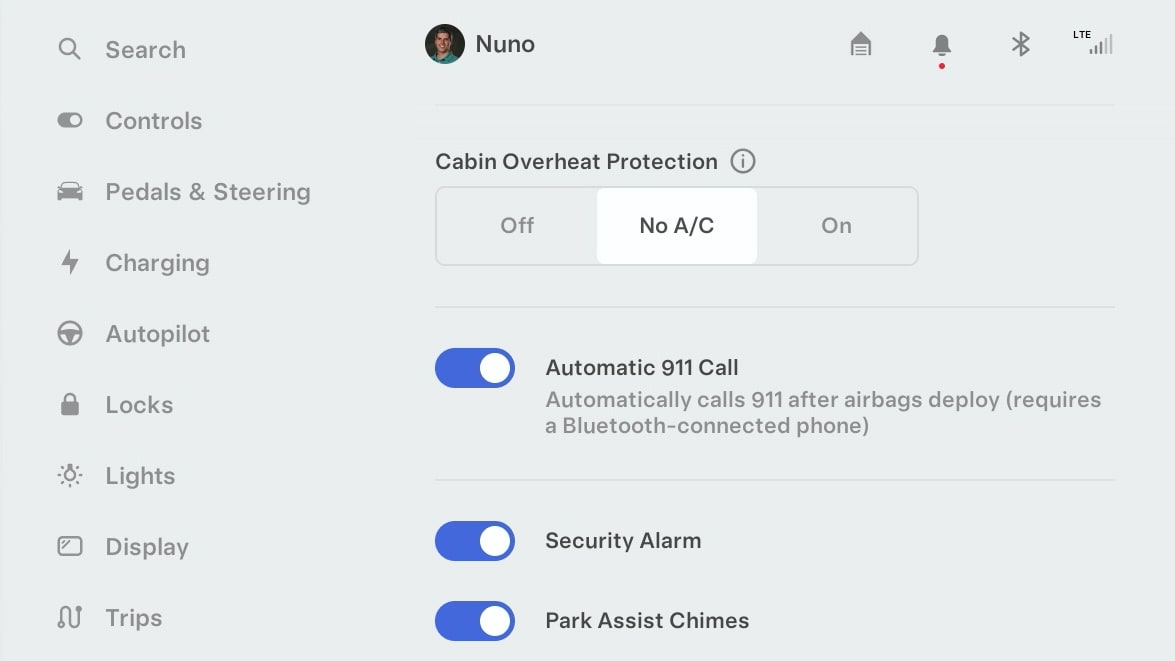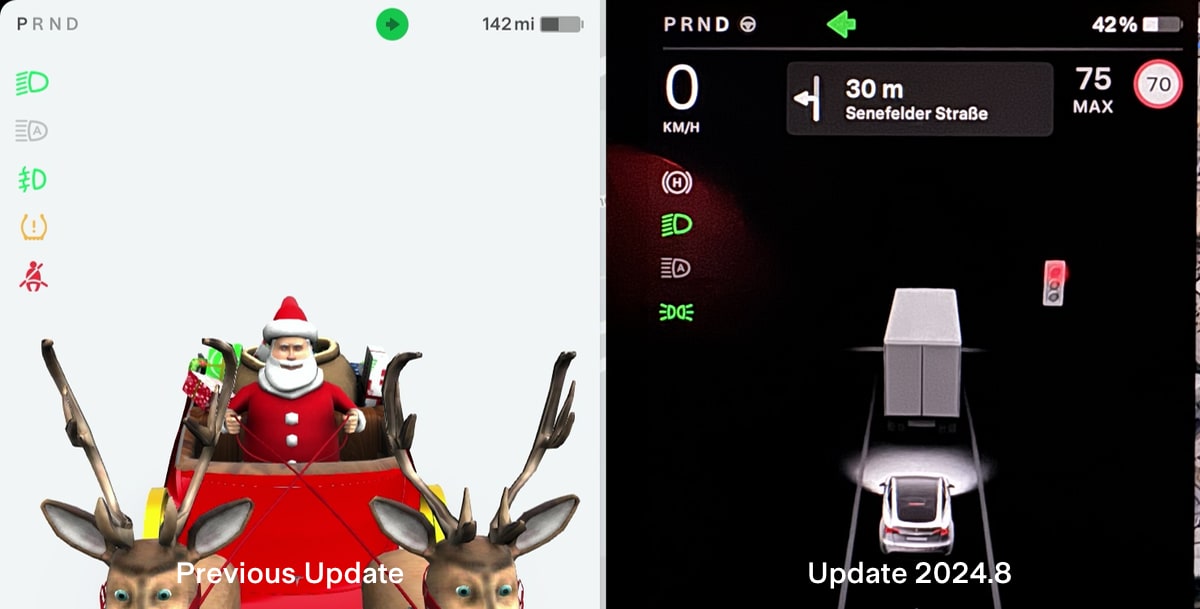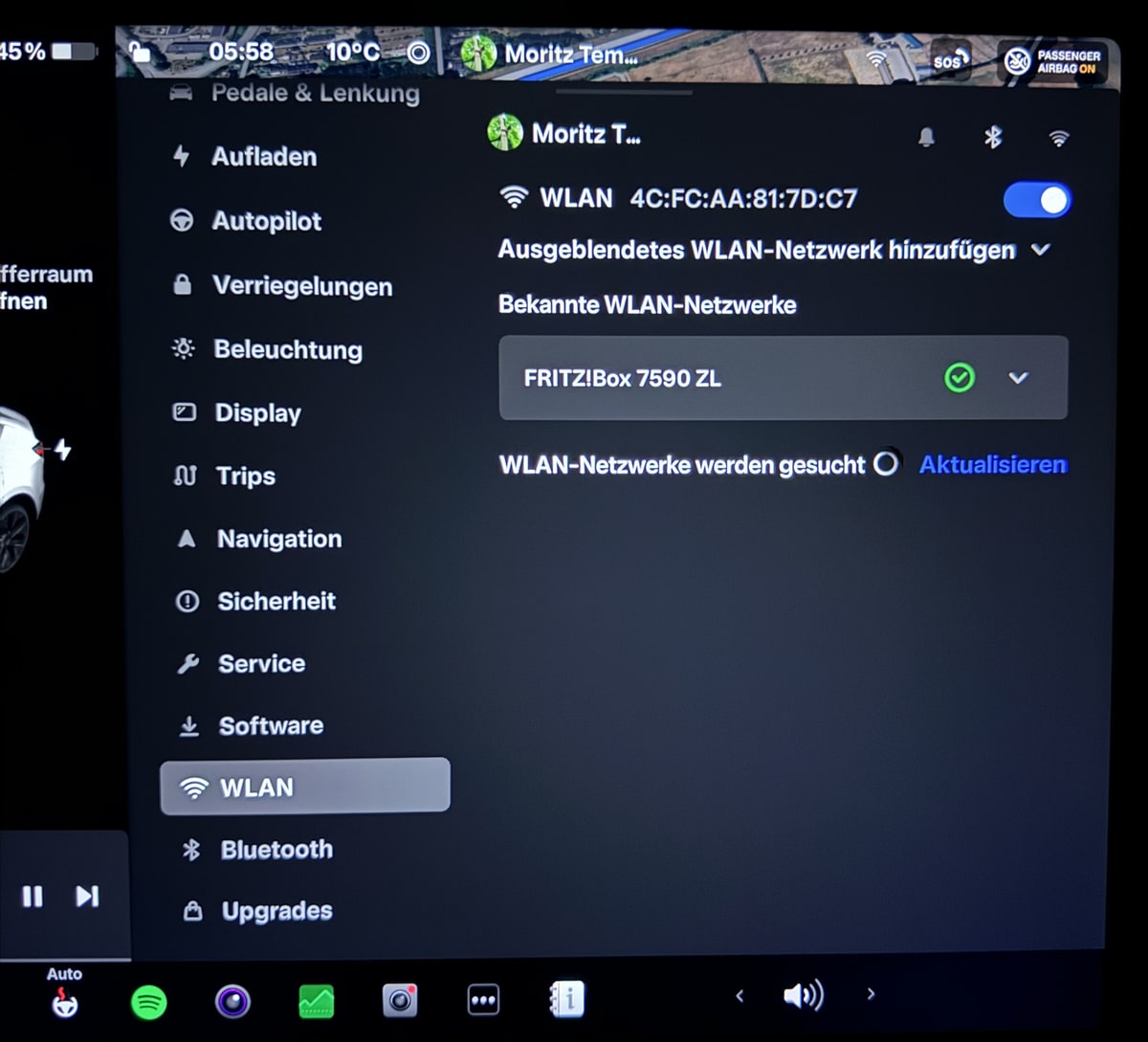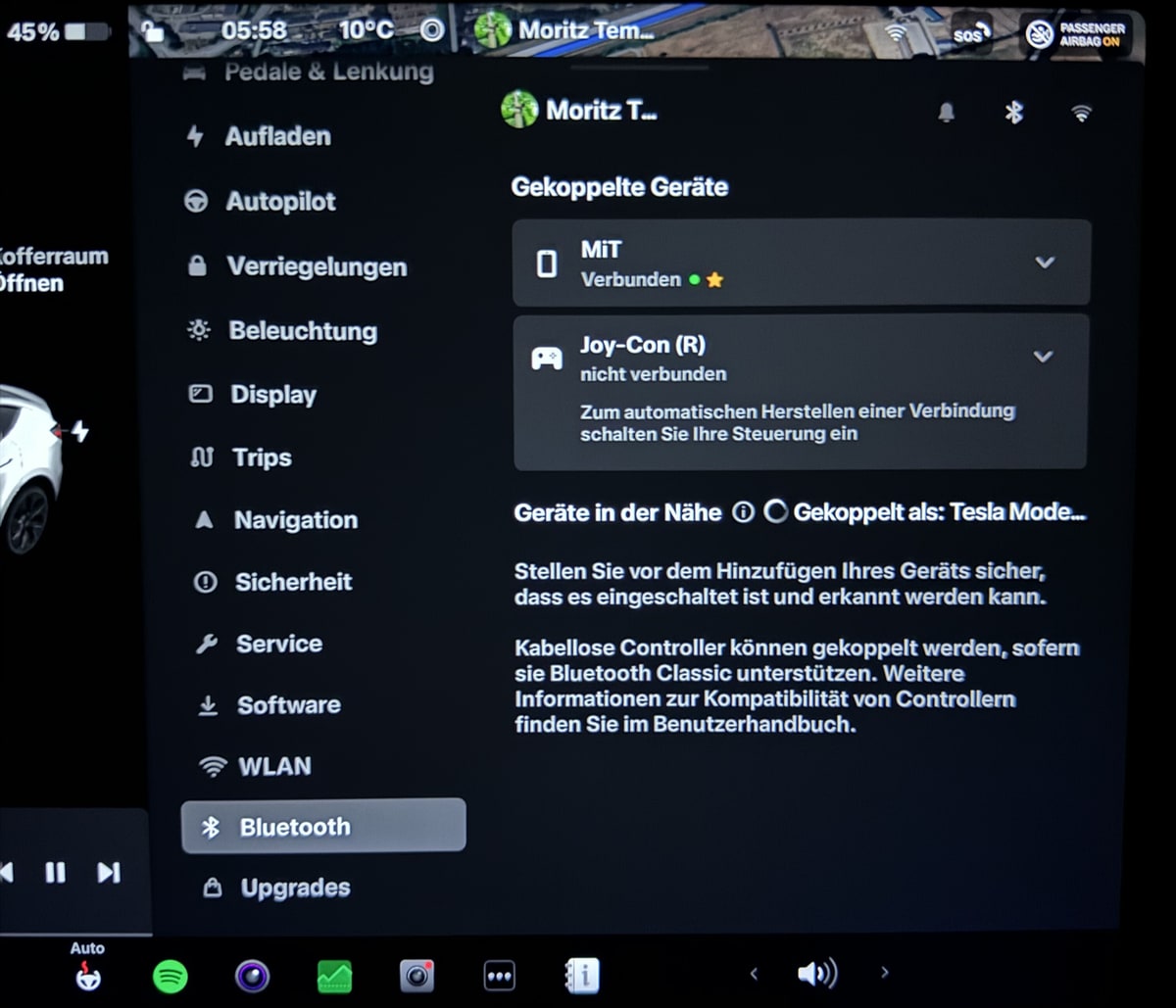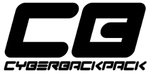Navigation Autopilot (Bêta)
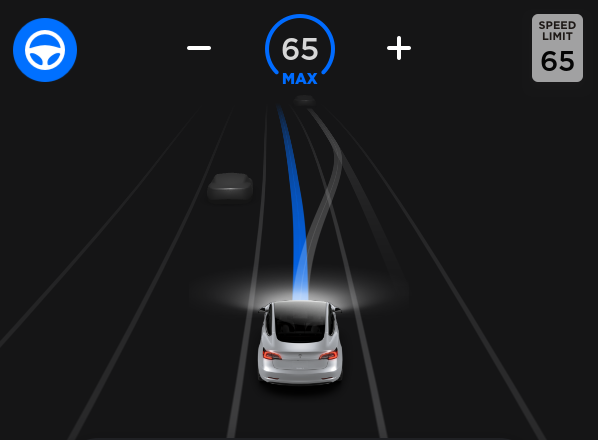
La Navigation Autopilot suggère de manière intelligente les changements de voie requis sur votre itinéraire avec des ajustements afin de ne pas avoir à rester derrière des voitures ou camions lents.
Activez la Navigation Autopilot dans Contrôles > Autopilot, en activant en premier l’Assistance au maintien de cap. Pour chaque itinéraire autorisant cette fonctionnalité, vous avez la possibilité de l’activer ou de la désactiver en appuyant sur le bouton NAVIGATION AUTOPILOT situé dans l’itinéraire détaillé.
Une fois activée pour l’itinéraire, la Navigation Autopilot peut être activée sur les routes à accès réglementé. Pour ce faire, appuyez deux fois rapidement sur le levier de vitesse. Lorsque la fonction est activée, une ligne bleue simple indique l’itinéraire et votre véhicule reste dans sa voie. Des lignes grises s’affichent pour vous indiquer les changements de voie à venir en fonction de votre itinéraire ou pour vous suggérer de changer de voie afin d’avancer plus rapidement. Lorsqu’elle est activée, la Navigation Autopilot guide également votre voiture sur les échangeurs autoroutiers et vers les sorties préconisées en fonction de votre itinéraire.
Ajustez l’agressivité des changements de voie initiés par la Navigation Autopilot afin de préserver la vitesse définie en modifiant le paramètre CHANGEMENTS DE VOIE LIÉS À LA VITESSE, sous Contrôles > Autopilot > PERSONNALISER LA NAVIGATION AUTOPILOT.
Remarque : pour pouvoir activer cette fonction, la caméra doit être étalonnée et la dernière version des cartes de navigation
Navigation Autopilot (Bêta)
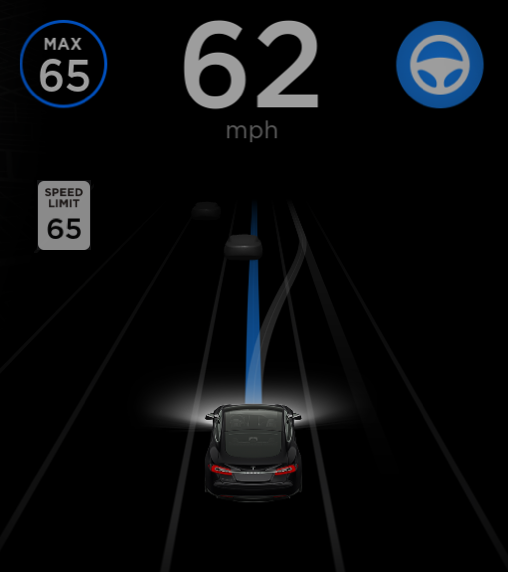
La Navigation Autopilot suggère de manière intelligente les changements de voie requis sur votre itinéraire avec des ajustements afin de ne pas avoir à rester derrière des voitures ou camions lents.
Activez la Navigation Autopilot dans Contrôles > Autopilot, en activant en premier l’Assistance au maintien de cap. Pour chaque itinéraire autorisant cette fonctionnalité, vous avez la possibilité de l’activer ou de la désactiver en appuyant sur le bouton NAVIGATION AUTOPILOT situé dans l’itinéraire détaillé.
Une fois activée pour l’itinéraire, la Navigation Autopilot peut être activée sur les routes à accès réglementé. Pour ce faire, tirez deux fois rapidement la commande de régulateur de vitesse vers vous. Lorsque la fonction est activée, une ligne bleue simple indique l’itinéraire et votre véhicule reste dans sa voie. Des lignes grises s’affichent pour vous indiquer les changements de voie à venir en fonction de votre itinéraire ou pour vous suggérer de changer de voie afin d’avancer plus rapidement. Lorsqu’elle est activée, la Navigation Autopilot guide également votre voiture sur les échangeurs autoroutiers et vers les sorties préconisées en fonction de votre itinéraire.
Ajustez l’agressivité des changements de voie initiés par la Navigation Autopilot afin de préserver la vitesse définie en modifiant le paramètre CHANGEMENTS DE VOIE LIÉS À LA VITESSE, sous Contrôles > Autopilot > PERSONNALISER LA NAVIGATION AUTOPILOT.
Remarque : pour pouvoir activer cette fonction, la caméra doit être étalonnée et la dernière versio
Mode Piste
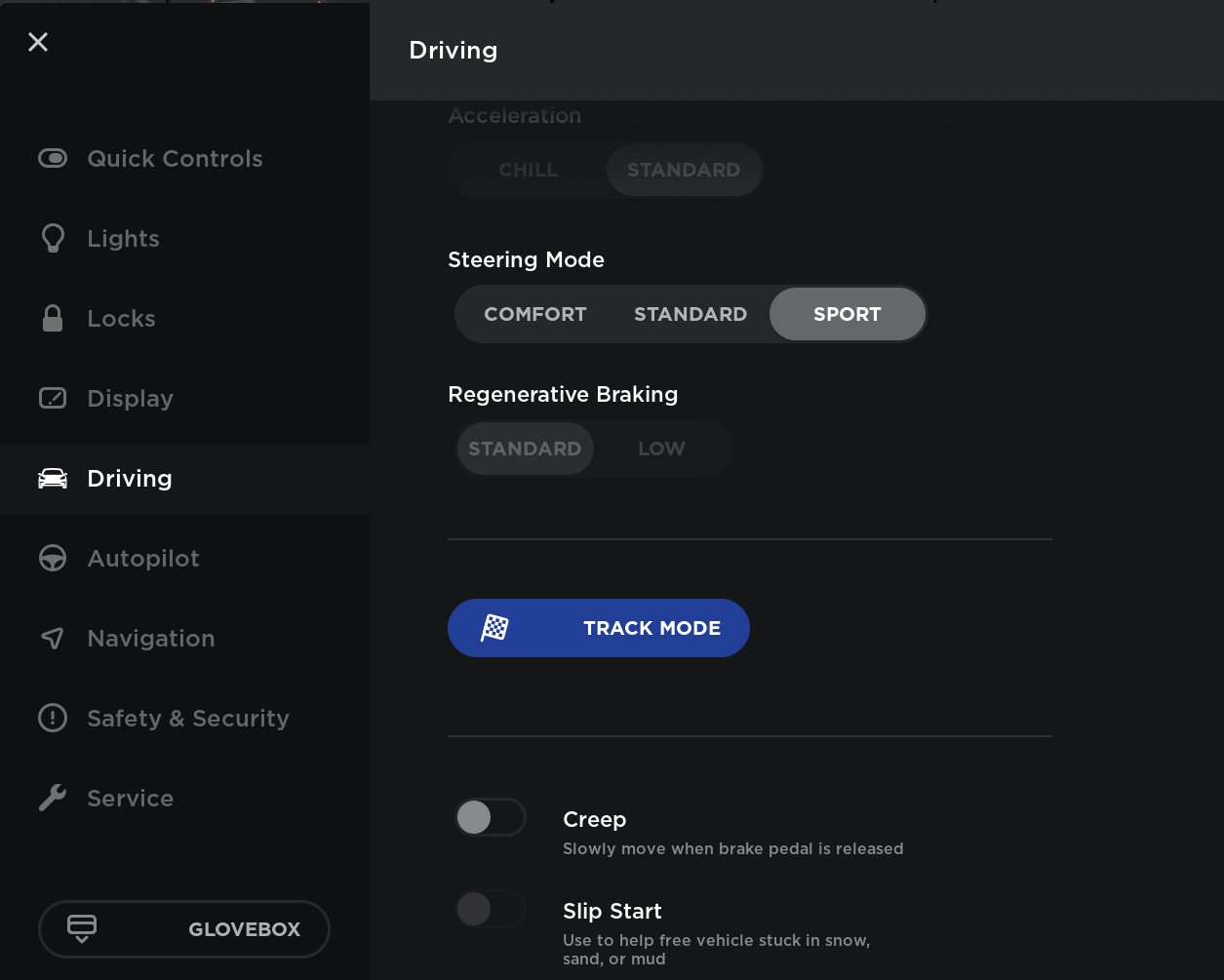
Le mode Piste active les paramètres du groupe motopropulseur et de contrôle de la stabilité axés sur les performances de Tesla, configurés pour la conduite sur piste. Ce mode est conçu pour être utilisé uniquement sur circuits fermés. Pour activer le mode Piste pour le cycle de conduite actuel, passez en mode P (stationnement), puis touchez Contrôles > Conduite > Mode Piste.
Clés
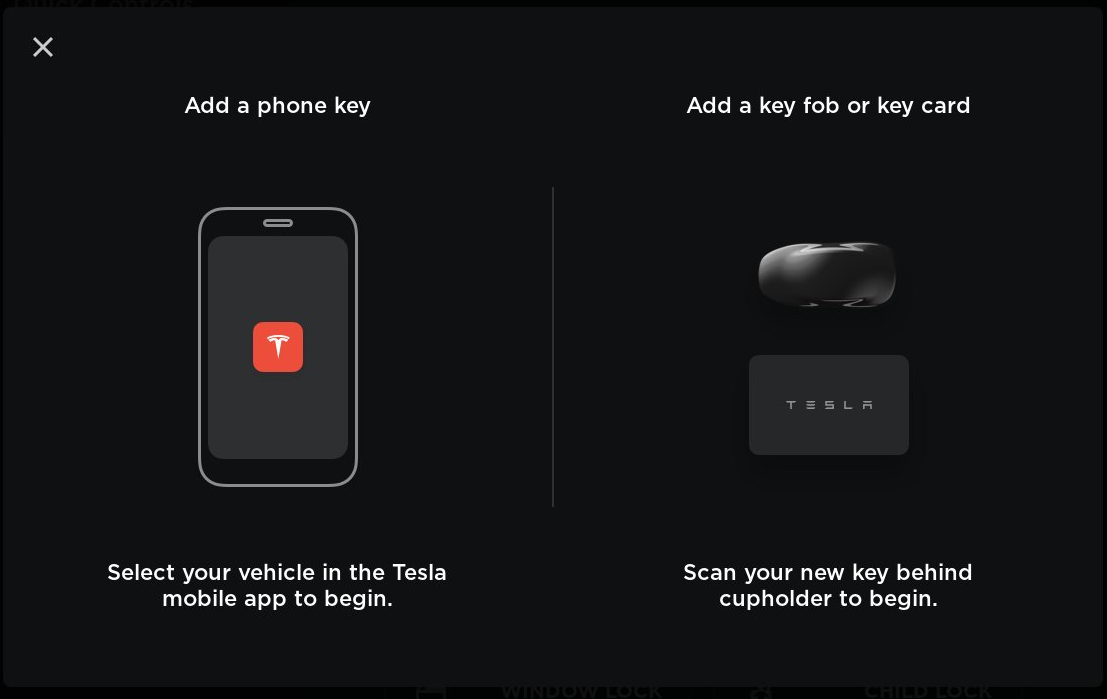
L'accès à votre voiture est dorénavant possible avec une télécommande, qui peut être achetée auprès de Tesla. Pour savoir quelles télécommandes ou cartes-clés sont compatibles avec votre voiture, rendez-vous dans Contrôles > Verrouillage. Pour ajouter une nouvelle clé, appuyez sur le bouton + et suivez les instructions à l'écran. Une fois la télécommande ou la carte-clé ajoutée à votre liste de clés, vous pouvez modifier le nom en appuyant sur l'icône du crayon. Pour retirer la clé de la liste, ce qui supprime l'accès à votre voiture, appuyez sur l'icône de la poubelle et suivez les instructions à l'écran. Une fois la clé ajoutée ou supprimée avec succès, vous recevrez une notification via l'application mobile Tesla.
Affichage des applications avec le Lecteur multimédia ouvert

Vous pouvez maintenant utiliser les applications Agenda, Énergie, Caméra arrière et Téléphone en même temps que le Lecteur multimédia. Lorsque le Lecteur multimédia est ouvert, ces applications s'affichent au-dessus de la fenêtre du Lecteur multimédia et peuvent déplacées vers le haut ou le bas pour régler la position d'affichage.
Freinage récupératif

La force du Freinage récupératif a été augmentée en vue d'améliorer l'expérience de conduite et d'accroître la quantité d'énergie renvoyée activement vers la batterie lorsque vous ralentissez.
Version 9.0

La version 9.0 inclut des mises à jour de l’écran tactile et de l’application mobile Tesla pour une expérience de conduite plus facile et plus pratique. Nous avons également amélioré les fonctions Climatisation, Navigation, Multimédia, Contrôles, ainsi que plusieurs fonctionnalités de sécurité.
Version 9.0

La version 9.0 inclut des mises à jour de l’écran tactile et de l’application mobile Tesla pour une expérience de conduite plus facile et plus pratique. Trois nouvelles applications sont accessibles depuis le lanceur d’applications, dans la barre inférieure : Agenda, Énergie et Navigateur Web. Nous avons également amélioré l’application mobile Tesla, la barre d’état, les fonctions Navigation, Climatisation, Multimédia, la Carte des ceintures de sécurité et plusieurs fonctionnalités de sécurité.
Version 9.0

La version 9.0 inclut des mises à jour de l’écran tactile et de l’application mobile Tesla pour une expérience de conduite plus facile et plus pratique. Nous avons également amélioré les fonctions Climatisation, Navigation, Multimédia, Contrôles, ainsi que plusieurs fonctionnalités de sécurité.
Version 9.0

La version 9.0 inclut des mises à jour de l’écran tactile et de l’application mobile Tesla pour une expérience de conduite plus facile et plus pratique. Nous avons également amélioré les fonctions Climatisation, Navigation, Multimédia et Contrôles.
Version 9.0

La version 9.0 inclut des mises à jour de l’écran tactile et de l’application mobile Tesla pour une expérience de conduite plus facile et plus pratique. Trois nouvelles applications sont accessibles depuis le lanceur d’applications, dans la barre inférieure : Agenda, Énergie et Navigateur Web. Nous avons également amélioré l’application mobile Tesla, la barre d’état, les fonctions Navigation, Climatisation, Multimédia, la Carte des ceintures de sécurité et plusieurs fonctionnalités de sécurité.
Version 9.0

La version 9.0 inclut des mises à jour de l’écran tactile et de l’application mobile Tesla pour une expérience plus facile et plus pratique. Nous avons amélioré les fonctions Climatisation, Navigation, Multimédia, Contrôles, ainsi que plusieurs fonctionnalités de sécurité.
Association de l’Assistance au maintien de cap et du Changement de voie auto

L’Assistance au maintien de cap et le Changement de voie auto sont désormais combinés dans un paramètre Assistance au maintien de cap (Bêta) unique, accessible sous Contrôles > Autopilot. Lorsque l’Assistance au maintien de cap est activée, l’enclenchement du clignotant active le Changement de voie auto pour déplacer votre voiture vers une voie de circulation adjacente.
Avertisseur d’angles morts
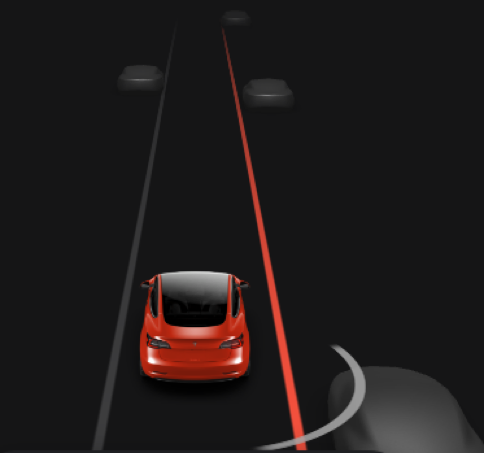
Afin d’améliorer la sécurité et d’augmenter votre confiance lors du changement de voie, la ligne de la voie sur l’écran tactile devient rouge lorsque votre clignotant est activé et lorsqu’un véhicule en mouvement ou un obstacle est détecté dans la voie cible.
Avertisseur d’angles morts
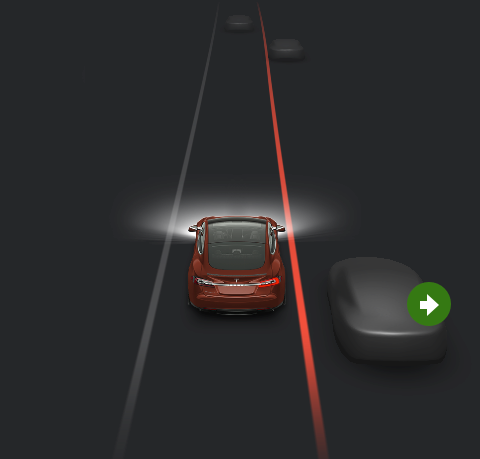
Afin d’améliorer la sécurité et d’augmenter votre confiance lors du changement de voie, la ligne de la voie sur le tableau de bord devient rouge lorsque votre clignotant est activé et lorsqu’un véhicule en mouvement ou un obstacle est détecté dans la voie cible.
Caméra embarquée

Vous pouvez maintenant enregistrer et stocker sur une clé USB des séquences vidéo filmées par la caméra avant à champ étroit de votre voiture. Notez qu’il est indispensable d’ajouter manuellement un dossier racine « TeslaCam » sur la clé USB. Lorsque la configuration est correcte, l’icône de caméra embarquée s’affiche dans la barre d’état et un point rouge indique que l’enregistrement est en cours. Touchez l’icône pour enregistrer une vidéo de 10 minutes ou restez appuyé pour suspendre l’enregistrement.
Application mobile

Vous pouvez désormais réaliser encore plus d’actions sur votre voiture à partir de votre application mobile.
Démarrez la navigation dans votre voiture à l’aide du bouton de partage de vos applications préférées sur votre téléphone. Remarque : les utilisateurs d’iOS devront activer le partage avec le véhicule. Ouvrez l’application à partager puis la fonction de partage, faites défiler vers la droite et touchez le bouton Plus. Activez ensuite le partage sur votre Tesla.
Vous pouvez également autoriser vos passagers à contrôler rapidement le support multimédia (fonctions Lecture, Pause, Précédent, Passer) et à faire défiler vos favoris multimédia. Remarque : Vous pouvez désactiver cette fonction en allant dans Paramètres multimédia > Autoriser la commande mobile.
Dès qu’une mise à jour du logiciel est disponible pour votre voiture, vous pouvez lancer cette mise à jour depuis votre téléphone. Une notification sera envoyée aux autres conducteurs de votre voiture et ils disposeront de quelques minutes pour annuler la mise à jour depuis leur application.
Remarque : ces fonctions requièrent la version 3.6.0 ou supérieure de l’application mobile.
Lanceur d’applications
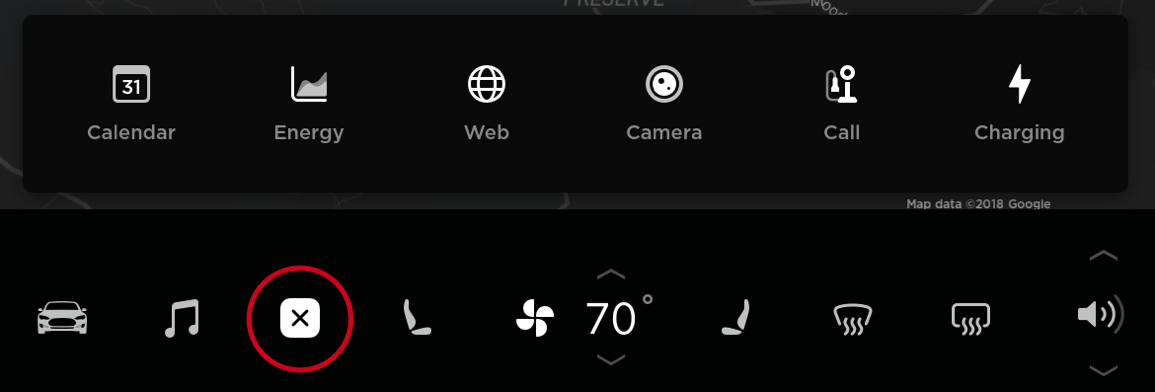
Situé dans le bas de votre écran tactile, le nouveau lanceur d’applications rassemble toutes vos applications en un seul endroit. Vous pouvez également accéder à la dernière application que vous avez utilisée en faisant glisser vers le haut l’icône du lanceur d’applications.
Lanceur d’applications
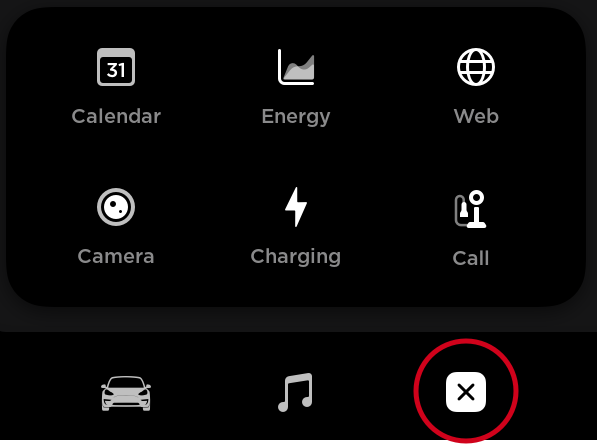
Situé dans le bas de votre écran tactile, le nouveau lanceur d’applications rassemble toutes vos applications en un seul endroit, y compris vos applications Agenda, Énergie, Navigateur Web, Caméra arrière, Téléphone et Recharge. Accédez également à la dernière application utilisée en faisant glisser vers le haut l’icône du lanceur d’applications.
Agenda

L’application Agenda vous permet de visualiser l’agenda de votre téléphone pour la journée en cours et le lendemain sur votre écran tactile. L’Agenda est intégré aux fonctionnalités Téléphone et Navigation afin de pouvoir rejoindre une réunion téléphonique ou prendre la route vers votre destination d’une simple pression. Pour afficher les événements, connectez simplement votre téléphone à votre voiture via le Bluetooth et autorisez l’accès en activant la synchronisation de l’Agenda dans les paramètres de l’application mobile Tesla.
Application Énergie

Affichez la consommation d'énergie en temps réel de votre Model 3. Pendant un itinéraire actif, touchez l’onglet Voyage pour afficher la consommation d'énergie prévue pour le trajet.
Navigateur Web

Le Navigateur Web vous permet d’accéder à Internet depuis votre voiture. Naviguez jusqu’au site Web souhaité en entrant l’URL dans la barre d’adresse. Touchez l’icône en forme de cœur pour enregistrer vos sites favoris et y accéder rapidement ultérieurement.
Barre d’état

La barre d’état en haut de l’écran tactile a été repensée pour faciliter la visualisation rapide de l’heure et de la température.
Climatisation
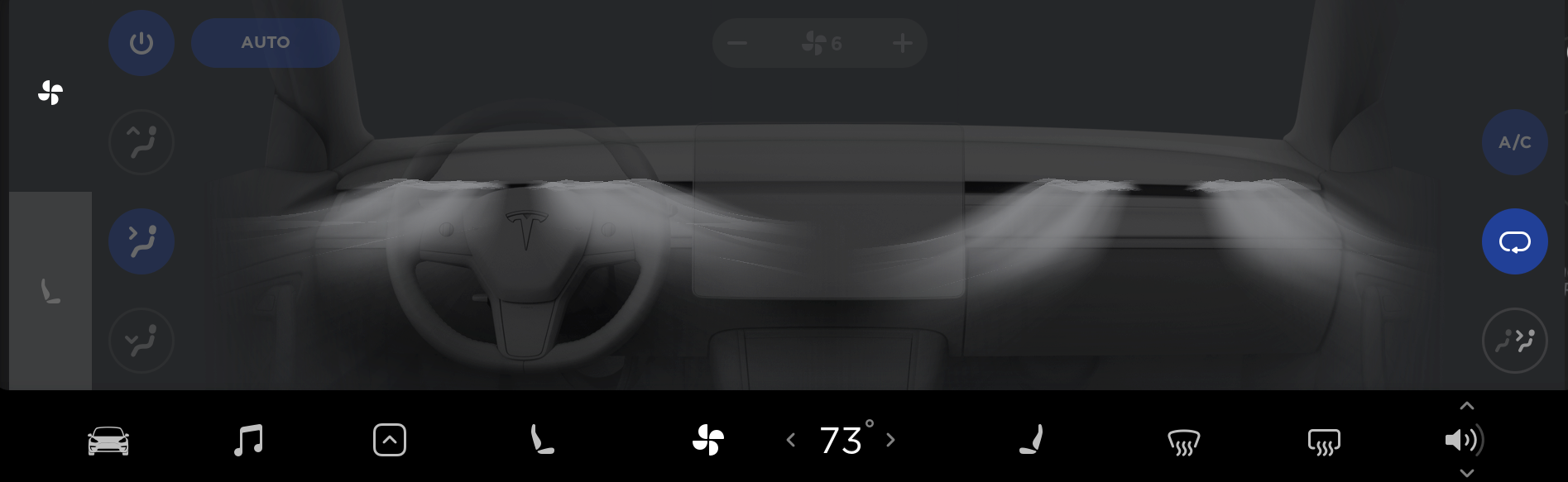
La visualisation repensée facilite l’orientation du débit d’air vers les zones souhaitées. Une fois que vous avez terminé, il vous suffit de faire glisser vers le bas le panneau Climatisation pour quitter. Les paramètres de température sur la barre inférieure peuvent maintenant être contrôlés d’un simple balayage : vers la gauche pour la diminuer, vers la droite pour l’augmenter. Un tapotement ou une pression continue sur le contrôle fonctionne comme avant. Pour régler différentes températures pour le passager et le conducteur, il vous suffit, comme auparavant, de désynchroniser pour afficher deux paramètres de température.
Vous pouvez maintenant désactiver la Climatisation sans ouvrir le menu correspondant : restez simplement appuyé sur le bouton Climatisation dans la barre inférieure.
Climatisation
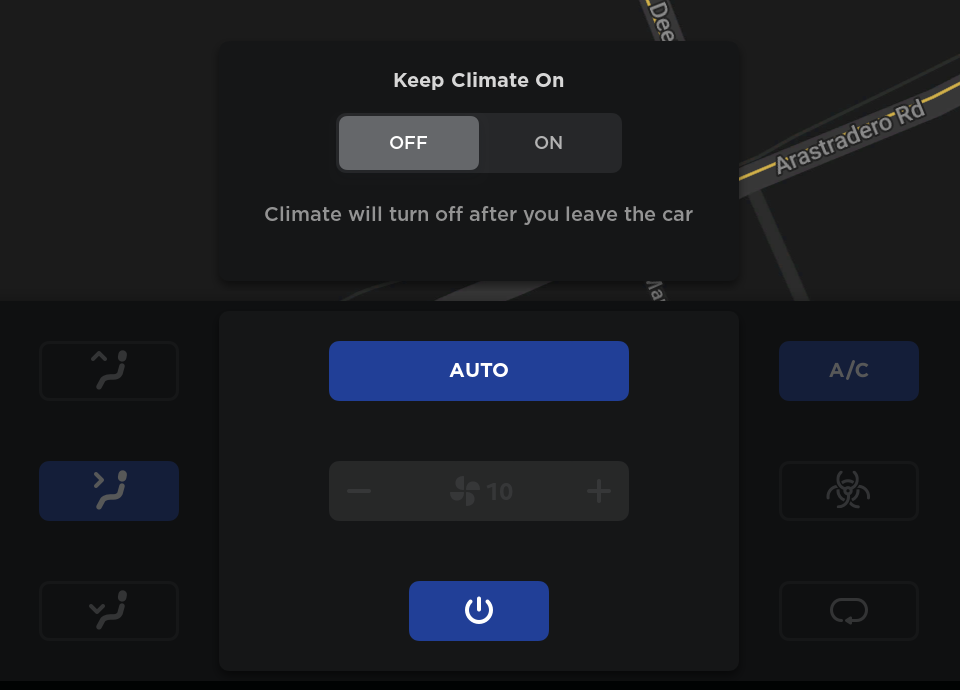
La fonctionnalité Climatisation a été repensée pour être plus compacte et plus facile à utiliser.
Appuyez sur le bouton de mise en marche pour ouvrir le menu Climatisation et activer la Climatisation. Pour couper la Climatisation, utilisez ce menu ou restez appuyé sur le bouton Climatisation dans la barre inférieure.
Climat glacial
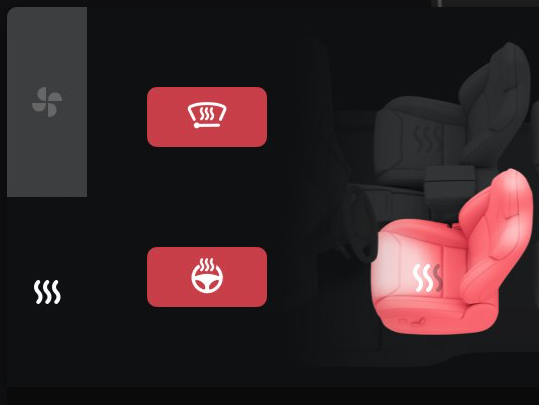
Toutes les commandes relatives au Climat glacial ont été regroupées sous Climatisation. Touchez l’icône de ventilateur pour ouvrir le menu Climatisation, puis appuyez sur l’icône de chauffage pour accéder aux contrôles correspondant aux sièges chauffants, au chauffage du volant et à l’essuie-glace chauffant.
Navigation
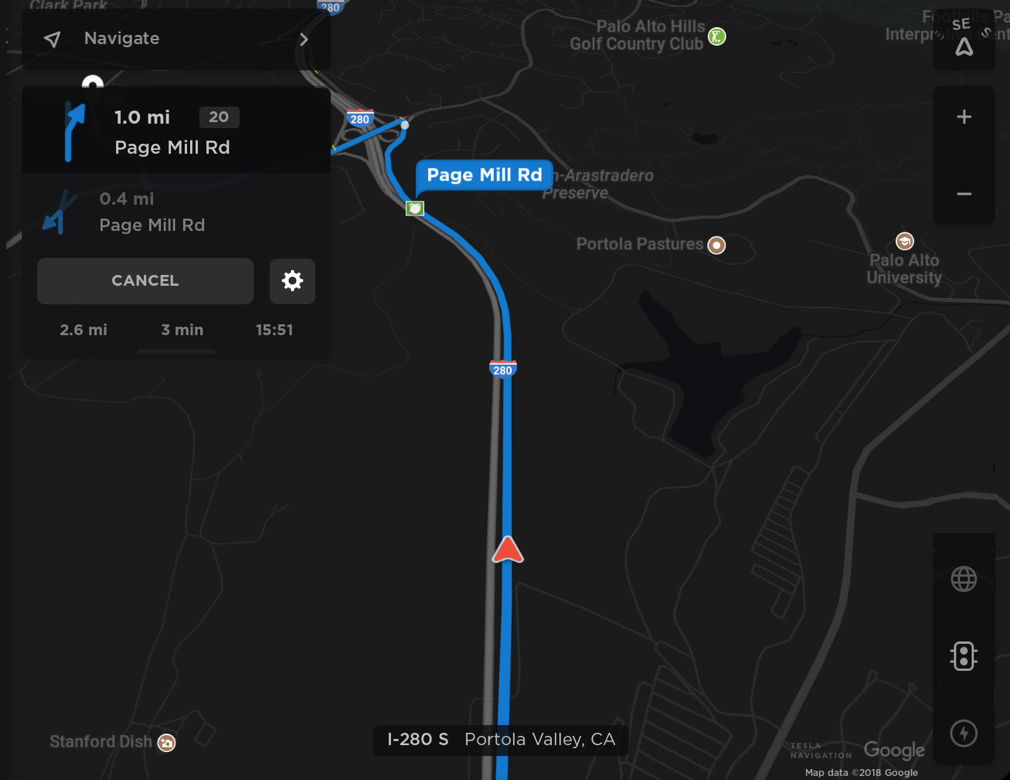
Les directions ont été déplacées vers la gauche de l’écran et simplifiées pour afficher les informations à venir pertinentes, y compris les sorties d’autoroute, le cas échéant. Appuyez ou faites glisser vers le bas pour afficher des détails supplémentaires dans l’Aperçu du voyage complet. Les paramètres de navigation, y compris le volume du guidage vocal, peuvent être facilement réglés en appuyant sur l’icône paramètres de la carte sur l’écran tactile.
Navigation
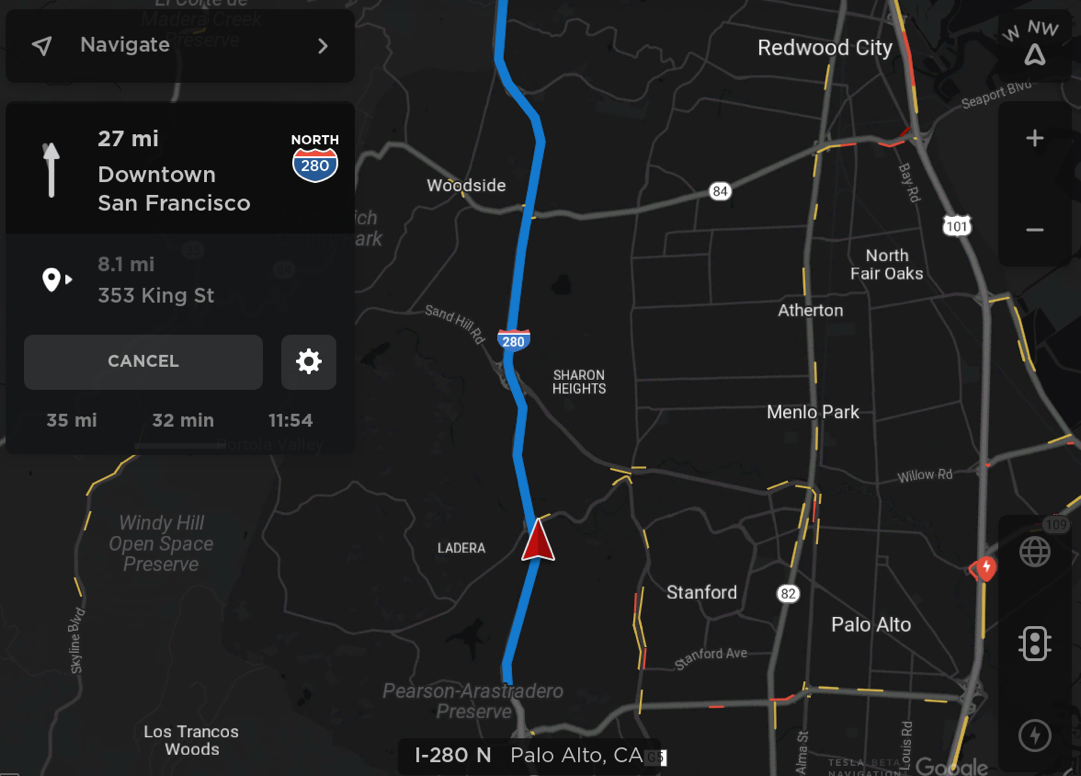
La Navigation sur votre écran tactile fournit maintenant davantage d’informations sur les virages à venir, y compris des informations de sorties d’autoroute, le cas échéant. Appuyez sur la liste des directions à suivre ou faites-la glisser vers le bas pour afficher des détails supplémentaires dans l’Aperçu du voyage complet. Les paramètres de navigation, y compris le volume du guidage vocal, sont accessibles rapidement par simple pression sur l’icône des paramètres dans l’itinéraire détaillé.
Remarque : pour pouvoir activer cette fonction, la dernière version des cartes de navigation doit être téléchargée via le Wi-Fi.
Navigation et cartes

La fonction Navigation propose maintenant de meilleurs itinéraires, des heures d'arrivée plus précises et une meilleure performance sur votre tableau de bord afin de mieux visualiser les manœuvres à venir. Cette version comprend également de nouvelles cartes pour l'écran tactile. Vous pouvez désormais consulter les cartes en vue satellite et voir les points d'intérêts à proximité.
Remarque : pour pouvoir activer cette fonction, la dernière version des cartes de navigation doit être téléchargée via le Wi-Fi.






![First Look at Tesla's V12 User Interface, Full Screen Visualizations and New Media Player [Updated: Photos and Video]](https://www.notateslaapp.com/img/containers/article_images/tesla-screen/tesla-ui-v12.jpg/783c9a19cfdf9e07cb8084b283328be0.jpg)


![Cybertruck Deliveries Halted Due to Accelerator Pedal Issue [Update: Deliveries Resumed]](https://www.notateslaapp.com/img/containers/article_images/cybertruck/cybertruck_66.jpg/6455088cd620bebf117dc98050b3860f.jpg)
![Tesla Reduces Price of FSD Subscription to $99 Per Month [Subscriptions Now Available in Canada Too!]](https://www.notateslaapp.com/img/containers/article_images/2021/fsd-beta-10-5.jpg/8fffea01875c5bbc35e9232cd68f388c.jpg)